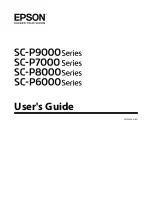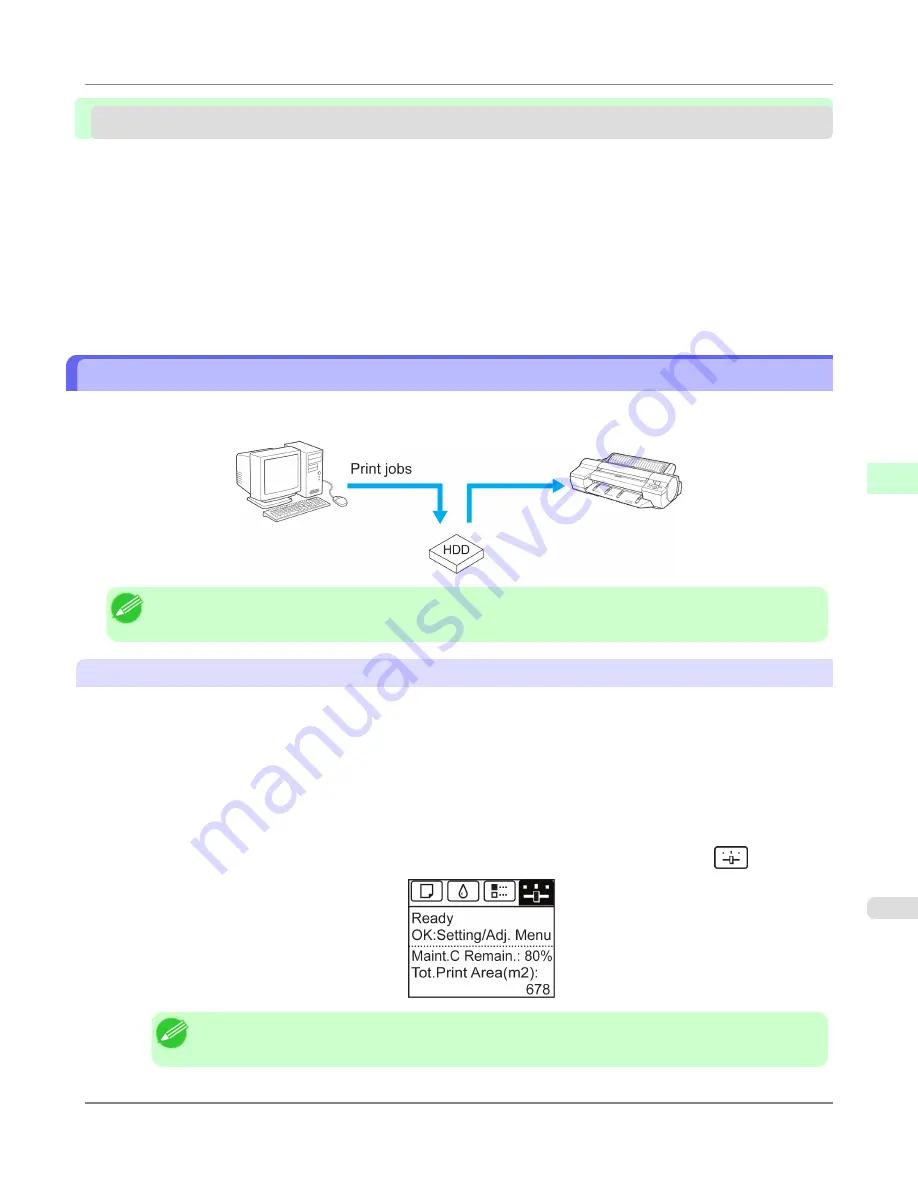
Advanced Print Job Operations
Saving Print Jobs Sent from Sources Other than the Printer Driver ...............................................................
747
Printing Without Saving Jobs in the Common Box ..........................................................................................
749
Setting Passwords for Personal Boxes ...........................................................................................................
749
Naming Personal Boxes ..................................................................................................................................
753
Displaying a List of Saved Jobs ......................................................................................................................
758
Printing a List of Saved Jobs ...........................................................................................................................
762
Displaying Details of Saved Jobs ....................................................................................................................
763
Renaming Saved Jobs ....................................................................................................................................
767
Saving Print Jobs Sent from Sources Other than the Printer Driver
To save print jobs sent from software or systems other than the printer driver or applications provided with the printer, com-
plete the
Output Method
and
Print After Recv
settings in the Control Panel menu.
Note
•
Contact the software or system developer for information about support for this printer function.
Specifying
Output Method
In
Output Method
, specify how to manage jobs, regarding printing and saving them.
Save print jobs automatically at the same time they are printed. (This is the default format.)
• Print (Auto Del)
Save print jobs temporarily at the same time they are printed and delete them after printing.
• Save: Box 01
(Here, the number represents a box number)
Save print jobs on the printer.
1.
On the
Tab Selection screen
of the Control Panel, press
◀
or
▶
to select the Settings/Adj. tab (
).
Note
•
If the
Tab Selection screen
is not displayed, press the
Menu
button.
Print Job Operations
>
Advanced Print Job Operations
>
iPF8300S
Saving Print Jobs Sent from Sources Other than the Printer Driver
5
747
Summary of Contents for imagePROGRAF iPF8300S
Page 20: ......
Page 933: ...Control Panel Operations and Display Screen 914 Printer Menu 924 Control Panel iPF8300S 9 913 ...
Page 1142: ...Specifications Printer Specifications 1123 Specifications iPF8300S 14 1122 ...
Page 1148: ...Appendix How to use this manual 1129 Disposal of the product 1139 Appendix iPF8300S 15 1128 ...
Page 1159: ...Disposal of the product WEEE Directive 1140 Appendix Disposal of the product iPF8300S 15 1139 ...
Page 1160: ...WEEE Directive Appendix Disposal of the product WEEE Directive iPF8300S 15 1140 ...
Page 1161: ...Appendix Disposal of the product iPF8300S WEEE Directive 15 1141 ...
Page 1162: ...Appendix Disposal of the product WEEE Directive iPF8300S 15 1142 ...
Page 1163: ...Appendix Disposal of the product iPF8300S WEEE Directive 15 1143 ...
Page 1164: ...Appendix Disposal of the product WEEE Directive iPF8300S 15 1144 ...
Page 1165: ...Appendix Disposal of the product iPF8300S WEEE Directive 15 1145 ...
Page 1166: ...Appendix Disposal of the product WEEE Directive iPF8300S 15 1146 ...
Page 1167: ...Appendix Disposal of the product iPF8300S WEEE Directive 15 1147 ...
Page 1168: ...Appendix Disposal of the product WEEE Directive iPF8300S 15 1148 ...
Page 1170: ...V Vacuum Strength 863 W When to replace 1013 ...
Page 1171: ......
Page 1172: ... CANON INC 2011 ...