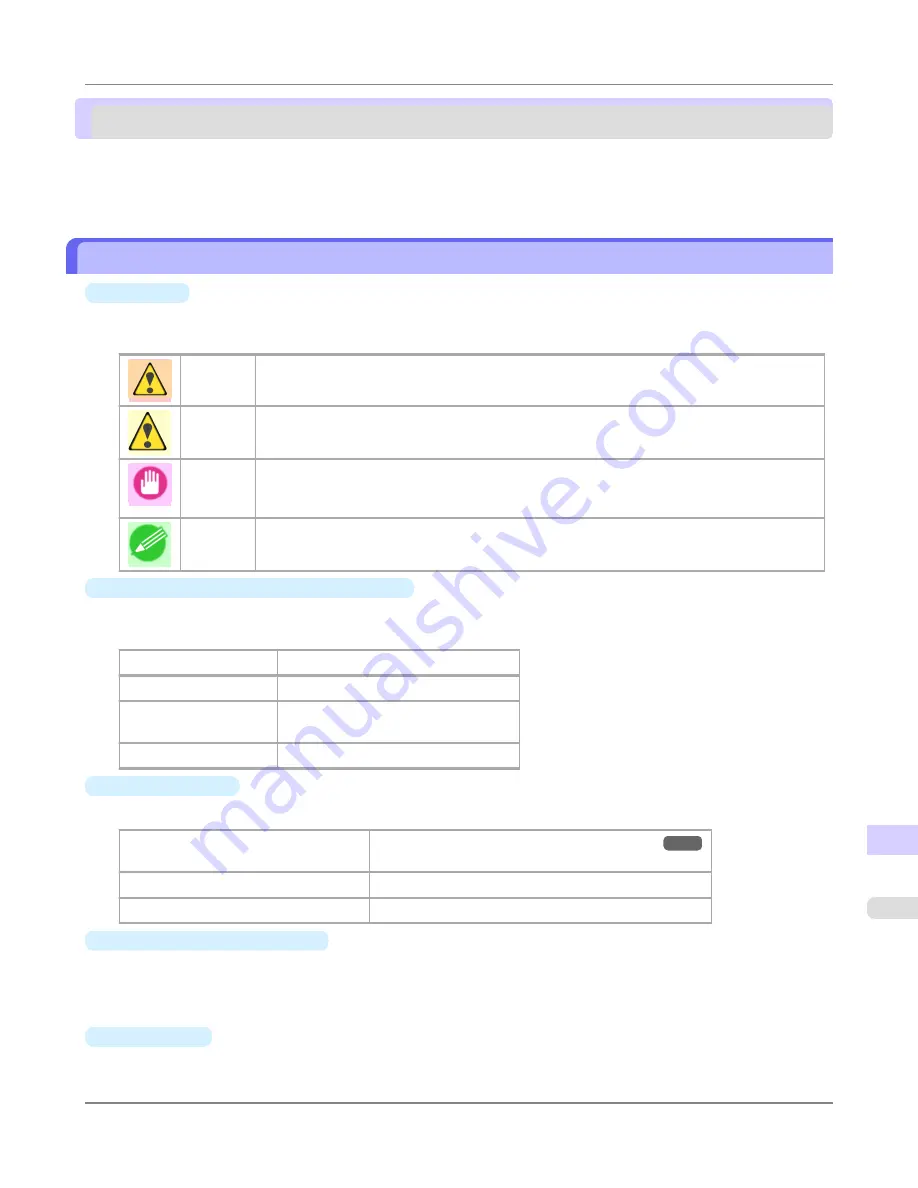
How to use this manual
About This User Manual ................................................................................................................................
1129
Searching Topics ...........................................................................................................................................
1130
HTML Version of the Manual for Printing ......................................................................................................
1132
About This User Manual
•
Symbols
The following symbols are used in this user manual to indicate safety information and explanations on restrictions or
precautions in use.
Warning
Indicates warning items for which operating error poses a risk of death or serious injury. To en-
sure safe use, always follow these warnings.
Caution
Indicates caution items for which operating error poses a risk of injury. To ensure safe use, al-
ways follow these cautions.
Important
Indicates important information and restrictions that definitely are to be followed during opera-
tion. Be sure to read this information to prevent troubles, malfunctions, or damage to equipment
or property by operating errors.
Note
Indicates helpful reference information and supplemental information on particular topics.
•
Button names and user interface elements
Key and button names on the control panel and user interface elements in software (such as menus and buttons) are
indicated as follows in this user manual.
Control panel buttons
Example: Press the
OK
button.
Control panel messages
Example:
Head Cleaning
is displayed.
Software interface items
(menus and buttons)
Example: Click
OK
.
Keyboard keys
Example: Press the Tab key.
•
Cross-reference
Other pages or manuals that provide related information are indicated as follows in this user manual.
Cross-reference in the same user manual
Example:
see "
Turning the Printer On and Off
."
→P.3
Click the link to jump to the corresponding page.
Cross-reference in related manuals
Example: See the
Paper Reference Guide
.
Other cross-reference
Example: See the printer driver help.
•
Figures and software screens
•
Figures in this user manual may be different from the actual appearance of the printer in some cases.
•
Screens depicted in this user manual for the printer driver or other software may be different from the actual
screens because of subsequent updates.
•
Trademarks
•
Canon, the Canon logo, and imagePROGRAF are trademarks or registered trademarks of Canon Inc.
Appendix
>
How to use this manual
>
iPF8300S
About This User Manual
15
1129
Summary of Contents for imagePROGRAF iPF8300S
Page 20: ......
Page 933: ...Control Panel Operations and Display Screen 914 Printer Menu 924 Control Panel iPF8300S 9 913 ...
Page 1142: ...Specifications Printer Specifications 1123 Specifications iPF8300S 14 1122 ...
Page 1148: ...Appendix How to use this manual 1129 Disposal of the product 1139 Appendix iPF8300S 15 1128 ...
Page 1159: ...Disposal of the product WEEE Directive 1140 Appendix Disposal of the product iPF8300S 15 1139 ...
Page 1160: ...WEEE Directive Appendix Disposal of the product WEEE Directive iPF8300S 15 1140 ...
Page 1161: ...Appendix Disposal of the product iPF8300S WEEE Directive 15 1141 ...
Page 1162: ...Appendix Disposal of the product WEEE Directive iPF8300S 15 1142 ...
Page 1163: ...Appendix Disposal of the product iPF8300S WEEE Directive 15 1143 ...
Page 1164: ...Appendix Disposal of the product WEEE Directive iPF8300S 15 1144 ...
Page 1165: ...Appendix Disposal of the product iPF8300S WEEE Directive 15 1145 ...
Page 1166: ...Appendix Disposal of the product WEEE Directive iPF8300S 15 1146 ...
Page 1167: ...Appendix Disposal of the product iPF8300S WEEE Directive 15 1147 ...
Page 1168: ...Appendix Disposal of the product WEEE Directive iPF8300S 15 1148 ...
Page 1170: ...V Vacuum Strength 863 W When to replace 1013 ...
Page 1171: ......
Page 1172: ... CANON INC 2011 ...






























