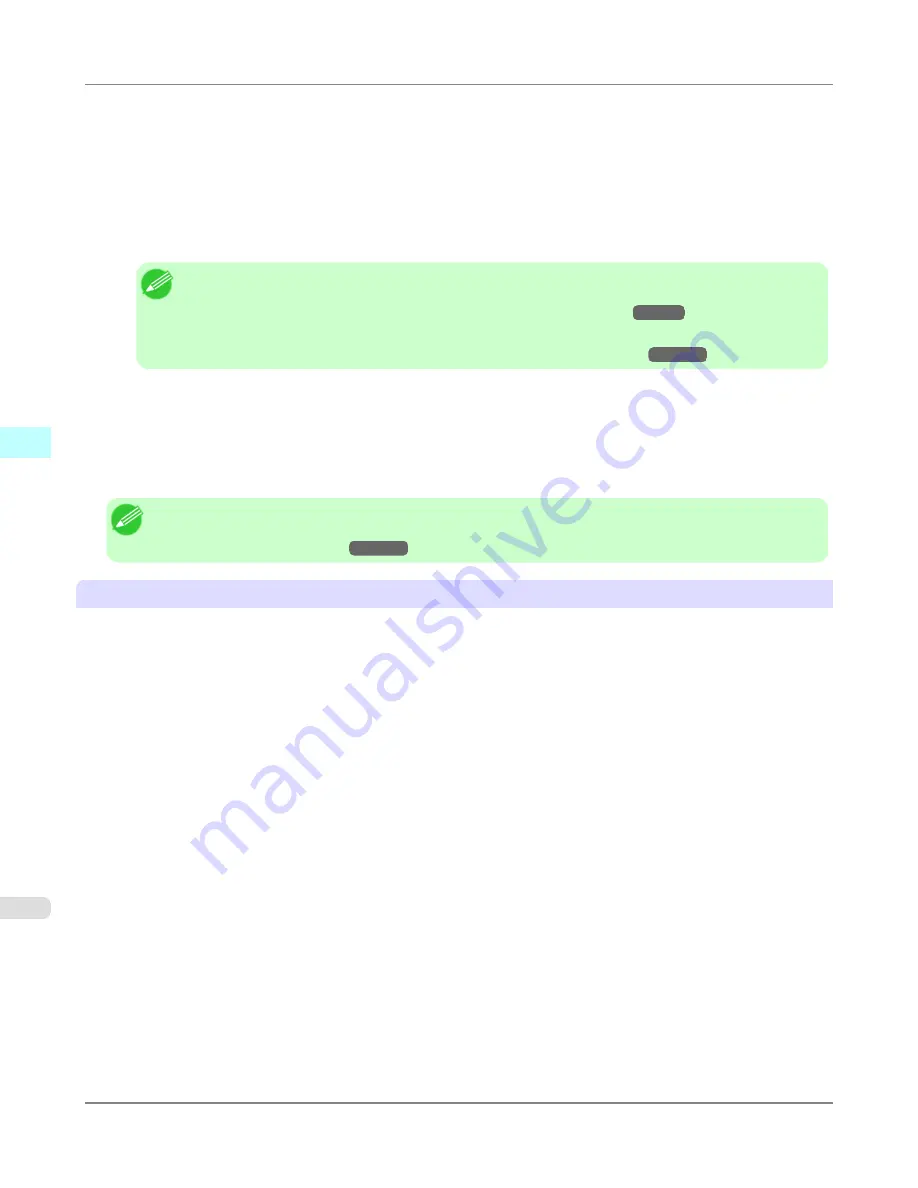
•
If lines are warped or scratched, set the
Head Height
to be lower in the
Step 5: Configure the amount of ink used
dialog box.
•
If the amount of ink used is too much, wrinkles may appear and the ink may bleed in the printed material. Furthermore,
if the amount of ink used is too little, color production may be poor and lines may become scratched. In this kind of
situation, change the amount of ink used in the
Step 5: Configure the amount of ink used
dialog box.
•
If horizontal bands with different color tone appear in the printed material, execute
Paper Feed Adjustment
in the
Step 4: Paper feed adjustment
dialog box. If you have already executed
Paper Feed Adjustment
, execute
Adj. Fine
Feed
from the printer control panel and fine tune the amount of paper feed.
Note
•
Refer to "Fine tuning the amount of paper feed (paper feed fine adjustment)" for details on
Adj. Fine
Feed
.
(See "
Fine-Tuning the Paper Feed Amount (Adj. Fine Feed)
.")
→P.861
•
If horizontal bands appear even after executing
Adj. Fine Feed
, refer to "Banding in different colors
occurs" in "Troubleshooting".
(See "
Banding in different colors occurs
.")
→P.1075
•
If you cannot obtain sufficiently high print quality, change the maximum ink usage, or change the media type used as
the basis for the custom paper in the
Step 1: Select the standard paper
dialog box.
•
If there is no luster in printed material, set the paper used as the basis for the custom paper to a paper that uses photo
ink as the Black ink.
The types of Black ink used are displayed on the right side of each media type in the
Step 1: Select the standard
paper
dialog box.
Note
•
Refer to "Problems with the printing quality" for details on problems with printing quality. (Refer to "
Prob-
lems with the printing quality
→P.1071
")
About the Color Tone
•
The color tone cannot be configured using the Media Configuration Tool. If the color tone needs to be adjusted, pro-
vide an ICC color profile that matches the paper you are using, and select that ICC color profile in your software.
•
Custom paper cannot be used with the ambient light adjustment function or Monitor Matching in Color-Matching
Method.
Mac OS X Software
>
Media Configuration Tool
>
Warnings
iPF8300S
4
718
Summary of Contents for imagePROGRAF iPF8300S
Page 20: ......
Page 933: ...Control Panel Operations and Display Screen 914 Printer Menu 924 Control Panel iPF8300S 9 913 ...
Page 1142: ...Specifications Printer Specifications 1123 Specifications iPF8300S 14 1122 ...
Page 1148: ...Appendix How to use this manual 1129 Disposal of the product 1139 Appendix iPF8300S 15 1128 ...
Page 1159: ...Disposal of the product WEEE Directive 1140 Appendix Disposal of the product iPF8300S 15 1139 ...
Page 1160: ...WEEE Directive Appendix Disposal of the product WEEE Directive iPF8300S 15 1140 ...
Page 1161: ...Appendix Disposal of the product iPF8300S WEEE Directive 15 1141 ...
Page 1162: ...Appendix Disposal of the product WEEE Directive iPF8300S 15 1142 ...
Page 1163: ...Appendix Disposal of the product iPF8300S WEEE Directive 15 1143 ...
Page 1164: ...Appendix Disposal of the product WEEE Directive iPF8300S 15 1144 ...
Page 1165: ...Appendix Disposal of the product iPF8300S WEEE Directive 15 1145 ...
Page 1166: ...Appendix Disposal of the product WEEE Directive iPF8300S 15 1146 ...
Page 1167: ...Appendix Disposal of the product iPF8300S WEEE Directive 15 1147 ...
Page 1168: ...Appendix Disposal of the product WEEE Directive iPF8300S 15 1148 ...
Page 1170: ...V Vacuum Strength 863 W When to replace 1013 ...
Page 1171: ......
Page 1172: ... CANON INC 2011 ...






























