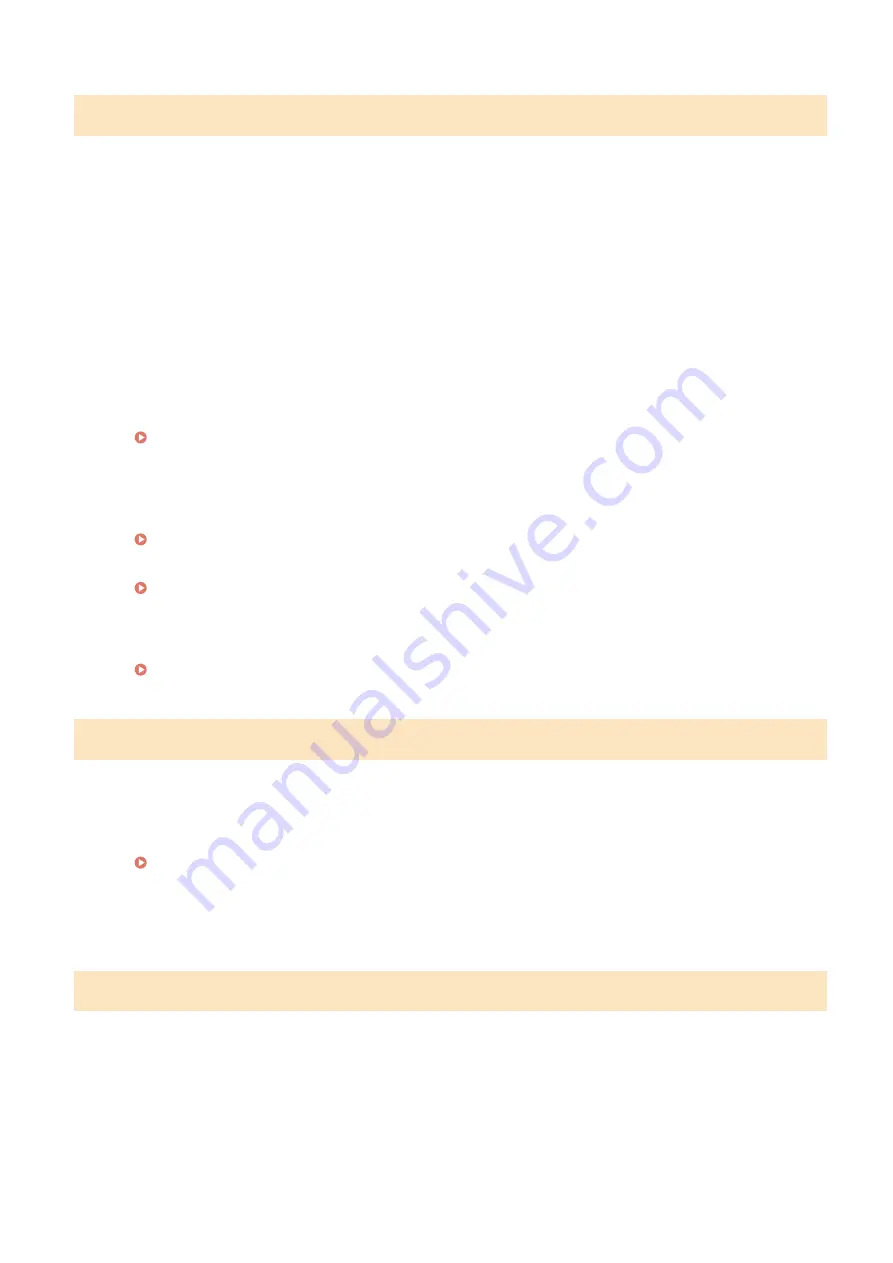
#853
A document could not be printed because its data size exceeded the machine's maximum processing
capability.
●
The machine may not be able to print documents with many pages. Print a reduced number of pages at a
time, or print when no print job is queued or no document is being printed. If you are still unable to print,
check the document data for any defects.
Printing was canceled from the computer.
●
If you cancel an operation when the print data is being sent to the machine from a computer, this error
code is displayed, but this is not abnormal. Print again as necessary.
A secured document that had been left unprinted was deleted.
●
If the secured document is not printed within a specific period of time (30 minutes by default), it is deleted
from memory. Send the secured document again, and print it within the period.
Printing via Secure Print(P. 112)
Printing using Secure Print was attempted when Secure Print was restricted.
●
When <Secure Print Settings> is set to <Off>, you cannot use Secure Print. Set the setting to <On> and
print again.
Printing via Secure Print(P. 112)
●
Print without using Secure Print.
Basic Printing Operations(P. 70)
You tried to print a file that is either corrupted or not supported.
●
Check the file and try again.
Basic Printing Operations(P. 70)
#861
A document could not be printed because a printer driver that was not intended for this machine was
used.
●
Print again by using the printer driver for this machine.
Basic Printing Operations(P. 70)
A document could not be printed due to a defect in its data.
●
Check the document data for any defects.
#863
An error occurred when printing from a computer.
●
Turn OFF the machine, wait for at least 10 seconds, and turn it back ON. After the restart is complete, try
printing again.
Troubleshooting
367
Summary of Contents for imageclass LBP251dw
Page 1: ...LBP252dw LBP251dw User s Guide USRMA 0786 00 2016 06 en Copyright CANON INC 2015 ...
Page 35: ...LINKS Using the Operation Panel P 30 Basic Operations 29 ...
Page 69: ...Exiting Sleep Mode Press any key on the operation panel Basic Operations 63 ...
Page 75: ...Printing 69 ...
Page 83: ...LINKS Basic Printing Operations P 70 Checking the Printing Status and Log P 78 Printing 77 ...
Page 117: ...LINKS Printing via Secure Print P 112 Printing 111 ...
Page 122: ...Checking the Printing Status and Log P 78 Printing 116 ...
Page 178: ...3 Click OK 4 Click Close LINKS Setting Up Print Server P 173 Network 172 ...
Page 233: ...LINKS Configuring Printer Ports P 168 Security 227 ...
Page 316: ...0 Auto Shutdown is disabled 1 to 4 to 8 hr Setting Menu List 310 ...
Page 355: ...Troubleshooting 349 ...
Page 470: ...Appendix 464 ...
Page 478: ...Manual Display Settings 0W20 08J Appendix 472 ...
















































