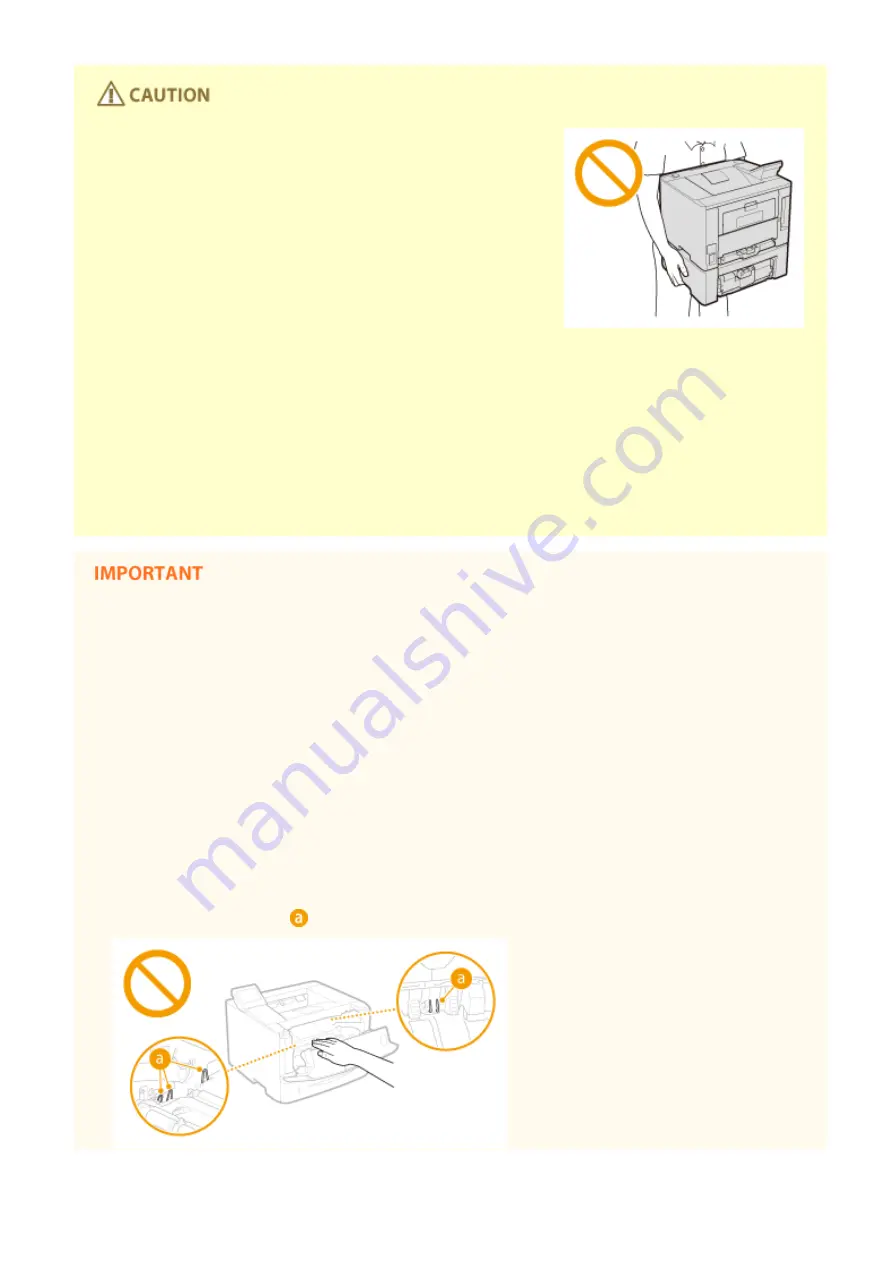
●
Do not carry the machine with the paper drawers or the optional
paper feeder installed. Otherwise, the paper drawer may fall and
result in injury.
Laser beam
●
This machine is classified as a Class 1 Laser Product under IEC60825-1:2007 and EN60825-1:2007. The laser
beam can be harmful to the human body. The laser beam is confined within protective housings and
external covers, so there is no danger of the laser beam escaping during normal machine operation. For
safety, never open covers other than those indicated in this manual.
●
If you operate the machine in manners other than the control, adjustment, and operating procedures
prescribed in this manual, this may result in hazardous radiation exposure. If the laser beam should escape
and enter your eyes, exposure may cause damage to your eyes.
When transporting the machine
To prevent damage to the machine during transport, perform the following.
●
Remove the toner cartridges.
●
Securely pack the machine in the original box with packing materials.
If the operating noise concerns you
●
Depending on the use environment and operating mode, if the operating noise is of concern, it is
recommended that the machine be installed in a place other than the office.
Other precautions
●
Follow the instructions in the caution label attached to this machine.
●
Avoid shaking or applying shock to this machine.
●
Do not forcibly open and close doors, covers, and other parts. Doing so may result in damage to the
machine.
●
Do not touch the contacts (
) inside the machine. Doing so may result in damage to the machine.
Important Safety Instructions
7
Summary of Contents for imageclass LBP251dw
Page 1: ...LBP252dw LBP251dw User s Guide USRMA 0786 00 2016 06 en Copyright CANON INC 2015 ...
Page 35: ...LINKS Using the Operation Panel P 30 Basic Operations 29 ...
Page 69: ...Exiting Sleep Mode Press any key on the operation panel Basic Operations 63 ...
Page 75: ...Printing 69 ...
Page 83: ...LINKS Basic Printing Operations P 70 Checking the Printing Status and Log P 78 Printing 77 ...
Page 117: ...LINKS Printing via Secure Print P 112 Printing 111 ...
Page 122: ...Checking the Printing Status and Log P 78 Printing 116 ...
Page 178: ...3 Click OK 4 Click Close LINKS Setting Up Print Server P 173 Network 172 ...
Page 233: ...LINKS Configuring Printer Ports P 168 Security 227 ...
Page 316: ...0 Auto Shutdown is disabled 1 to 4 to 8 hr Setting Menu List 310 ...
Page 355: ...Troubleshooting 349 ...
Page 470: ...Appendix 464 ...
Page 478: ...Manual Display Settings 0W20 08J Appendix 472 ...














































