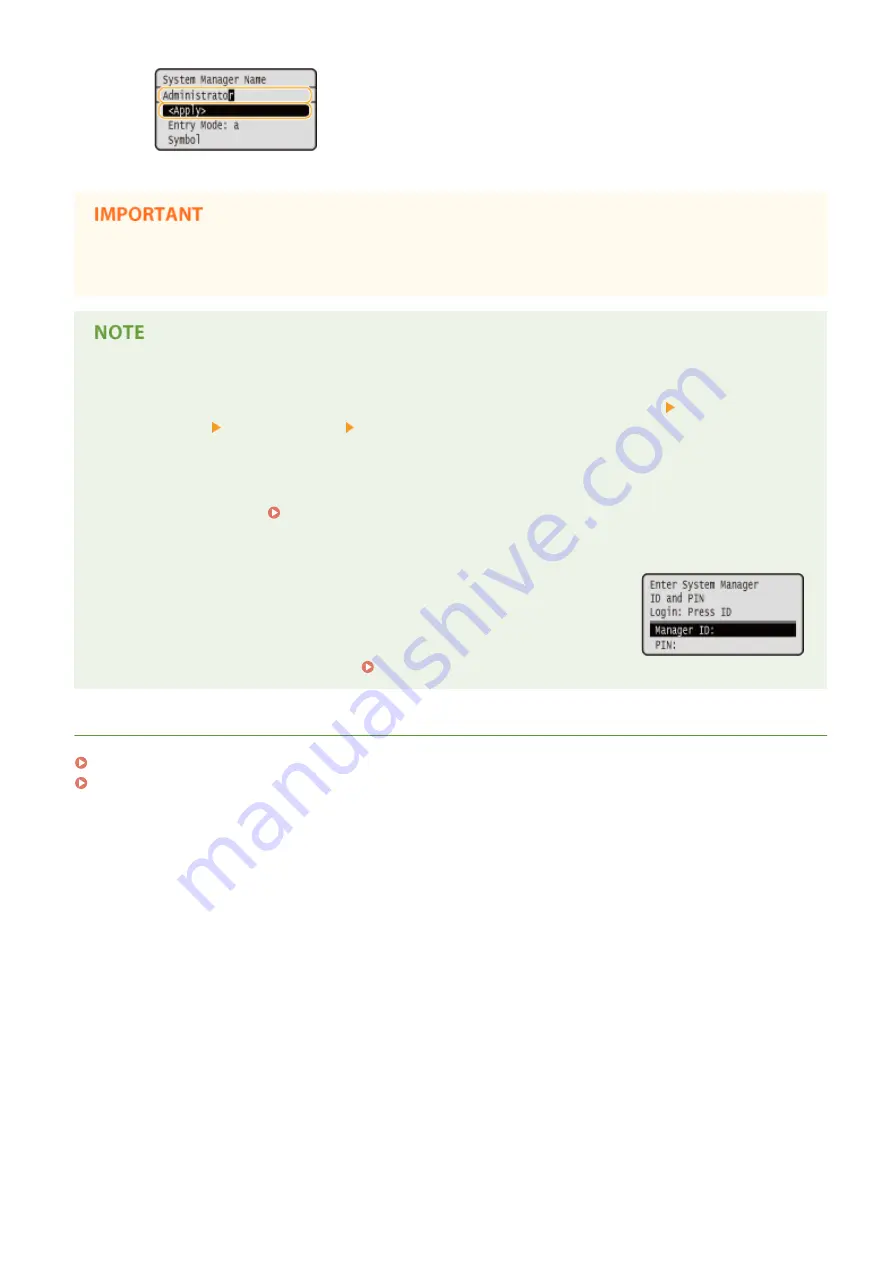
●
Be sure to remember the PIN that you have set. If you have forgotten the PIN, contact your local authorized
Canon dealer or the Canon help line.
Configuring settings via the Remote UI
●
Start the Remote UI and log on in System Manager Mode. Click [Settings/Registration] [System
Management] [Security Settings] [Edit] and specify the necessary settings on the displayed screen.
●
By using the Remote UI, you can register a variety of information, including contact information,
Administrator comments, the installation location of the machine, as well as to the settings that you can
register by using the operation panel. The registered information can be viewed on the [Device Information]
page of the Remote UI. Checking System Manager Information(P. 278)
Logging on to the machine
●
If you try to access <Network Settings> or <System Management Settings>
when only the System Manager ID is enabled, the following logon screen is
displayed:
●
You must also enter the System Manager ID and PIN to log on using the
Remote UI in System Manager mode. Starting Remote UI(P. 270)
LINKS
Setting Access Privileges(P. 206)
Setting the Department ID Management(P. 209)
Security
208
Summary of Contents for imageclass LBP251dw
Page 1: ...LBP252dw LBP251dw User s Guide USRMA 0786 00 2016 06 en Copyright CANON INC 2015 ...
Page 35: ...LINKS Using the Operation Panel P 30 Basic Operations 29 ...
Page 69: ...Exiting Sleep Mode Press any key on the operation panel Basic Operations 63 ...
Page 75: ...Printing 69 ...
Page 83: ...LINKS Basic Printing Operations P 70 Checking the Printing Status and Log P 78 Printing 77 ...
Page 117: ...LINKS Printing via Secure Print P 112 Printing 111 ...
Page 122: ...Checking the Printing Status and Log P 78 Printing 116 ...
Page 178: ...3 Click OK 4 Click Close LINKS Setting Up Print Server P 173 Network 172 ...
Page 233: ...LINKS Configuring Printer Ports P 168 Security 227 ...
Page 316: ...0 Auto Shutdown is disabled 1 to 4 to 8 hr Setting Menu List 310 ...
Page 355: ...Troubleshooting 349 ...
Page 470: ...Appendix 464 ...
Page 478: ...Manual Display Settings 0W20 08J Appendix 472 ...






























