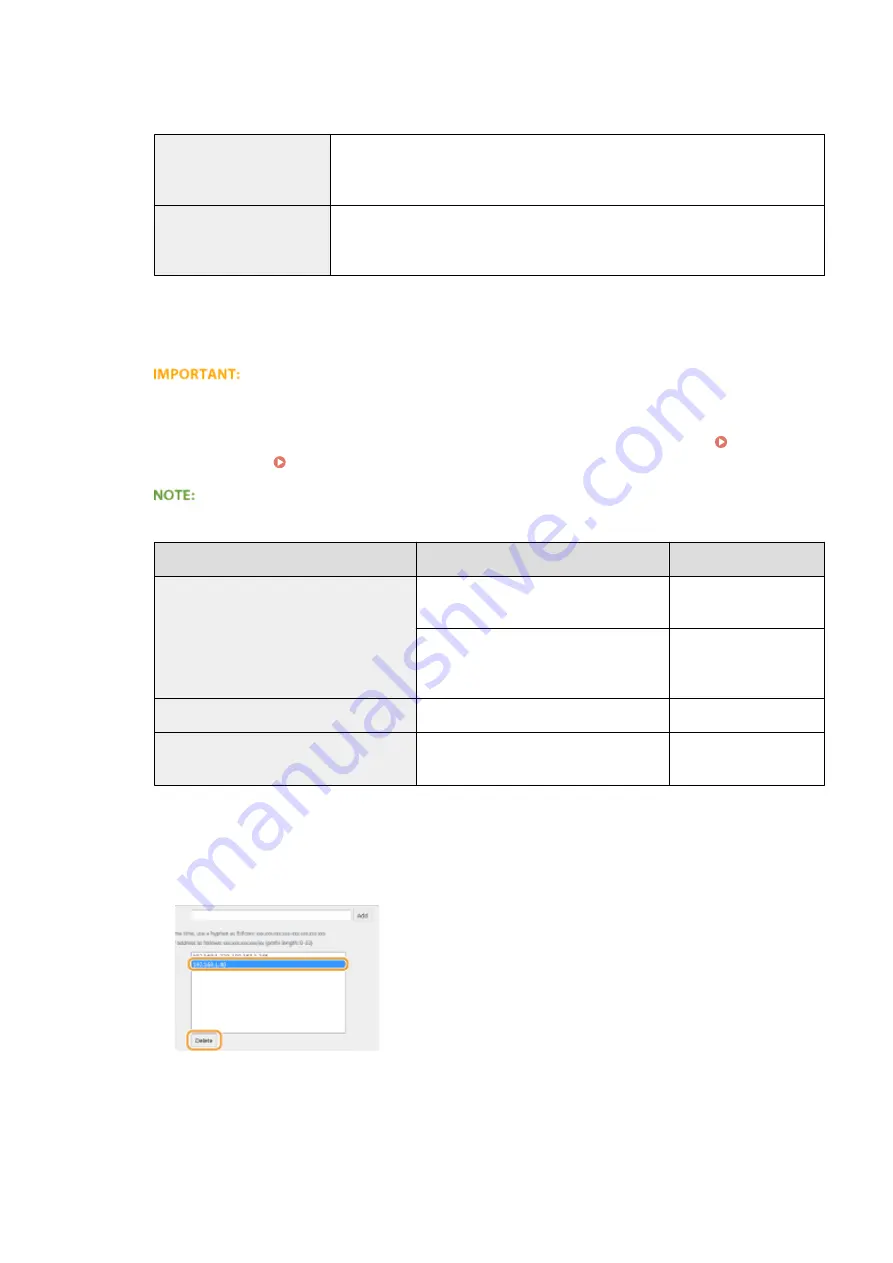
[Default Policy]
Select the precondition to allow or reject the communication of other devices with the machine.
[Reject]
Select to pass communication packets only when they are sent to or received from
devices whose IP addresses are entered in [Exception Addresses]. Communications
with other devices are prohibited.
[Allow]
Select to block communication packets when they are sent to or received from
devices whose IP addresses are entered in [Exception Addresses]. Communications
with other devices are permitted.
2
Specify address exceptions.
●
Enter the IP address (or the range of IP addresses) in the [Address to Register] text box and click
[Add].
Check for entry errors
●
If IP addresses are incorrectly entered, you may be unable to access the machine from the Remote UI,
in which case you need to set <IPv4 Address Filter> or <IPv6 Address Filter> to <Off>. IPv4 Address
Filter(P. 339) IPv6 Address Filter(P. 339)
Entry form for IP addresses
Description
Example
Entering a single address
IPv4:
Delimit numbers with periods.
192.168.0.10
IPv6:
Delimit alphanumeric characters with
colons.
fe80::10
Specifying a range of addresses
Insert a hyphen between the addresses.
192.168.0.10-192.168.0.20
Specifying a range of addresses with a prefix
Enter the address, followed by a slash and
a number indicating the prefix length.
192.168.0.32/27
fe80::1234/64
When [Reject] is selected for an outbound filter
●
Outgoing multicast and broadcast packets cannot be filtered.
Deleting an IP address from exceptions
●
Select an IP address and click [Delete].
3
Click [OK].
6
Restart the machine.
●
Turn OFF the machine, wait for at least 10 seconds, and turn it back ON.
Security
221
Summary of Contents for imageclass LBP251dw
Page 1: ...LBP252dw LBP251dw User s Guide USRMA 0786 00 2016 06 en Copyright CANON INC 2015 ...
Page 35: ...LINKS Using the Operation Panel P 30 Basic Operations 29 ...
Page 69: ...Exiting Sleep Mode Press any key on the operation panel Basic Operations 63 ...
Page 75: ...Printing 69 ...
Page 83: ...LINKS Basic Printing Operations P 70 Checking the Printing Status and Log P 78 Printing 77 ...
Page 117: ...LINKS Printing via Secure Print P 112 Printing 111 ...
Page 122: ...Checking the Printing Status and Log P 78 Printing 116 ...
Page 178: ...3 Click OK 4 Click Close LINKS Setting Up Print Server P 173 Network 172 ...
Page 233: ...LINKS Configuring Printer Ports P 168 Security 227 ...
Page 316: ...0 Auto Shutdown is disabled 1 to 4 to 8 hr Setting Menu List 310 ...
Page 355: ...Troubleshooting 349 ...
Page 470: ...Appendix 464 ...
Page 478: ...Manual Display Settings 0W20 08J Appendix 472 ...






























