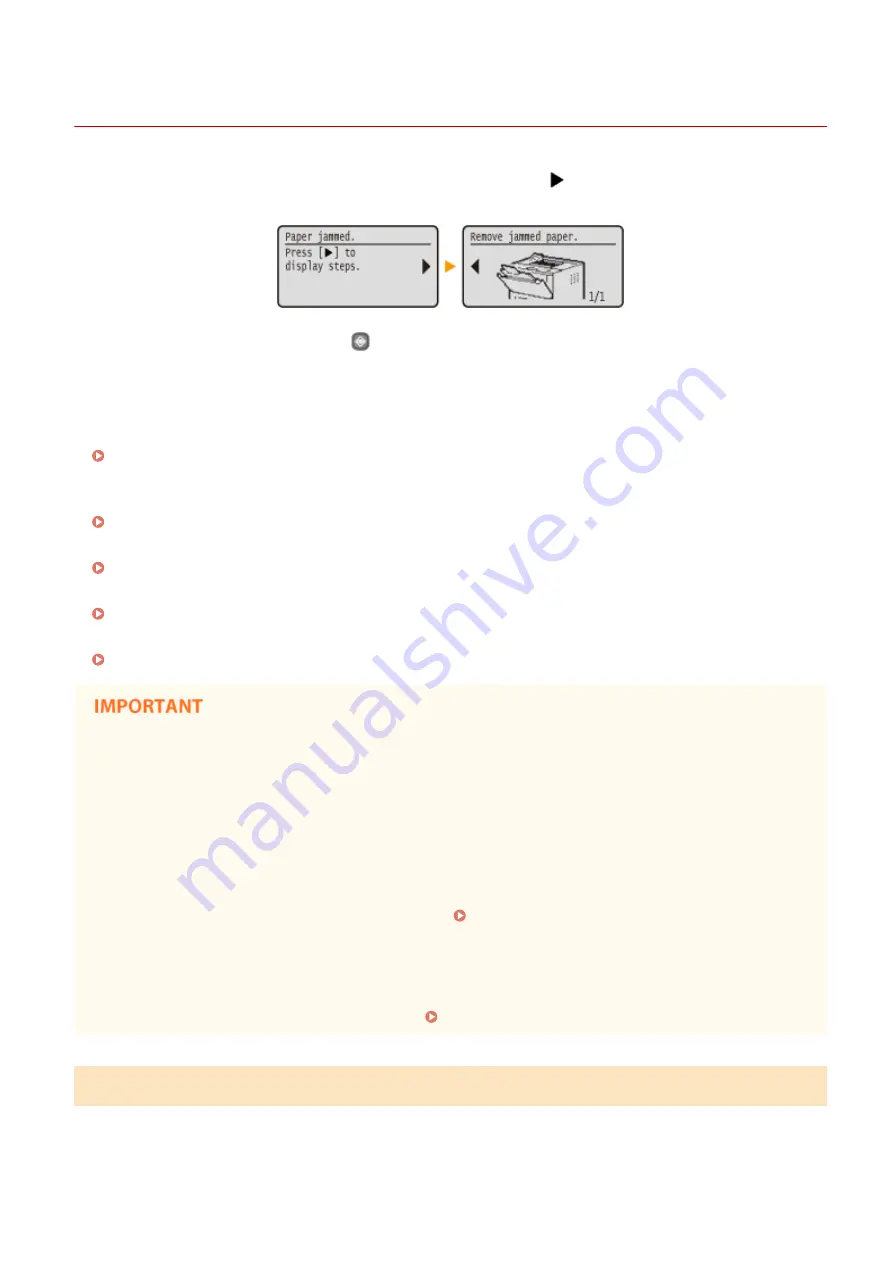
Clearing Jams
0W20-05L
If a paper jam occurs, <Paper jammed.> is displayed on the screen
*
. Press
to display simple solutions. If it is
difficult to understand the procedures on the display, see the following sections to clear jams.
* If the solution is not displayed, press
and then select <Error Information/Notification> to display the
solution.
●
<Remove paper from MP tray.>
Paper Jams in the Multi-Purpose Tray(P. 350)
●
<Open Drawer 1.>
<Open Drawer 2.>
Paper Jams in the Paper Drawer(P. 351)
●
<Open the upper rear cover.>
Paper Jams in the Back Side(P. 352)
●
<Open the front cover.>
Paper Jams inside the Machine(P. 353)
●
<Pull out Drawer 1.>
Paper Jams at the Duplex Transport Guide(P. 355)
When removing the jammed paper, do not turn OFF the machine
●
Turning OFF the machine deletes the data that is being printed.
If paper tears
●
Remove all the paper fragments to prevent them from becoming jammed.
If paper jams repeatedly
●
Tap the paper stack on a flat surface to even the edges of the paper before loading it into the machine.
●
Check that the paper is appropriate for the machine. Paper(P. 440)
●
Check that no jammed paper fragments remain in the machine.
Do not forcibly remove the jammed document or paper from the machine
●
Forcibly removing the paper may damage parts. If you are not able to remove the paper,contact your local
authorized Canon dealer or the Canon help line. When a Problem Cannot Be Solved(P. 388)
Paper Jams in the Multi-Purpose Tray
If there is paper loaded in the tray, remove it first. If the jammed paper cannot be removed easily, do not forcibly pull it
out, but follow the procedure for a different paper jam location indicated by the message.
Troubleshooting
350
Summary of Contents for imageclass LBP251dw
Page 1: ...LBP252dw LBP251dw User s Guide USRMA 0786 00 2016 06 en Copyright CANON INC 2015 ...
Page 35: ...LINKS Using the Operation Panel P 30 Basic Operations 29 ...
Page 69: ...Exiting Sleep Mode Press any key on the operation panel Basic Operations 63 ...
Page 75: ...Printing 69 ...
Page 83: ...LINKS Basic Printing Operations P 70 Checking the Printing Status and Log P 78 Printing 77 ...
Page 117: ...LINKS Printing via Secure Print P 112 Printing 111 ...
Page 122: ...Checking the Printing Status and Log P 78 Printing 116 ...
Page 178: ...3 Click OK 4 Click Close LINKS Setting Up Print Server P 173 Network 172 ...
Page 233: ...LINKS Configuring Printer Ports P 168 Security 227 ...
Page 316: ...0 Auto Shutdown is disabled 1 to 4 to 8 hr Setting Menu List 310 ...
Page 355: ...Troubleshooting 349 ...
Page 470: ...Appendix 464 ...
Page 478: ...Manual Display Settings 0W20 08J Appendix 472 ...






























