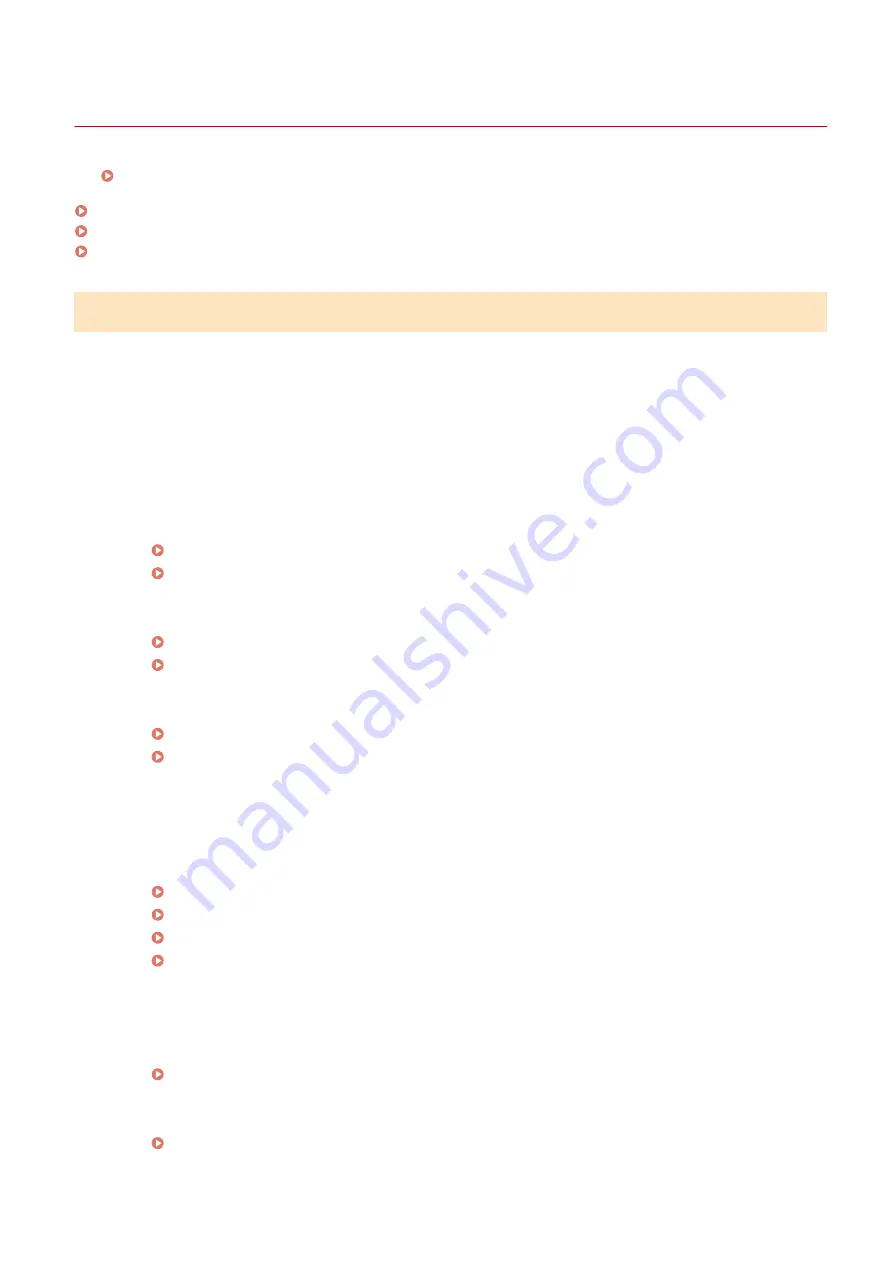
Installation/Settings Problems
0W20-05U
See Common Problems(P. 368) also.
Problems with the Wireless/Wired LAN Connection(P. 369)
Problem with the USB Connection(P. 372)
Problem with the Print Server(P. 372)
Problems with the Wireless/Wired LAN Connection
The wireless LAN and wired LAN cannot be connected at the same time.
●
The wireless LAN and wired LAN cannot be connected at the same time. The following can be used at the
same time: a USB cable and a wireless LAN, or a USB cable and a wired LAN.
Remote UI is not displayed.
●
Are <Use HTTP> and <Use Remote UI> set to <On>?
Disabling HTTP Communication(P. 232)
Disabling Remote UI(P. 233)
●
If the machine is connected to a wireless LAN, check that the Wi-Fi indicator is lit and the IP address is set
correctly, and then start the Remote UI again.
Operation Panel(P. 24)
Viewing Network Settings(P. 161)
●
If the machine is connected to a wired LAN, check that the cable is connected firmly and the IP address is set
correctly, and then start the Remote UI again.
Connecting to a Wired LAN(P. 135)
Viewing Network Settings(P. 161)
●
Are you using a proxy server? If so, add the machine's IP address to the [Exceptions] list (addresses that do
not use the proxy server) in the Web browser's proxy settings dialog.
●
Is communication not limited by the firewall on your computer? If IP addresses are or an MAC address is
incorrectly entered, the Remote UI cannot be displayed. In that case, you need to use the operation panel to
set <IPv4 Address Filter>, <IPv6 Address Filter>, or <MAC Address Filter> to <Off>.
Restricting Communication by Using Firewalls(P. 218)
IPv4 Address Filter(P. 339)
IPv6 Address Filter(P. 339)
MAC Address Filter(P. 340)
A connection to a network cannot be established.
●
The IP address may not be set correctly. Set the IP address again.
●
When you connect the machine to a computer via wireless LAN, check whether the machine is properly
installed and ready to connect to the network.
When the machine cannot connect to the wireless LAN(P. 370)
Troubleshooting
369
Summary of Contents for imageclass LBP251dw
Page 1: ...LBP252dw LBP251dw User s Guide USRMA 0786 00 2016 06 en Copyright CANON INC 2015 ...
Page 35: ...LINKS Using the Operation Panel P 30 Basic Operations 29 ...
Page 69: ...Exiting Sleep Mode Press any key on the operation panel Basic Operations 63 ...
Page 75: ...Printing 69 ...
Page 83: ...LINKS Basic Printing Operations P 70 Checking the Printing Status and Log P 78 Printing 77 ...
Page 117: ...LINKS Printing via Secure Print P 112 Printing 111 ...
Page 122: ...Checking the Printing Status and Log P 78 Printing 116 ...
Page 178: ...3 Click OK 4 Click Close LINKS Setting Up Print Server P 173 Network 172 ...
Page 233: ...LINKS Configuring Printer Ports P 168 Security 227 ...
Page 316: ...0 Auto Shutdown is disabled 1 to 4 to 8 hr Setting Menu List 310 ...
Page 355: ...Troubleshooting 349 ...
Page 470: ...Appendix 464 ...
Page 478: ...Manual Display Settings 0W20 08J Appendix 472 ...
















































