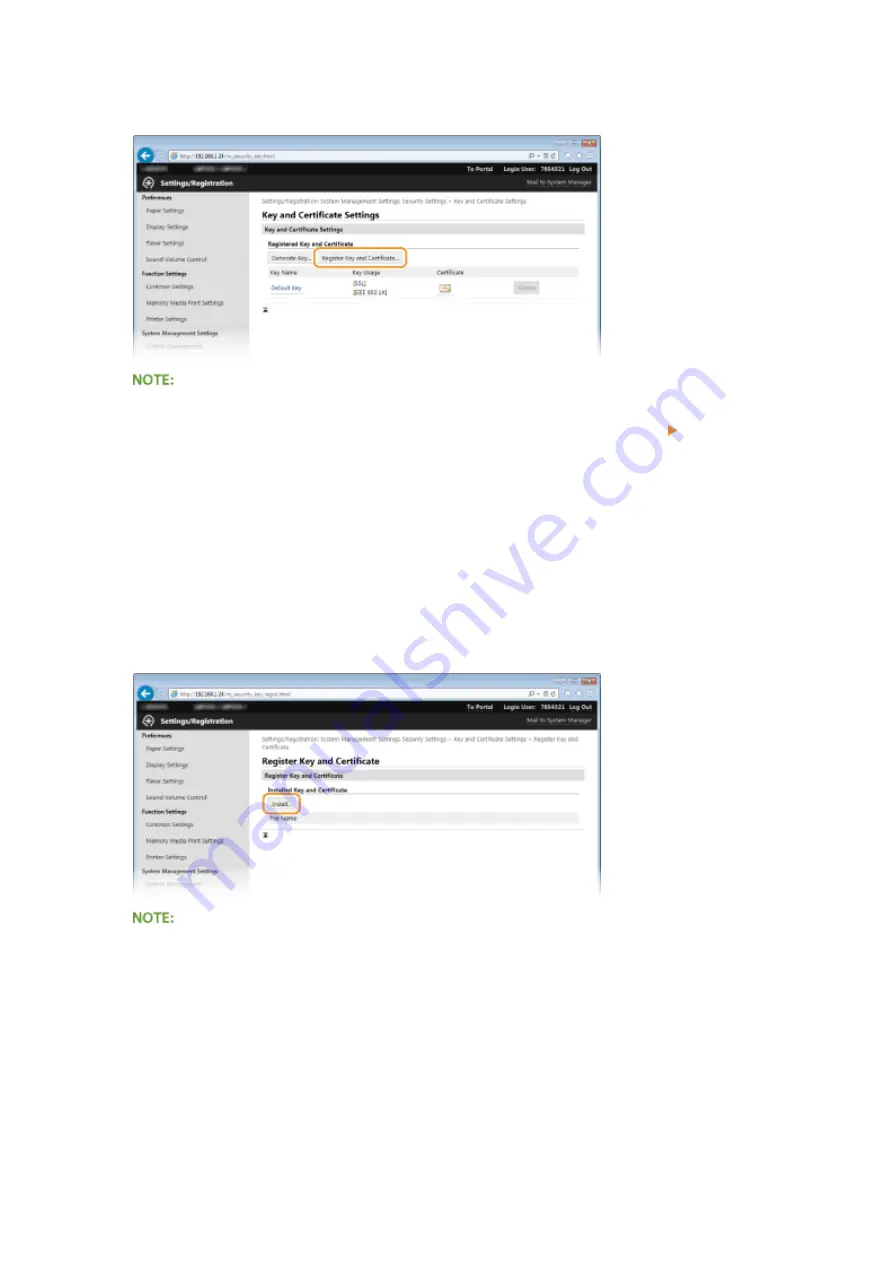
4
Click [Register Key and Certificate] or [Register CA Certificate].
Deleting a registered key pair or CA certificate
●
Click [Delete] on the right of the key pair or CA certificate you want to delete click [OK]. You cannot
delete the preinstalled CA certificates.
●
A key pair cannot be deleted if it is currently used for some purpose, such as when "[SSL]" or "[IEEE
802.1X]" is displayed under [Key Usage]. In this case, disable the function or replace the key pair before
deleting it. The preinstalled CA certificate cannot be deleted.
Disabling or enabling the preinstalled CA certificates
●
Click [Disable] on the right of the preinstalled CA certificate you want to disable. To enable the certificate
again, click [Enable] on the right of the certificate.
5
Click [Install].
Deleting a key pair or CA certificate
●
Click [Delete] on the right of the file you want to delete, and then click [OK].
6
Click [Browse], specify the file to install, and click [Start Installation].
Security
263
Summary of Contents for imageclass LBP251dw
Page 1: ...LBP252dw LBP251dw User s Guide USRMA 0786 00 2016 06 en Copyright CANON INC 2015 ...
Page 35: ...LINKS Using the Operation Panel P 30 Basic Operations 29 ...
Page 69: ...Exiting Sleep Mode Press any key on the operation panel Basic Operations 63 ...
Page 75: ...Printing 69 ...
Page 83: ...LINKS Basic Printing Operations P 70 Checking the Printing Status and Log P 78 Printing 77 ...
Page 117: ...LINKS Printing via Secure Print P 112 Printing 111 ...
Page 122: ...Checking the Printing Status and Log P 78 Printing 116 ...
Page 178: ...3 Click OK 4 Click Close LINKS Setting Up Print Server P 173 Network 172 ...
Page 233: ...LINKS Configuring Printer Ports P 168 Security 227 ...
Page 316: ...0 Auto Shutdown is disabled 1 to 4 to 8 hr Setting Menu List 310 ...
Page 355: ...Troubleshooting 349 ...
Page 470: ...Appendix 464 ...
Page 478: ...Manual Display Settings 0W20 08J Appendix 472 ...






























