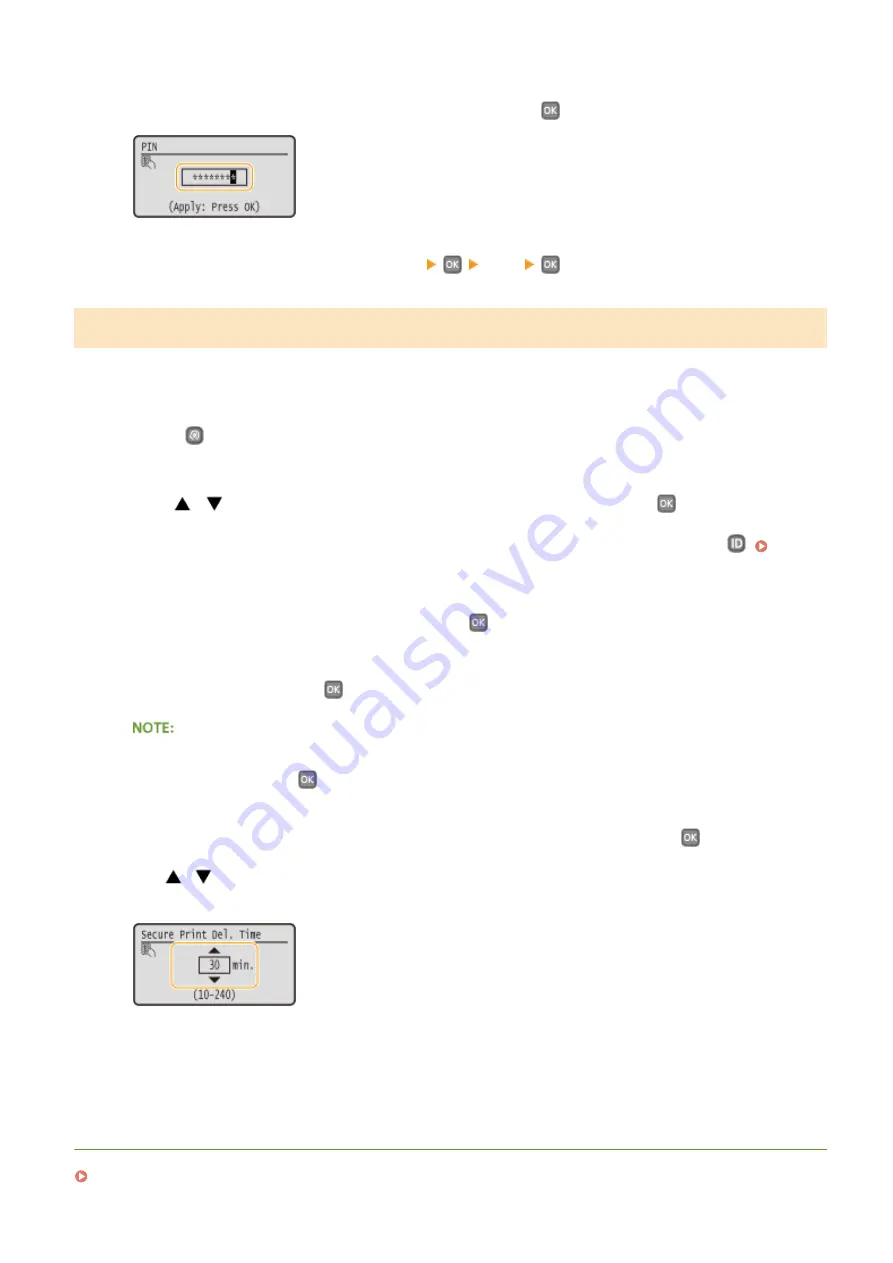
3
Enter the PIN using numeric keys, and then press
.
●
Printing starts.
●
If you want to cancel printing, press <Cancel>
<Yes>
.
Changing the Valid Time Period for Secured Documents
The machine at purchase is set to delete secured documents 30 minutes after receiving them unless they are printed,
but you can change this setting.
1
Press
.
2
Use
/
to select <System Management Settings>, and press
.
●
If the logon screen appears, enter the correct ID and PIN using numeric keys, and then press
3
Select <Secure Print Settings>, and press
.
4
Select <On>, and press
.
Disabling Secure Print
●
Select <Off> and press
, and restart the machine.
5
Specify how long the machine holds secured documents, and press
.
●
Use
/
or the numeric keys to enter the time.
●
The secured document is erased from the memory of the machine when the time specified here elapses.
6
Restart the machine.
●
Turn OFF the machine, wait for at least 10 seconds, and turn it back ON.
LINKS
Preparing for Using Secure Print(P. 110)
Printing
115
Summary of Contents for imageclass LBP251dw
Page 1: ...LBP252dw LBP251dw User s Guide USRMA 0786 00 2016 06 en Copyright CANON INC 2015 ...
Page 35: ...LINKS Using the Operation Panel P 30 Basic Operations 29 ...
Page 69: ...Exiting Sleep Mode Press any key on the operation panel Basic Operations 63 ...
Page 75: ...Printing 69 ...
Page 83: ...LINKS Basic Printing Operations P 70 Checking the Printing Status and Log P 78 Printing 77 ...
Page 117: ...LINKS Printing via Secure Print P 112 Printing 111 ...
Page 122: ...Checking the Printing Status and Log P 78 Printing 116 ...
Page 178: ...3 Click OK 4 Click Close LINKS Setting Up Print Server P 173 Network 172 ...
Page 233: ...LINKS Configuring Printer Ports P 168 Security 227 ...
Page 316: ...0 Auto Shutdown is disabled 1 to 4 to 8 hr Setting Menu List 310 ...
Page 355: ...Troubleshooting 349 ...
Page 470: ...Appendix 464 ...
Page 478: ...Manual Display Settings 0W20 08J Appendix 472 ...






























