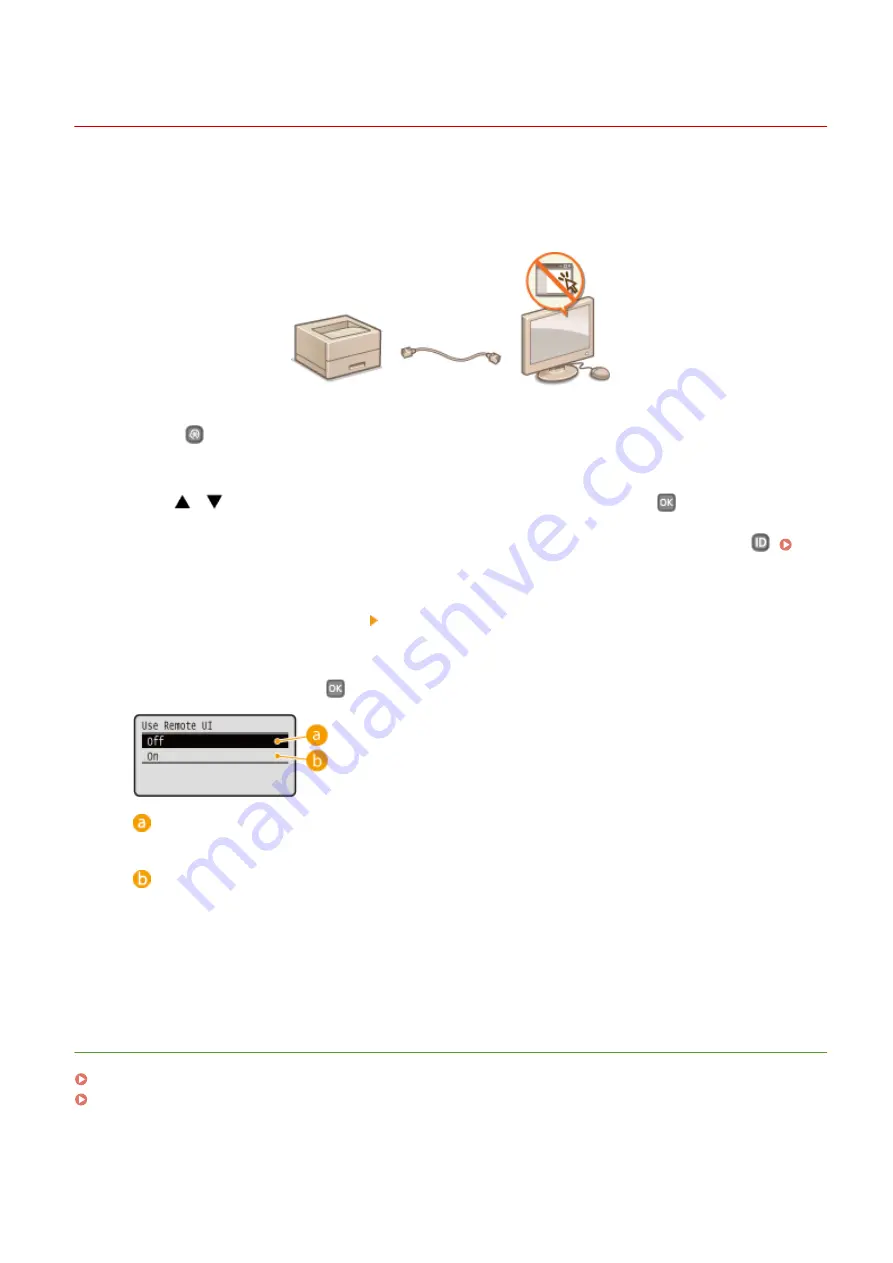
Disabling Remote UI
0W20-04F
The Remote UI is useful because the machine settings can be specified by using a Web browser on a computer. To use
the Remote UI, the machine must be connected to a computer over the network. If the machine is connected to a
computer via USB, or if you do not need to use the Remote UI, you might want to disable the Remote UI to reduce the
risk of having your machine controlled remotely over the network by malicious third parties.
1
Press
.
2
Use
/
to select <System Management Settings>, and press
.
●
If the logon screen appears, enter the correct ID and PIN using the numeric keys, and then press
.
Logging on to the Machine(P. 34)
3
Select <Remote UI Settings> <Use Remote UI>.
4
Select <Off>, and press
.
<Off>
Disables the Remote UI.
<On>
Enables the Remote UI.
5
Restart the machine.
●
Turn OFF the machine, wait for at least 10 seconds, and turn it back ON.
LINKS
Using Remote UI(P. 269)
Disabling HTTP Communication(P. 232)
Security
233
Summary of Contents for imageclass LBP251dw
Page 1: ...LBP252dw LBP251dw User s Guide USRMA 0786 00 2016 06 en Copyright CANON INC 2015 ...
Page 35: ...LINKS Using the Operation Panel P 30 Basic Operations 29 ...
Page 69: ...Exiting Sleep Mode Press any key on the operation panel Basic Operations 63 ...
Page 75: ...Printing 69 ...
Page 83: ...LINKS Basic Printing Operations P 70 Checking the Printing Status and Log P 78 Printing 77 ...
Page 117: ...LINKS Printing via Secure Print P 112 Printing 111 ...
Page 122: ...Checking the Printing Status and Log P 78 Printing 116 ...
Page 178: ...3 Click OK 4 Click Close LINKS Setting Up Print Server P 173 Network 172 ...
Page 233: ...LINKS Configuring Printer Ports P 168 Security 227 ...
Page 316: ...0 Auto Shutdown is disabled 1 to 4 to 8 hr Setting Menu List 310 ...
Page 355: ...Troubleshooting 349 ...
Page 470: ...Appendix 464 ...
Page 478: ...Manual Display Settings 0W20 08J Appendix 472 ...






























