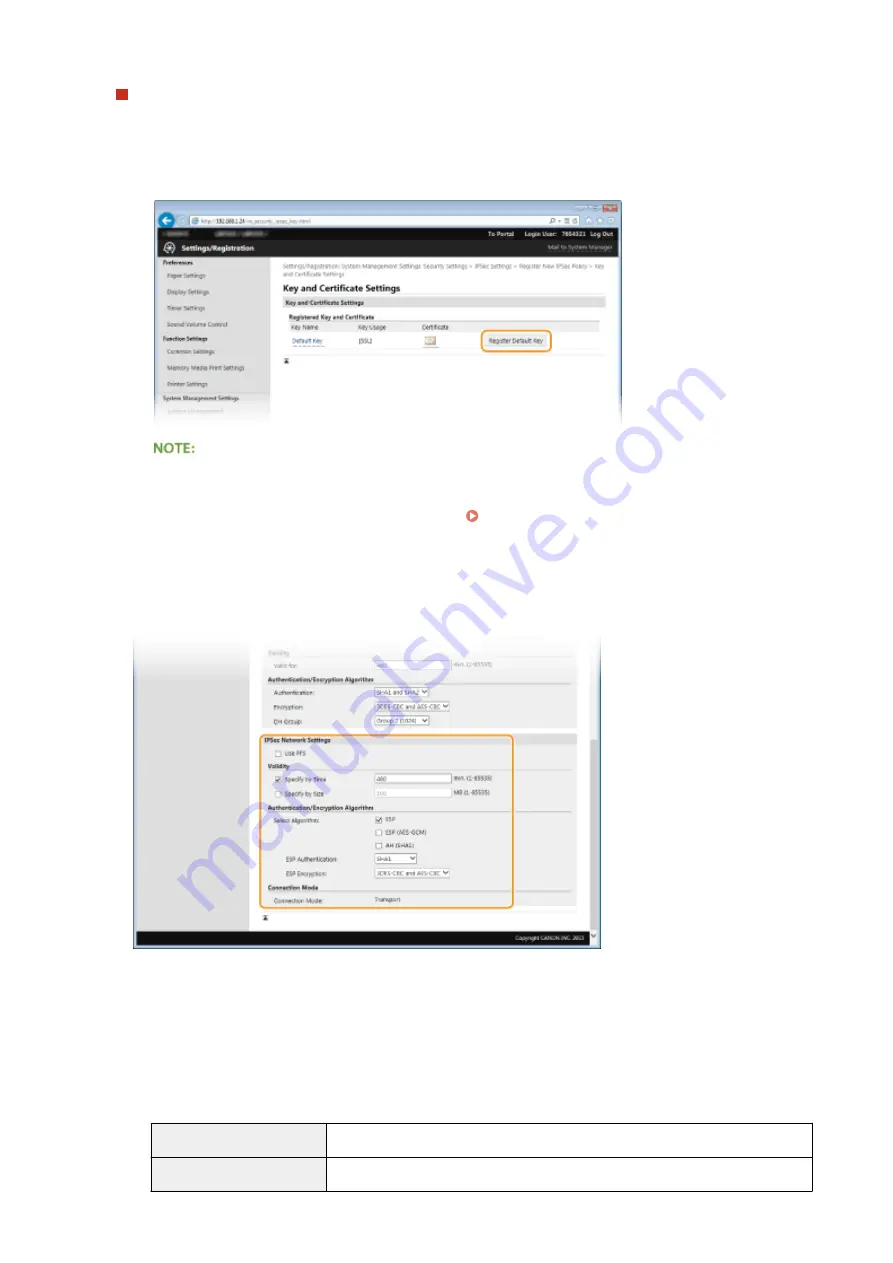
Using a key pair and preinstalled CA certificates for authentication
1
Click the [Digital Signature Method] radio button for [Authentication Method] and then click [Key and
Certificate].
2
Click [Register Default Key] on the right of a key pair you want to use.
Viewing details of a key pair or certificate
●
You can check the details of the certificate or verify the certificate by clicking the corresponding text
link under [Key Name], or the certificate icon. Verifying Key Pairs and Digital Certificates(P. 266)
3
Specify the [Valid for] and [Authentication]/[Encryption]/[DH Group] settings.
10
Specify the IPSec Network Settings.
[Use PFS]
Select the check box to enable Perfect Forward Secrecy (PFS) for IPSec session keys. Enabling PFS enhances
the security while increasing the load on the communication. Make sure that PFS is also enabled for the other
devices.
[Specify by Time]/[Specify by Size]
Set the conditions for terminating a session for IPSec SA. IPSec SA is used as a communication tunnel. Select
either or both of the check boxes as necessary. If both check boxes are selected, the IPSec SA session is
terminated when either of the conditions has been satisfied.
[Specify by Time]
Enter a time in minutes to specify how long a session lasts.
[Specify by Size]
Enter a size in megabytes to specify how much data can be transported in a session.
Security
245
Summary of Contents for imageclass LBP251dw
Page 1: ...LBP252dw LBP251dw User s Guide USRMA 0786 00 2016 06 en Copyright CANON INC 2015 ...
Page 35: ...LINKS Using the Operation Panel P 30 Basic Operations 29 ...
Page 69: ...Exiting Sleep Mode Press any key on the operation panel Basic Operations 63 ...
Page 75: ...Printing 69 ...
Page 83: ...LINKS Basic Printing Operations P 70 Checking the Printing Status and Log P 78 Printing 77 ...
Page 117: ...LINKS Printing via Secure Print P 112 Printing 111 ...
Page 122: ...Checking the Printing Status and Log P 78 Printing 116 ...
Page 178: ...3 Click OK 4 Click Close LINKS Setting Up Print Server P 173 Network 172 ...
Page 233: ...LINKS Configuring Printer Ports P 168 Security 227 ...
Page 316: ...0 Auto Shutdown is disabled 1 to 4 to 8 hr Setting Menu List 310 ...
Page 355: ...Troubleshooting 349 ...
Page 470: ...Appendix 464 ...
Page 478: ...Manual Display Settings 0W20 08J Appendix 472 ...






























