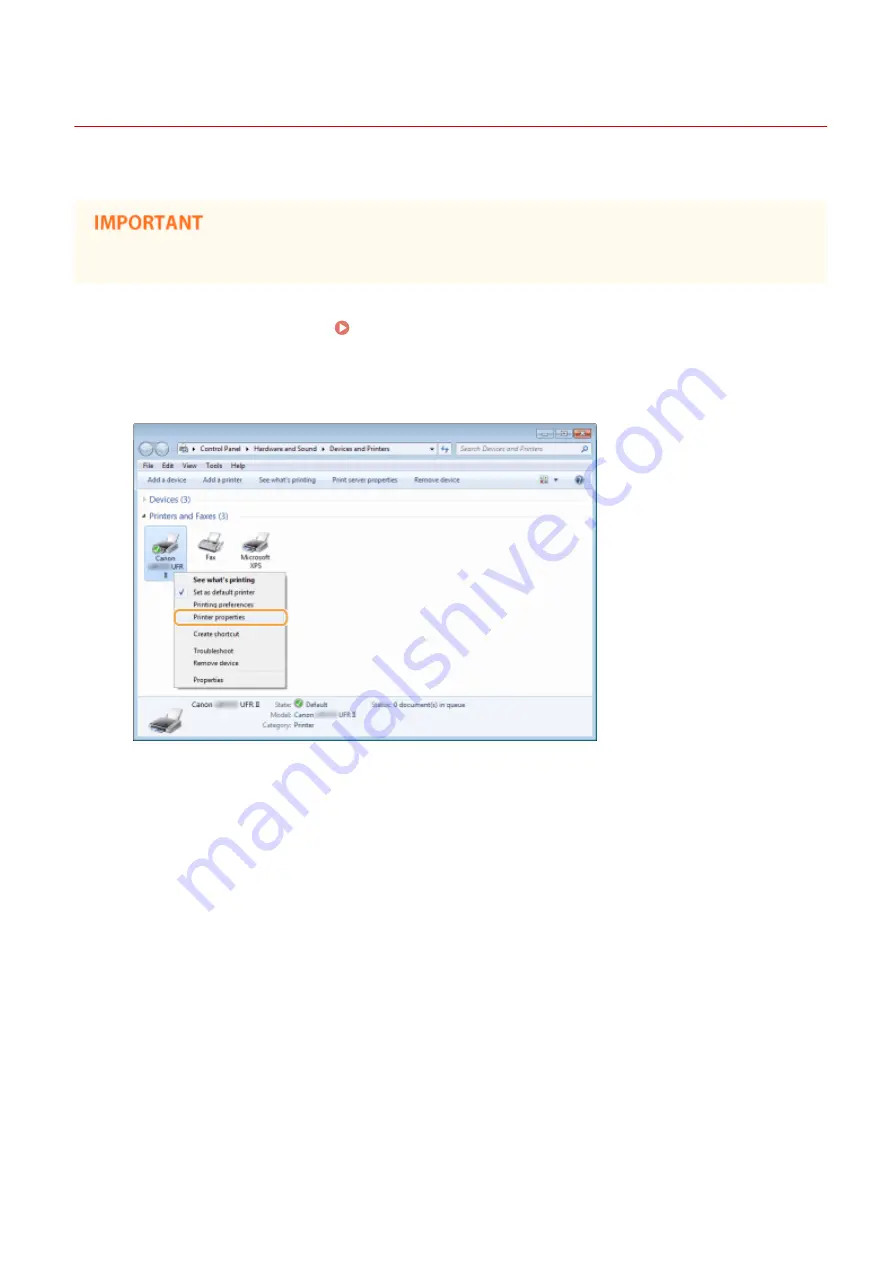
Preparing for Using Secure Print
0W20-025
Make sure that Secure Print is enabled on the printer driver.
●
To perform the following procedure, log on to the computer with an administrator account.
1
Open the printer folder. Displaying the Printer Folder(P. 474)
2
Right-click your printer icon and click [Printer properties] or [Properties].
3
Click the [Device Settings] tab and make sure that the [Allow Use of Secured Print]
check box is selected.
●
If the check box is selected, Secure Print is enabled.
●
If the check box is not selected, select it and click [OK].
Printing
110
Summary of Contents for imageclass LBP251dw
Page 1: ...LBP252dw LBP251dw User s Guide USRMA 0786 00 2016 06 en Copyright CANON INC 2015 ...
Page 35: ...LINKS Using the Operation Panel P 30 Basic Operations 29 ...
Page 69: ...Exiting Sleep Mode Press any key on the operation panel Basic Operations 63 ...
Page 75: ...Printing 69 ...
Page 83: ...LINKS Basic Printing Operations P 70 Checking the Printing Status and Log P 78 Printing 77 ...
Page 117: ...LINKS Printing via Secure Print P 112 Printing 111 ...
Page 122: ...Checking the Printing Status and Log P 78 Printing 116 ...
Page 178: ...3 Click OK 4 Click Close LINKS Setting Up Print Server P 173 Network 172 ...
Page 233: ...LINKS Configuring Printer Ports P 168 Security 227 ...
Page 316: ...0 Auto Shutdown is disabled 1 to 4 to 8 hr Setting Menu List 310 ...
Page 355: ...Troubleshooting 349 ...
Page 470: ...Appendix 464 ...
Page 478: ...Manual Display Settings 0W20 08J Appendix 472 ...
















































