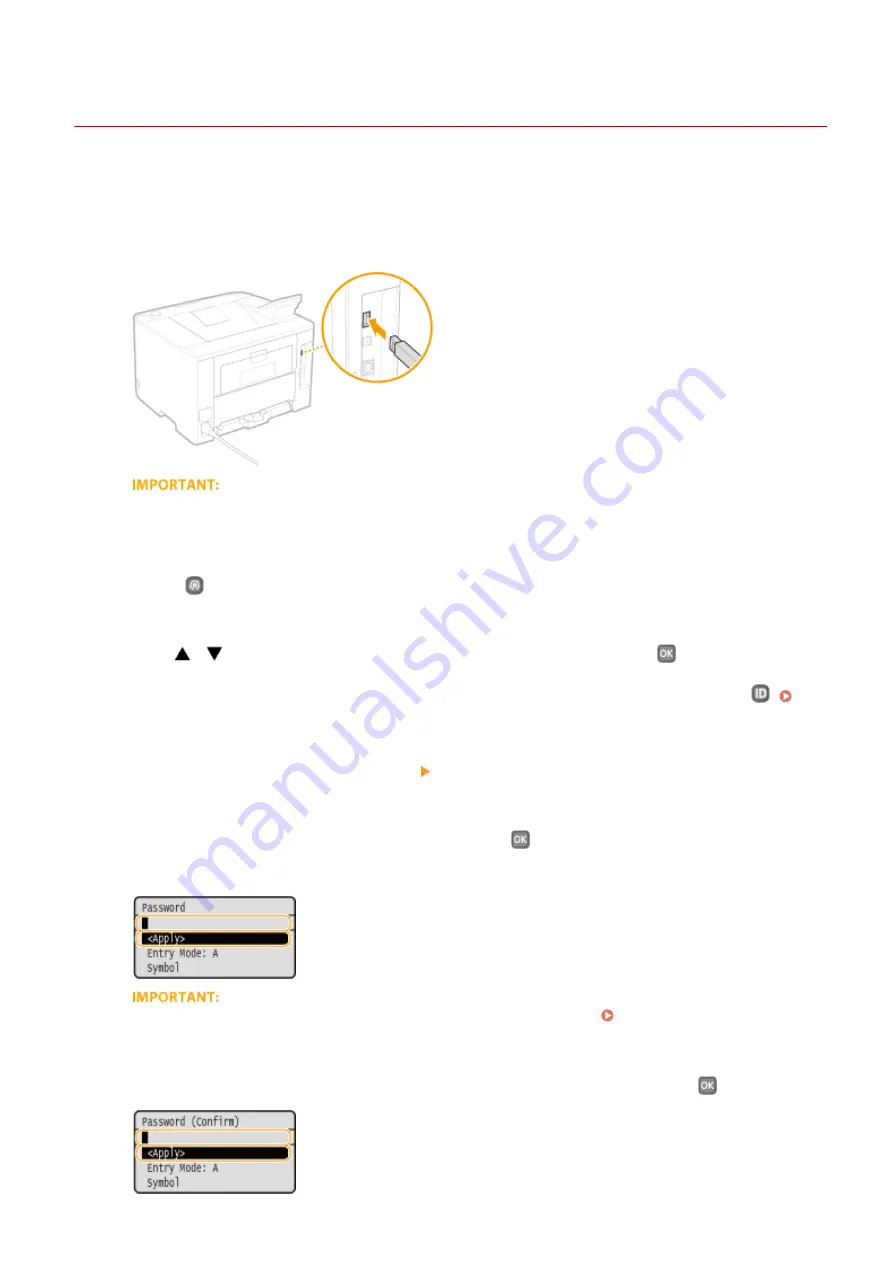
Saving Registered Data to a USB Memory Device
0W20-06W
You can export machine settings data and save them in a USB memory device. It is recommended that you regularly
back up important settings.
1
Connect a USB memory device to the USB port for a USB device.
●
Do not disconnect, jostle, or turn OFF the machine or USB memory device while the data is being
transferred.
2
Press
.
3
Use
/
to select <System Management Settings>, and press
.
●
If the logon screen appears, enter the correct ID and PIN using the numeric keys, and then press
.
Logging on to the Machine(P. 34)
4
Select <Import/Export of Settings> <Export>.
5
Enter the password, select <Apply>, and press
.
●
Enter a password for the export data consisting of up to 32 alphanumeric characters.
This password will be required when you import the data to the machine. Loading Registered Data from
6
Enter the password again for confirmation, select <Apply>, and press
.
}
Maintenance
418
Summary of Contents for imageclass LBP251dw
Page 1: ...LBP252dw LBP251dw User s Guide USRMA 0786 00 2016 06 en Copyright CANON INC 2015 ...
Page 35: ...LINKS Using the Operation Panel P 30 Basic Operations 29 ...
Page 69: ...Exiting Sleep Mode Press any key on the operation panel Basic Operations 63 ...
Page 75: ...Printing 69 ...
Page 83: ...LINKS Basic Printing Operations P 70 Checking the Printing Status and Log P 78 Printing 77 ...
Page 117: ...LINKS Printing via Secure Print P 112 Printing 111 ...
Page 122: ...Checking the Printing Status and Log P 78 Printing 116 ...
Page 178: ...3 Click OK 4 Click Close LINKS Setting Up Print Server P 173 Network 172 ...
Page 233: ...LINKS Configuring Printer Ports P 168 Security 227 ...
Page 316: ...0 Auto Shutdown is disabled 1 to 4 to 8 hr Setting Menu List 310 ...
Page 355: ...Troubleshooting 349 ...
Page 470: ...Appendix 464 ...
Page 478: ...Manual Display Settings 0W20 08J Appendix 472 ...






























