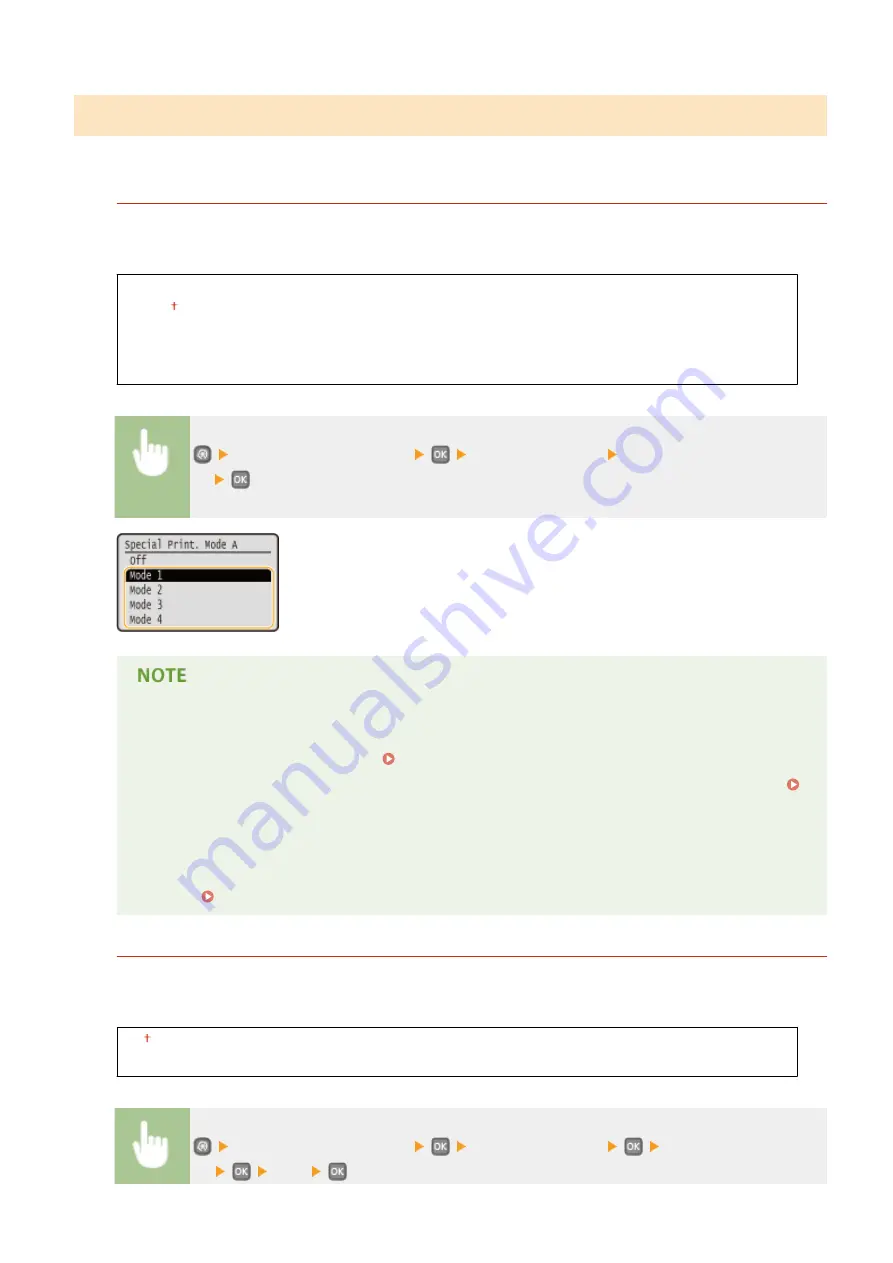
Special Processing
If the print results are not satisfactory, the following settings may improve the quality of the printouts.
Special Printing Mode A
Streaks may appear on printouts depending on the paper type or the environmental conditions. In this case,
setting this item may solve the problem. The improvement effect is weakest with <Mode 1> and strongest with
<Mode 4>.
Off
Mode 1
Mode 2
Mode 3
Mode 4
<Adjustment/Maintenance>
<Special Processing> <Special Printing Mode
A>
●
When printing from the computer, the setting in the printer driver takes precedence. When the
setting of [Graphics Mode] in the printer driver is changed to [UFR II Mode], the setting in the
operation panel takes precedence. Smudges Appear on Printouts(P. 378)
●
This item cannot be set when <Barcode Adjustment Mode> is set to one of <Mode 1> to <Mode 3>.
Barcode Adjustment Mode(P. 316)
●
Print density will be lighter when you select stronger improvement. It may also result in less sharp
edges and rougher details.
●
If the problem cannot be solved in spite of this item having been set, set <Special Printing Mode D> to
<On>. Special Printing Mode D(P. 336)
Special Printing Mode U
Toner smudges and splatters may appear around printed characters, graphics, etc. depending on the paper
type or the environmental conditions (more specifically when you print on heavy paper or use the machine in an
environment with low humidity). In this case, setting this item to <On> may solve the problem.
Off
On
<Adjustment/Maintenance>
<Special Processing>
<Special Printing Mode
U>
<On>
Setting Menu List
334
Summary of Contents for imageclass LBP251dw
Page 1: ...LBP252dw LBP251dw User s Guide USRMA 0786 00 2016 06 en Copyright CANON INC 2015 ...
Page 35: ...LINKS Using the Operation Panel P 30 Basic Operations 29 ...
Page 69: ...Exiting Sleep Mode Press any key on the operation panel Basic Operations 63 ...
Page 75: ...Printing 69 ...
Page 83: ...LINKS Basic Printing Operations P 70 Checking the Printing Status and Log P 78 Printing 77 ...
Page 117: ...LINKS Printing via Secure Print P 112 Printing 111 ...
Page 122: ...Checking the Printing Status and Log P 78 Printing 116 ...
Page 178: ...3 Click OK 4 Click Close LINKS Setting Up Print Server P 173 Network 172 ...
Page 233: ...LINKS Configuring Printer Ports P 168 Security 227 ...
Page 316: ...0 Auto Shutdown is disabled 1 to 4 to 8 hr Setting Menu List 310 ...
Page 355: ...Troubleshooting 349 ...
Page 470: ...Appendix 464 ...
Page 478: ...Manual Display Settings 0W20 08J Appendix 472 ...
















































