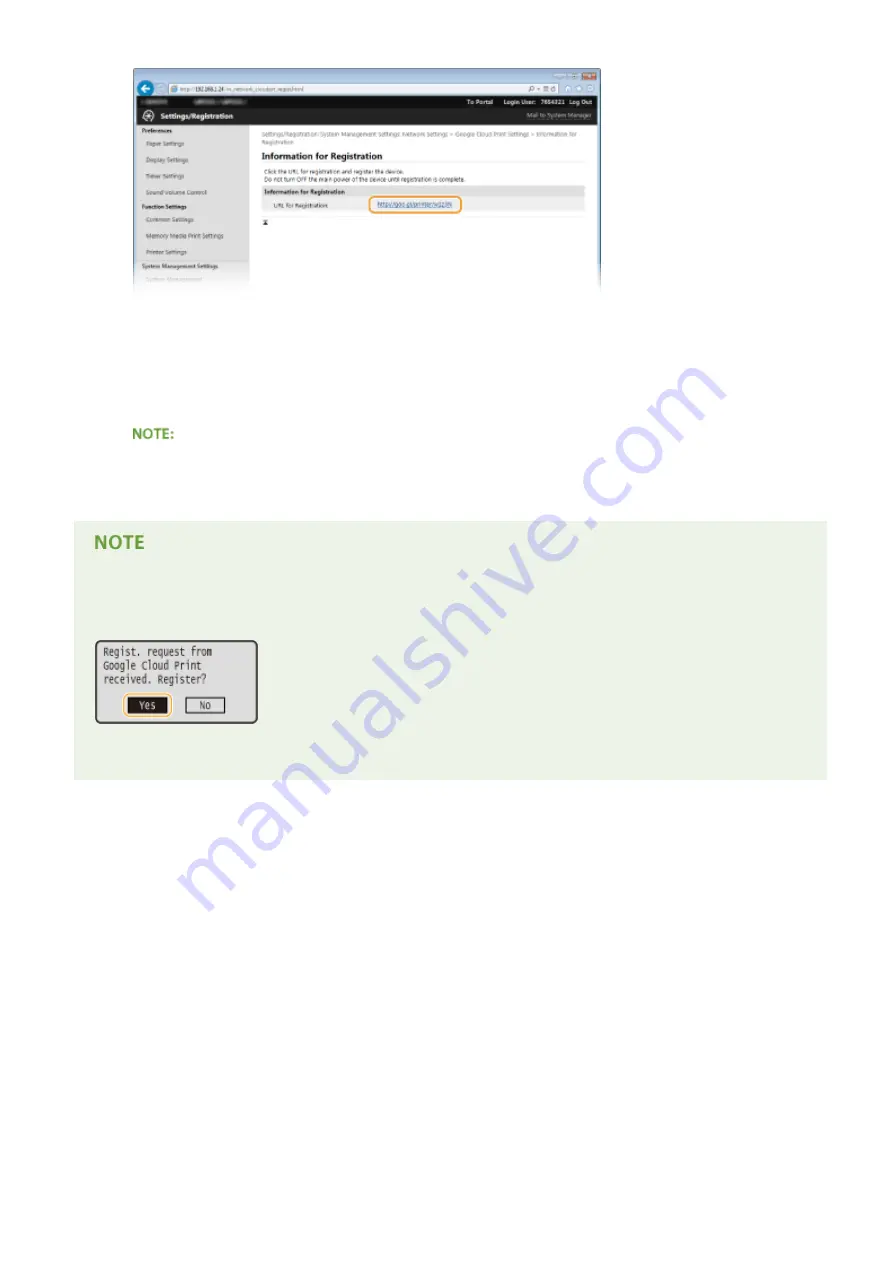
6
Follow the on-screen instructions to register the machine.
➠
You can print from a Google Cloud Print compatible application such as Google Chrome™, Gmail, or
Google Docs.
Access the Google Cloud Print Web site for information about the latest applications that support Google
Cloud Print.
Registering from a mobile device or Google Chrome
You can also register the machine from a mobile device or Google Chrome. The machine's display shows the
following confirmation screen before completion of the registration. Press <Yes> to complete the registration.
●
For the registration procedure, see the instruction manual for your mobile device or the Google Cloud Print
Web site.
Appendix
455
Summary of Contents for imageclass LBP251dw
Page 1: ...LBP252dw LBP251dw User s Guide USRMA 0786 00 2016 06 en Copyright CANON INC 2015 ...
Page 35: ...LINKS Using the Operation Panel P 30 Basic Operations 29 ...
Page 69: ...Exiting Sleep Mode Press any key on the operation panel Basic Operations 63 ...
Page 75: ...Printing 69 ...
Page 83: ...LINKS Basic Printing Operations P 70 Checking the Printing Status and Log P 78 Printing 77 ...
Page 117: ...LINKS Printing via Secure Print P 112 Printing 111 ...
Page 122: ...Checking the Printing Status and Log P 78 Printing 116 ...
Page 178: ...3 Click OK 4 Click Close LINKS Setting Up Print Server P 173 Network 172 ...
Page 233: ...LINKS Configuring Printer Ports P 168 Security 227 ...
Page 316: ...0 Auto Shutdown is disabled 1 to 4 to 8 hr Setting Menu List 310 ...
Page 355: ...Troubleshooting 349 ...
Page 470: ...Appendix 464 ...
Page 478: ...Manual Display Settings 0W20 08J Appendix 472 ...






























