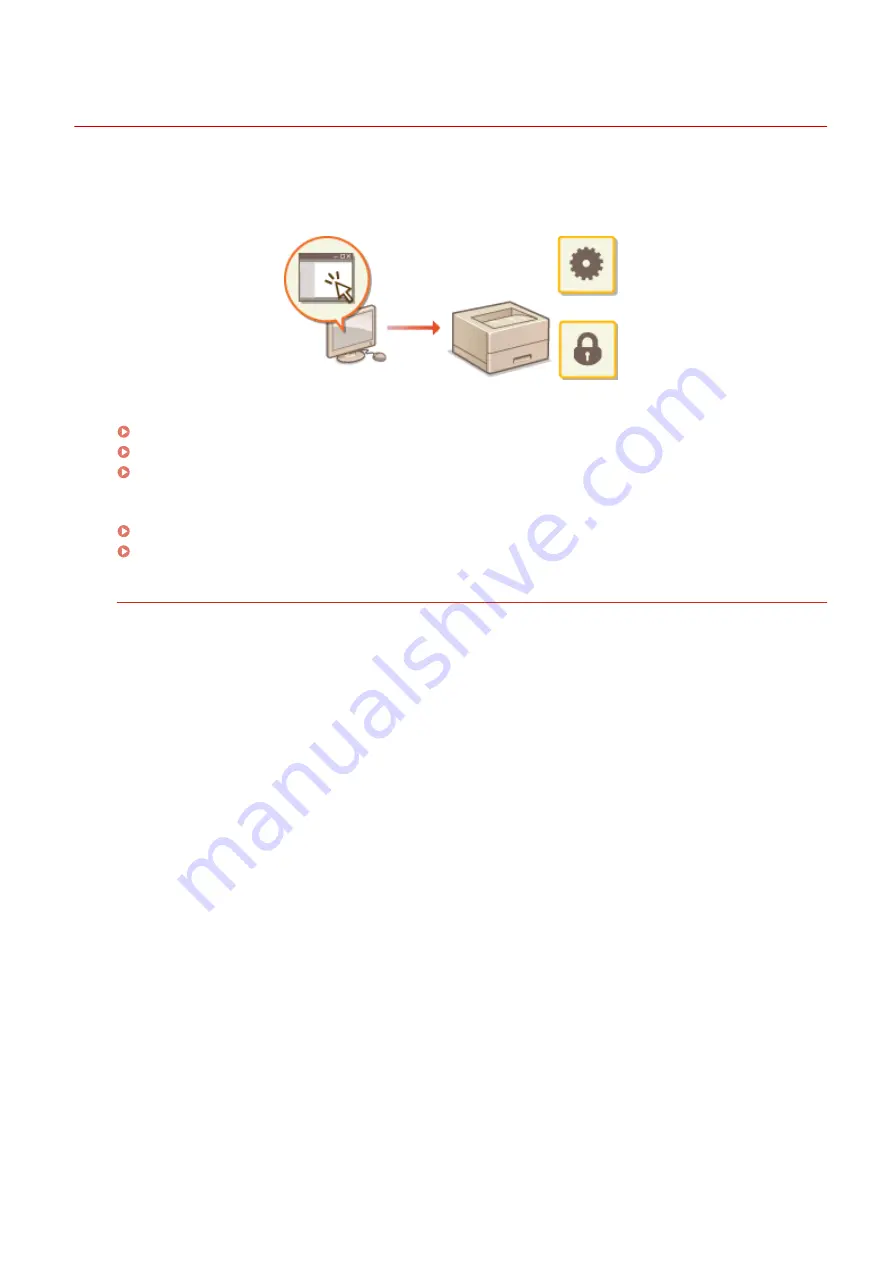
Using Remote UI
0W20-04X
Using a Web browser to operate the machine remotely, you can check the documents waiting to be printed or the
status of the machine. You can also make some settings for the machine. You can do this without leaving your desk,
making system management easier.
Functions of the Remote UI
Managing Documents and Checking the Machine Status(P. 275)
Setting Up Menu Options from Remote UI(P. 279)
Saving/Loading Registered Data(P. 281)
Basics of the Remote UI
Starting Remote UI(P. 270)
Remote UI Screens(P. 272)
System Requirements
The following environment is required to use the Remote UI. In addition, set the Web browser to enable
Cookies.
Windows
●
Windows Vista/7/8
●
Microsoft Internet Explorer 9.0 or later
Mac
●
Mac OS X 10.5.8 or later (except for Classic environment)
●
Safari 5.0.6 or later
Using Remote UI
269
Summary of Contents for imageclass LBP251dw
Page 1: ...LBP252dw LBP251dw User s Guide USRMA 0786 00 2016 06 en Copyright CANON INC 2015 ...
Page 35: ...LINKS Using the Operation Panel P 30 Basic Operations 29 ...
Page 69: ...Exiting Sleep Mode Press any key on the operation panel Basic Operations 63 ...
Page 75: ...Printing 69 ...
Page 83: ...LINKS Basic Printing Operations P 70 Checking the Printing Status and Log P 78 Printing 77 ...
Page 117: ...LINKS Printing via Secure Print P 112 Printing 111 ...
Page 122: ...Checking the Printing Status and Log P 78 Printing 116 ...
Page 178: ...3 Click OK 4 Click Close LINKS Setting Up Print Server P 173 Network 172 ...
Page 233: ...LINKS Configuring Printer Ports P 168 Security 227 ...
Page 316: ...0 Auto Shutdown is disabled 1 to 4 to 8 hr Setting Menu List 310 ...
Page 355: ...Troubleshooting 349 ...
Page 470: ...Appendix 464 ...
Page 478: ...Manual Display Settings 0W20 08J Appendix 472 ...
















































