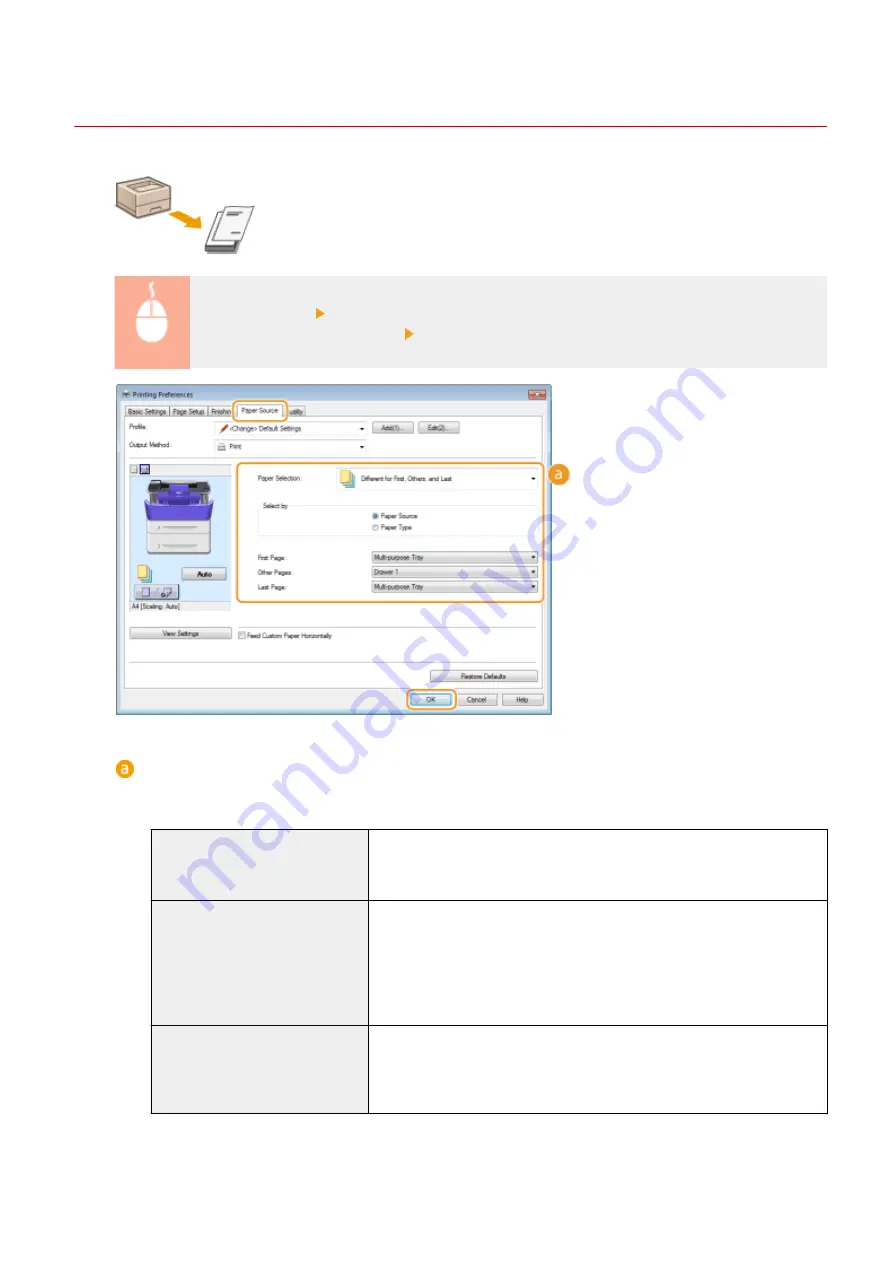
Printing Specific Pages onto Different Paper
0W20-01Y
You can print specific pages of a document, such as when you want to print the cover
of a booklet on colored paper. In this case, load colored paper for the cover in the
multi-purpose tray and load plain paper for the body pages in the paper drawer, and
then specify the paper settings on the printer driver.
[Paper Source] tab Select the pages to print on different paper and the paper source loaded with
the paper from [Paper Selection] [OK]
[Paper Selection]
Specify which pages should be printed on different paper, and select which paper source should be used to
feed paper for each page.
[Same Paper for All Pages]
Prints all of the pages on the same paper, and does not print any specific
pages on different paper. All the pages are printed on paper specified in [Paper
Source].
[Different for First, Others, and Last] You can use different paper for the first page, body pages, and last page,
respectively. For example, you can specify the paper in the multi-purpose tray
for [First Page], the paper in the paper drawer for [Other Pages] (body pages),
and the paper in the multi-purpose tray for [Last Page]. Also, selecting [Paper
Type] in [Select by] enables you to specify the paper type used for printing
rather than the paper source.
[Different for First, Second, Others,
and Last]
You can also specify the paper for the following page of the cover as well as
specifying the paper in [Different for First, Others, and Last]. Also, selecting
[Paper Type] in [Select by] enables you to specify the paper type used for
printing rather than the paper source.
Printing
98
Summary of Contents for imageclass LBP251dw
Page 1: ...LBP252dw LBP251dw User s Guide USRMA 0786 00 2016 06 en Copyright CANON INC 2015 ...
Page 35: ...LINKS Using the Operation Panel P 30 Basic Operations 29 ...
Page 69: ...Exiting Sleep Mode Press any key on the operation panel Basic Operations 63 ...
Page 75: ...Printing 69 ...
Page 83: ...LINKS Basic Printing Operations P 70 Checking the Printing Status and Log P 78 Printing 77 ...
Page 117: ...LINKS Printing via Secure Print P 112 Printing 111 ...
Page 122: ...Checking the Printing Status and Log P 78 Printing 116 ...
Page 178: ...3 Click OK 4 Click Close LINKS Setting Up Print Server P 173 Network 172 ...
Page 233: ...LINKS Configuring Printer Ports P 168 Security 227 ...
Page 316: ...0 Auto Shutdown is disabled 1 to 4 to 8 hr Setting Menu List 310 ...
Page 355: ...Troubleshooting 349 ...
Page 470: ...Appendix 464 ...
Page 478: ...Manual Display Settings 0W20 08J Appendix 472 ...






























