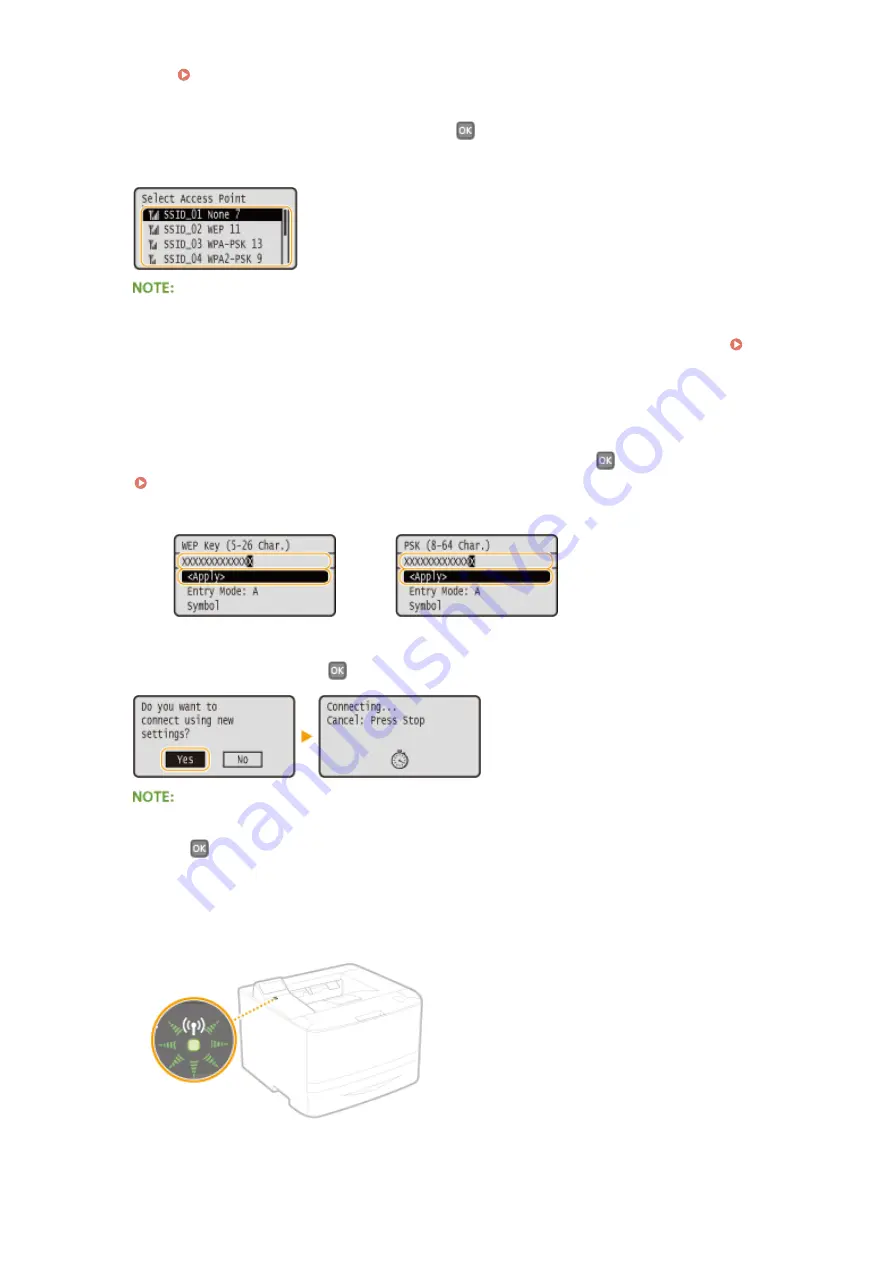
●
See When an Error Message Appears(P. 357) .
7
Select a wireless LAN router, and press
.
●
Select the router whose SSID matches the one that you have written down.
If your wireless router is not found
●
Check whether the machine is properly installed and ready to connect to the network. Installation/
Settings Problems(P. 369)
8
Enter the network key that you have written down.
●
Enter the network key using the numeric keys, select <Apply>, and press
.
WEP
WPA-PSK or WPA2-PSK
9
Select <Yes>, and press
.
If an error message is displayed during setup
●
Press
, check whether the network key is correct, and return to step 5.
10
Check that the Wi-Fi indicator is blinking on the operation panel.
●
The Wi-Fi indicator blinks when a wireless router is detected.
●
When the setup is completed, the screen below is displayed, and approximately 2 seconds later, the Wi-Fi
indicator lights up.
Network
144
Summary of Contents for imageclass LBP251dw
Page 1: ...LBP252dw LBP251dw User s Guide USRMA 0786 00 2016 06 en Copyright CANON INC 2015 ...
Page 35: ...LINKS Using the Operation Panel P 30 Basic Operations 29 ...
Page 69: ...Exiting Sleep Mode Press any key on the operation panel Basic Operations 63 ...
Page 75: ...Printing 69 ...
Page 83: ...LINKS Basic Printing Operations P 70 Checking the Printing Status and Log P 78 Printing 77 ...
Page 117: ...LINKS Printing via Secure Print P 112 Printing 111 ...
Page 122: ...Checking the Printing Status and Log P 78 Printing 116 ...
Page 178: ...3 Click OK 4 Click Close LINKS Setting Up Print Server P 173 Network 172 ...
Page 233: ...LINKS Configuring Printer Ports P 168 Security 227 ...
Page 316: ...0 Auto Shutdown is disabled 1 to 4 to 8 hr Setting Menu List 310 ...
Page 355: ...Troubleshooting 349 ...
Page 470: ...Appendix 464 ...
Page 478: ...Manual Display Settings 0W20 08J Appendix 472 ...






























