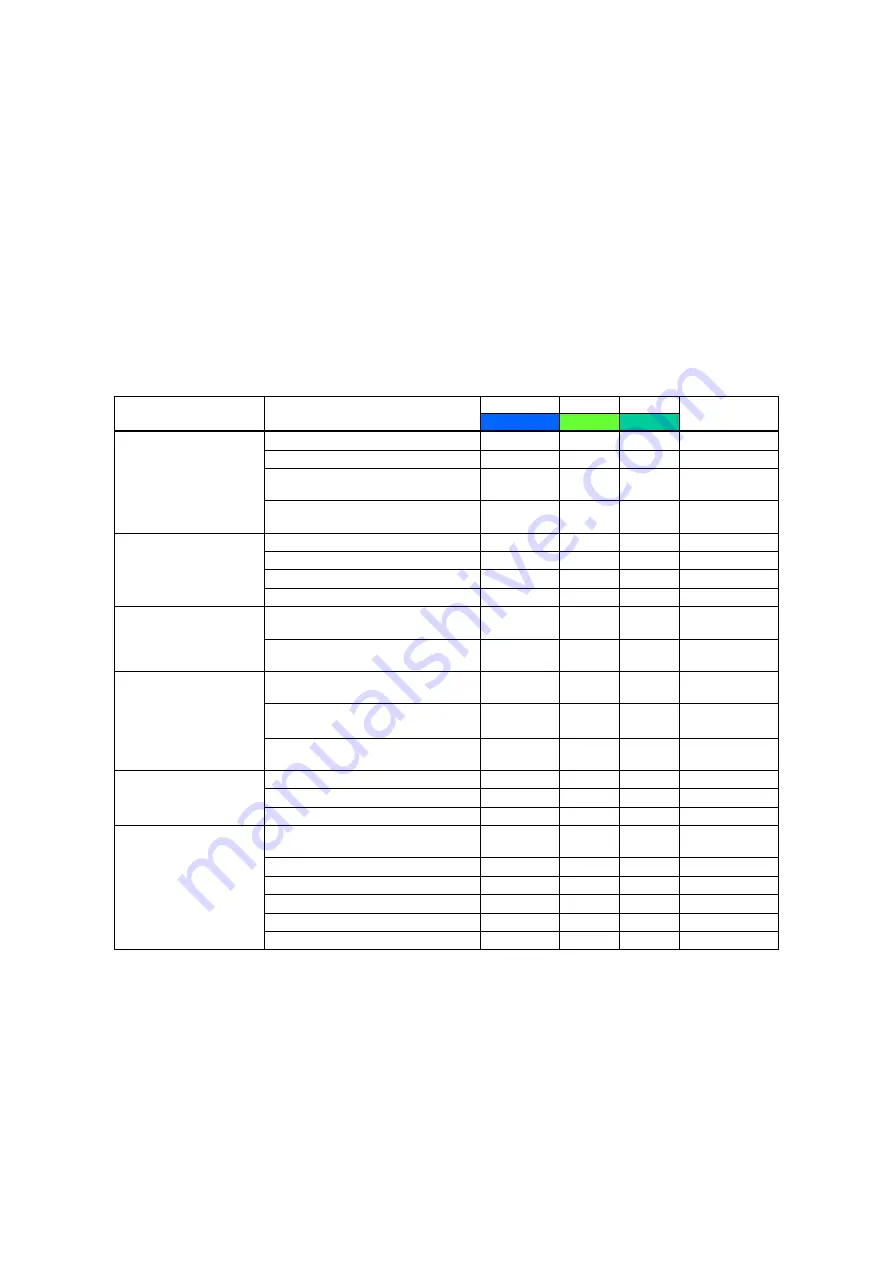
2. Installation procedures
- 25 -
1) Select [Service Tool]
→
[Connection]
→
[Detector], and then open the [Ferry Static Detector] screen.
2) Select the detector to be used by the wireless and wired connection.
3) From the [IP] tab, set [Use wired option] of [Wired] to ON, set the target IP address, and then register
the detector again.
• For details, refer to “Appendix6 AP/LINK Configuration Tool” in Chapter 4. Setting reference of
the CXDI Control Software NE V.1.40 Service Manual.
Note:
* Allocate different IP addresses when using both wireless and wired connections with one detector.
Example: Serial no. 19000001
IP address for wireless connection:
192.168.100.11 (assigned automatically)
IP address for wired connection:
192.168.100.12 (changed manually)
[Reference] The table below shows the status display patterns of the LED display provided on the
detector.
Category Item
POWER READY
LINK
Remark
Blue
Green Blue-green
Power-related statuses
Power OFF
×
(×)
(×)
Power ON
○
-
-
Remaining battery charge level 8 to 5%
(replace battery)
★
-
-
Low remaining
battery charge
Remaining battery charge level 4 to 0%
(no imaging possible)
☆
-
-
Battery error
Communication-related
statuses
LAN LINK not completed
○/★/☆
※
1
-
×
LAN LINK completed
*2
○/★/☆
※
1
-
○
Line established
Imaging data transfer underway
○/★/☆
※
1
○/★
★
Imaging data transfer error
*3
○/★/☆
※
1
☆
☆
Maintenance-related statuses Software update underway or backup code
startup processing underway
(○)
-
★
Software update error or backup code start
error
*3
(○)
☆
☆
Indicated for
5 seconds
Infrared
communication-related
statuses
Infrared communication underway
(detector registration underway)
○/★/☆
※
1
×
☆
Infrared communication completed
(detector registration completed
)
○/★/☆
※
1
○
○
Indicated for
1 second
Infrared communication error
*3
○/★/☆
※
1
☆
☆
Indicated for
3 seconds
Operation-related statuses
Startup error
*3
☆
☆
★
FPGA configuration error
*3
☆
★
☆
Other error
*3
☆
☆
☆
Detection status-related
statuses
At startup
○
○
○
Indicated for
1 second
Initialization underway
○/★/☆
※
1
×
-
Selection enabled
○/★/☆
※
1
×
(○)
Selected status
○/★/☆
※
1
★
(○)
Sleep status
Imaging preparations underway
○/★
※
1
☆
(○)
Imaging enabled and imaging underway
○/★
※
1
○
(○)
Ready status
○
: Lights,
×
: Off,
☆
: Blinks,
★
: Blinks slowly, –: Any status, ( ): Not controlled
*1
: Depending on the remaining battery charge, the LED concerned either “
★
” (blinks slowly) or
“
☆
” (blinks).
*2
: “LAN LINK completed” refers to the status in which the access point and the wireless
communication system or wired communication system are linked.
*3
: A mode in which two or more LEDs concerned “
☆
” (blink) indicates an error.
Summary of Contents for CXDI-80C
Page 6: ...Note These measurements are only guidelines ...
Page 10: ...1 1 O Ov ve er rv vi ie ew w 2 2 System diagram ...
Page 48: ...2 Installation procedures 15 4 Handle unit option Corner pads Outer box Inner box ...
Page 133: ...Rev 01 CONTENTS Detector unit 1 X ray interface box unit 2 Wiring unit 4 Handle unit 6 ...






























