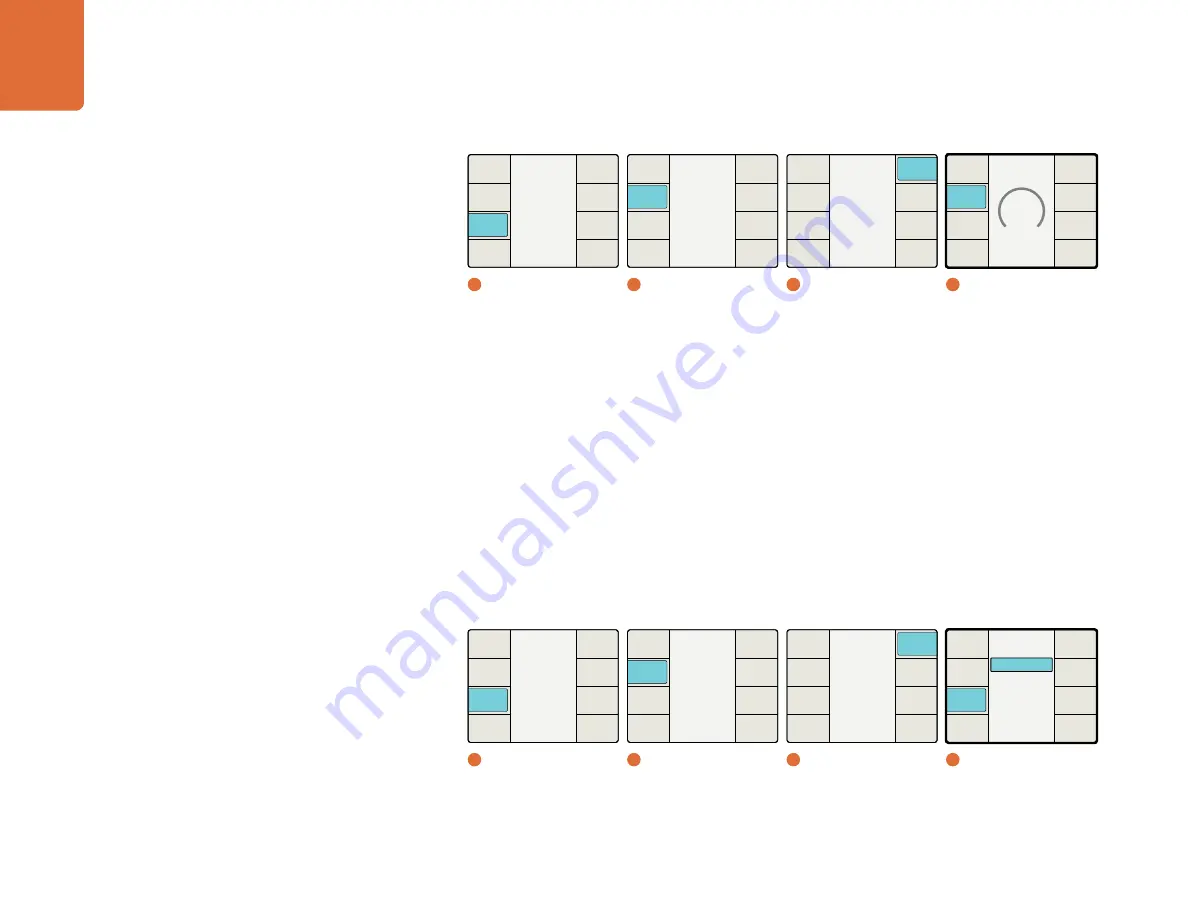
Understanding the LCD Menus
55
Drop Frame Mode
The Drop Frame Mode menu allows for automatic or manual selection of the timecode type in use. In the
AUTO mode, the output timecode type will be the same as the input type. You can manually force the
timecode into drop frame or non drop frame mode, depending on the requirements of your project. You
might want to use this feature, for example, if some of your source material is drop frame, but your current
project is being produced using non drop frame timecode.
Auto
– The output timecode type will match the input type.
Drop Frame
– Forces the output to drop frame timecode, regardless of the input type.
Non Drop Frame
– Forces the output to non drop frame timecode, regardless of the input type.
Please note that Drop Frame time code only applies to 23.98, 29.97 and 59.94 frame rates. For other frame
rates, the processor will automatically use the Non Drop Frame mode, even if Drop Frame is selected.
If the AUTO mode is selected, but no input timecode is present, the processor will default to the Non Drop
Frame mode. If Drop Frame timecode is required, select Drop Frame mode in this menu.
Main Menu
Back
Audio
Setup
3D
Ancillary
Data
Noise
Reduction
Video
1
Main Menu
Ancillary Data
Back
Video
Index
Timecode
Closed
Caption
2
Ancillary Data
Set Value
9
Back
Timecode
Source
DF Mode
Output
Line
Input
Line
4
Setup / Output Line
Timecode
Back
Next
Start
Source
Setup
Start
Prev
Set
Timecode
Mode
Select
3
Timecode
Main Menu
Back
Audio
Setup
3D
Ancillary
Data
Noise
Reduction
Video
1
Main Menu
Ancillary Data
Back
Video
Index
Timecode
Closed
Caption
2
Ancillary Data
Non Drop Frame
Drop Frame
Auto
Timecode
Back
Timecode
Source
DF Mode
Output
Line
Input
Line
4
Setup / DF Mode
Timecode
Back
Next
Start
Source
Setup
Start
Prev
Set
Timecode
Mode
Select
3
Timecode















































