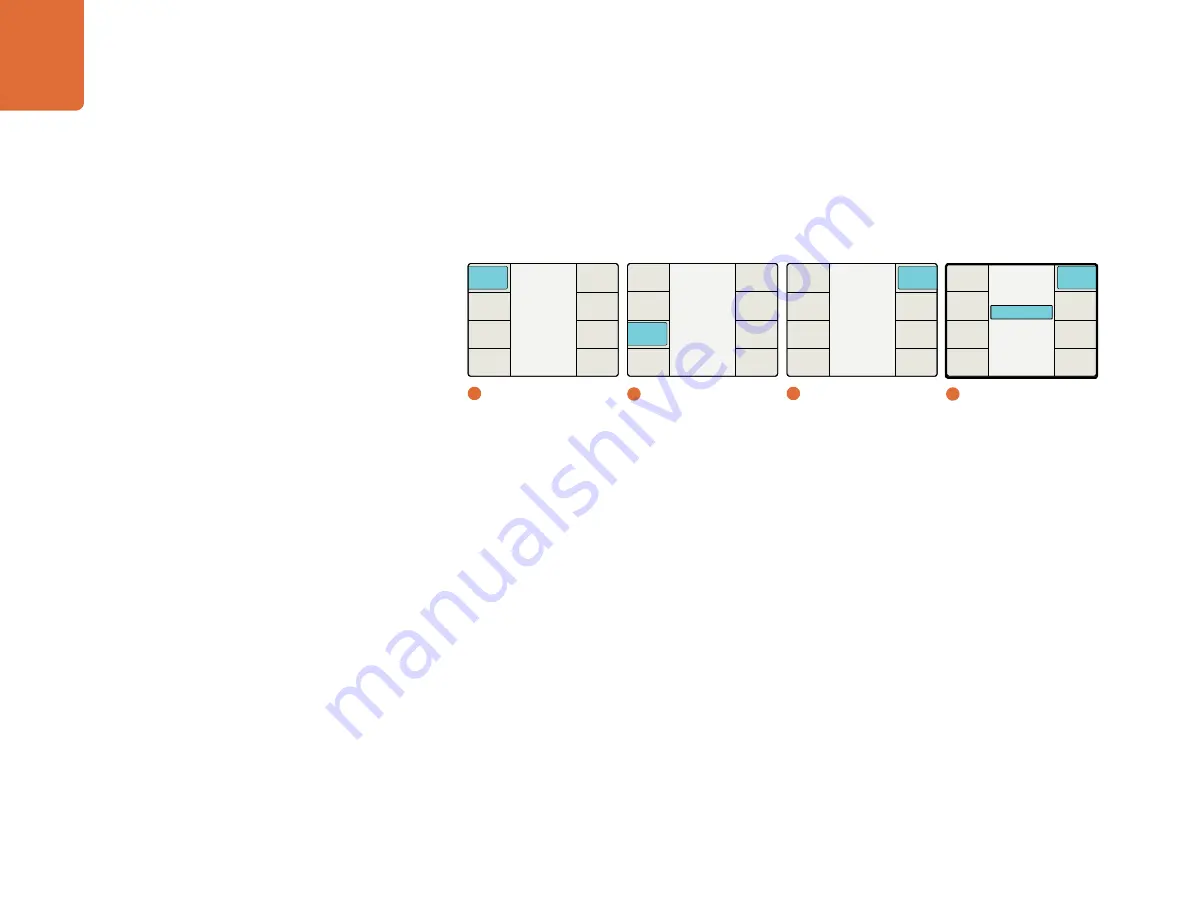
Understanding the LCD Menus
39
Zoom/Crop
The purpose of Zoom/Crop is to mask video disturbances that may arise at the top, bottom, left or right
sides of an image by trimming the image slightly. With one button push, Zoom/Crop will instantly zoom the
image vertically by 3 lines and horizontally by 3 pixels and then crop the image by the same amount. Zoom/
Crop does NOT affect the ADJ settings, if they are in use.
Proc Amp Menu
The Proc Amp Menu may be accessed via the Video menu. However, a quicker way to reach this menu is by
pressing one of the Proc Amp buttons on the front panel. The front panel button will immediately turn blue
and the corresponding LCD Menu will be displayed. Turn the rotary encoder to adjust the parameter. You
can then select other parameters for adjustment, if needed.
After each adjustment, the associated front panel button will be illuminated white, indicating that the
parameter is no longer at its default value. To reset a specific parameter to its default value, select the
parameter via the menu or front panel button, then push the rotary encoder. To return all parameters
simultaneously to their default values, go to the Proc Amp Menu and select
Reset All
.
Gain
– Range: -60 to +60. Default: 0
Saturate
(Saturation) – Range: -60 to +60. Default: 0
Black
– Range: -30 to +30. Default: 0
Hue
– Range: -179 to +180. Default: 0 degrees
R-Y and B-Y
– Range: -200 to +200. Default: 0
Sharp
(Sharpness) – Range: 0 to 100. Default: 63
Reset All
– Resets all Proc Amp parameters to their default values
Main Menu
Back
Audio
Setup
3D
Ancillary
Data
Noise
Reduction
Video
1
Main Menu
Aspect
Back
Zoom /
Crop
Aspect
Fill
Adjust
Aspect
3
Aspect
On
Zoom / Crop
Off
Back
Zoom /
Crop
Aspect
Fill
Adjust
Aspect
4
Zoom / Crop
2
Video
Video
Back
Advanced
Test
Patterns
Proc
Amp
Aspect
Clip
Color






























