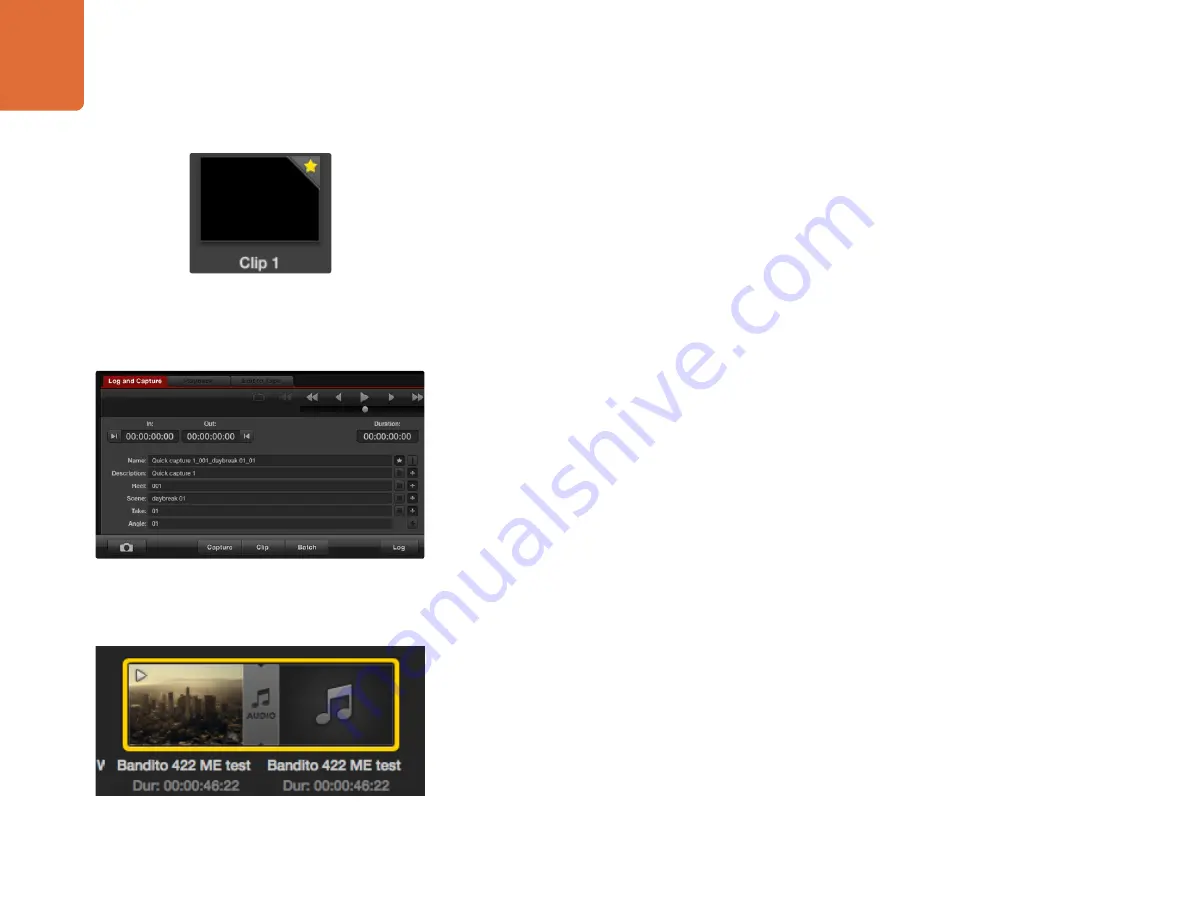
Capture and Playback
98
Creating and using favorites
In the Log and Capture tab, click the "star" icon next to the Name field if you want to log a clip as a favorite.
In the Playback tab, clicking the "star" icon will make the clip a favorite if it is selected in the Media List. Click the
"star" icon again to deselect it as a favorite.
Clips marked as favorites will show a yellow star in their icon in Timecode List view and Thumbnail view.
Once you have marked clips as favorites, click on the gray, Favorites, star button at the top of the Media
list and it will turn yellow. All clips in your Media List will be hidden except for those marked as favorites.
This is similar to creating a playlist and makes it easy to only play back your favorite clips and even master
them to tape.
Linking an audio clip to a video clip
To link an audio clip to a video clip which appears in the Media List:
select a video clip which contains no audio channels.
right-click on the video clip and select ‘Link Audio File’ from the contextual menu.
The Media List presents a highly visible indication that the video and audio clips are linked. You can now play
back the combined clip or master it to tape.
Deleting clips and bins
To delete clips, select the unwanted clips and press the forward delete button on your keyboard. This will
only delete the clips from the Media List and they will safely remain on your disk storage.
To delete bins, right-click within a bin and choose "Delete Bin". This action will delete the bin and any clips it
contained. This will only delete the clips from the Media List and they will safely remain on your disk storage.
Searching the Media List
Clips can easily be found in a project by typing the name of your clips in the Search field at the top of the
Media List. When used in conjunction with the favorites feature, the search will be confined to your favorite
clips so you will see a shorter list of found clips.
The Media List presents a highly visible indication that the
video and audio clips are linked.
In the Log and Capture tab, click the "star" icon next to the
Name field if you want to log the clip as a favorite.
Clips marked as favorites are easily identified by the yellow
star in their icon.






























