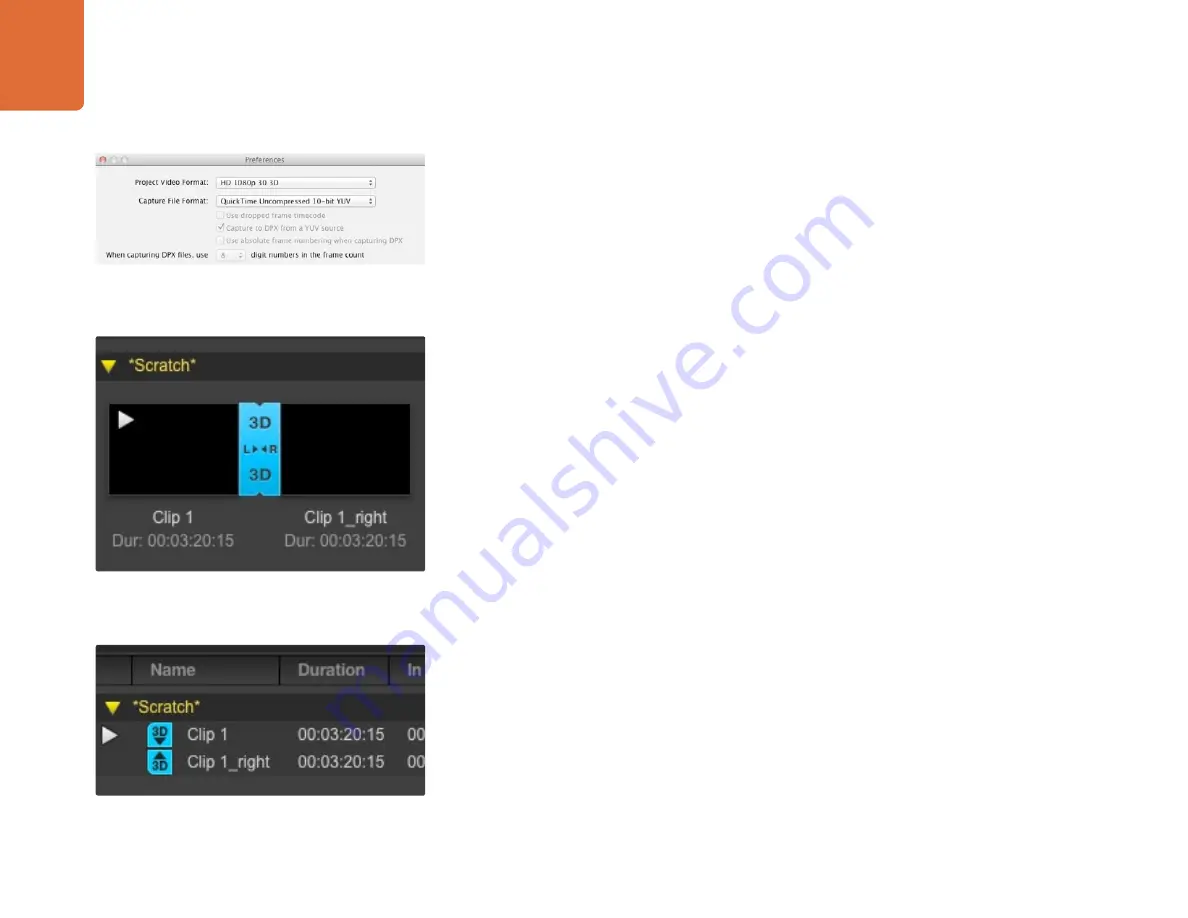
Capture and Playback
94
3D Capture
When Media Express is used with a Blackmagic video hardware model which supports dual-stream 3D, you
can create left and right eye 3D video clips by capturing 2 streams of HD-SDI video simultaneously.
Create a 3D project which matches the frame rate of your dual stream 3D video source.
Ensure you have 2 discrete HD-SDI video inputs to the Blackmagic video hardware.
Capture.
When capturing and logging dual stream 3D in Media Express, the clip name will be applied to the left
eye video. The right eye video will be appended with ‘_right’ text. For example, if you name the stereo clip
“Clip 1”, the left eye clip will be called “Clip 1.mov” and the right eye clip will be called “Clip 1_right.mov”.
The Media List presents an eye-catching indication that the captured clip is a 3D clip:
In Thumbnail view, the left and right eye clips are connected by a 3D indicator and presented as a
single, large icon.
In Timecode List view, the left and right eye clips are listed on two lines and linked together by a
3D indicator.
Creating a 3D clip
To add a stereoscopic 3D clip to the Media List:
Select a 3D project video format that is the same frame rate as your 3D media
Import the ‘left eye’ file into the Media List.
Right-click on the ‘left eye’ file and select ‘Set Right Eye Clip’ from the contextual menu. If the right
eye clip was previously captured by Media Express, the right eye video will be appended with
‘_right’ text. For example, if the left eye clip is named “Clip 1.mov”, the right eye clip will be called
“Clip 1_right.mov”.
Select a project video format with "3D" in its name to capture
dual-stream stereoscopic 3D video clips
In Thumbnail view, the left and right eye clips are connected by a
3D indicator and presented as a single, large icon.
In Timecode List view, the left and right eye clips are listed on two
lines and linked together by a 3D indicator.






























