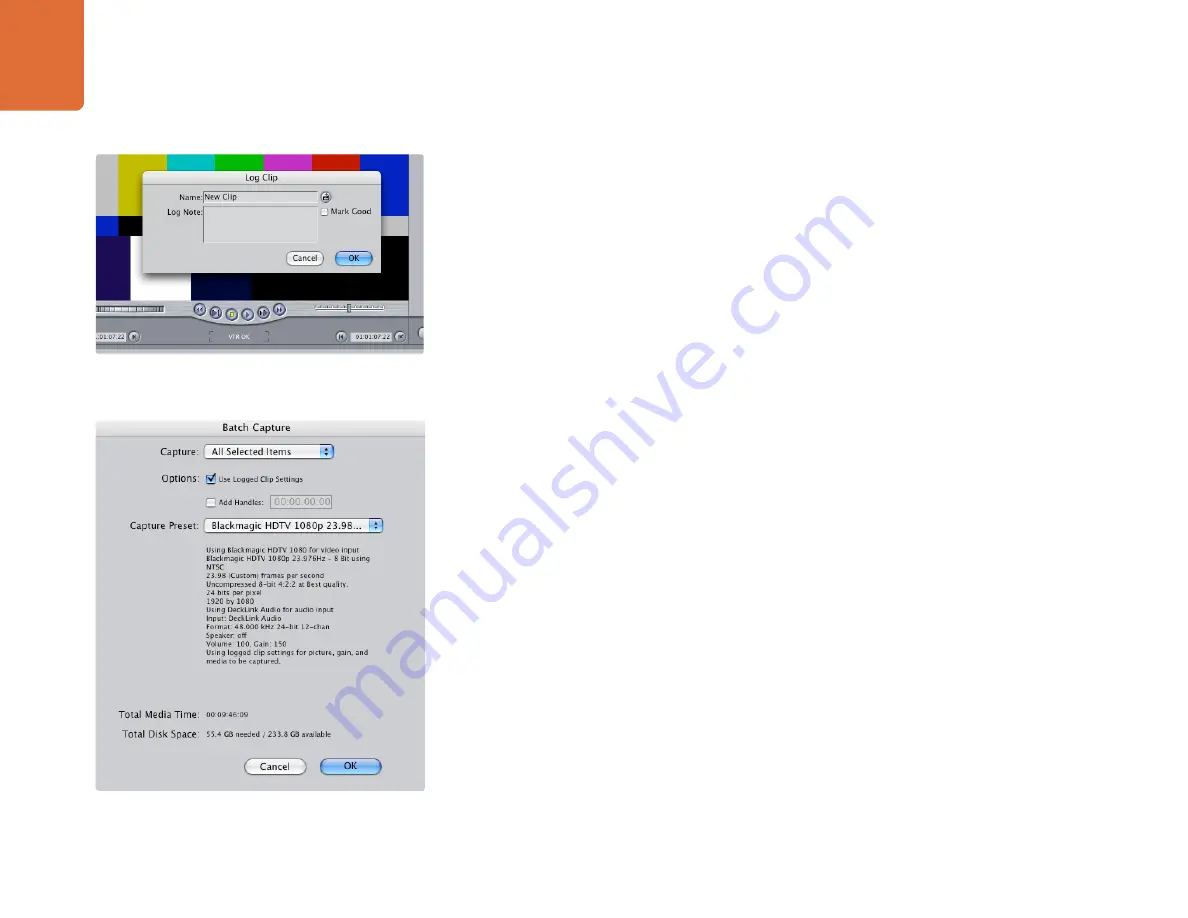
Capture and Playback
106
Capture from controllable devices
To capture with RS-422 deck control, choose File > Log & Capture. (C 8)
Your video deck will respond in the same way as a clip in the timeline, via the “<spacebar>”, “j”, “k” and
“l” keys.
To immediately capture, click the Capture Now button.
To log the clip, enter the desired “in” and “out” points using either the “i” and “o” keys on your keyboard,
or manually by typing in the timecode and clicking Log Clip. The clip will appear in your browser with a
diagonal red line indicating that it’s “offline”. Repeat this until you have logged all of the clips you wish to
capture in a batch.
Batch Capture
Select the clips you wish to capture by drag selecting or shift-click. Select File > Batch Capture or click on
the Batch button in the “Logging” tab of the “Log & Capture“ window. (C C)
Enable the “Add Handles” box if you wish to capture additional frames (“handles”) before and after the
“In” and “Out” points of a clip.
Recording to Tape
Once you have captured your clips, edited them and applied any effects, you will want to record the
completed project to tape.
One easy method is to select File > Print to Video (C M).
If you want to perform precise insert and assemble edits onto a timecode striped tape, select File > Edit
to Tape.
Naming a clip in the Log and Capture window
Batch Capture






























