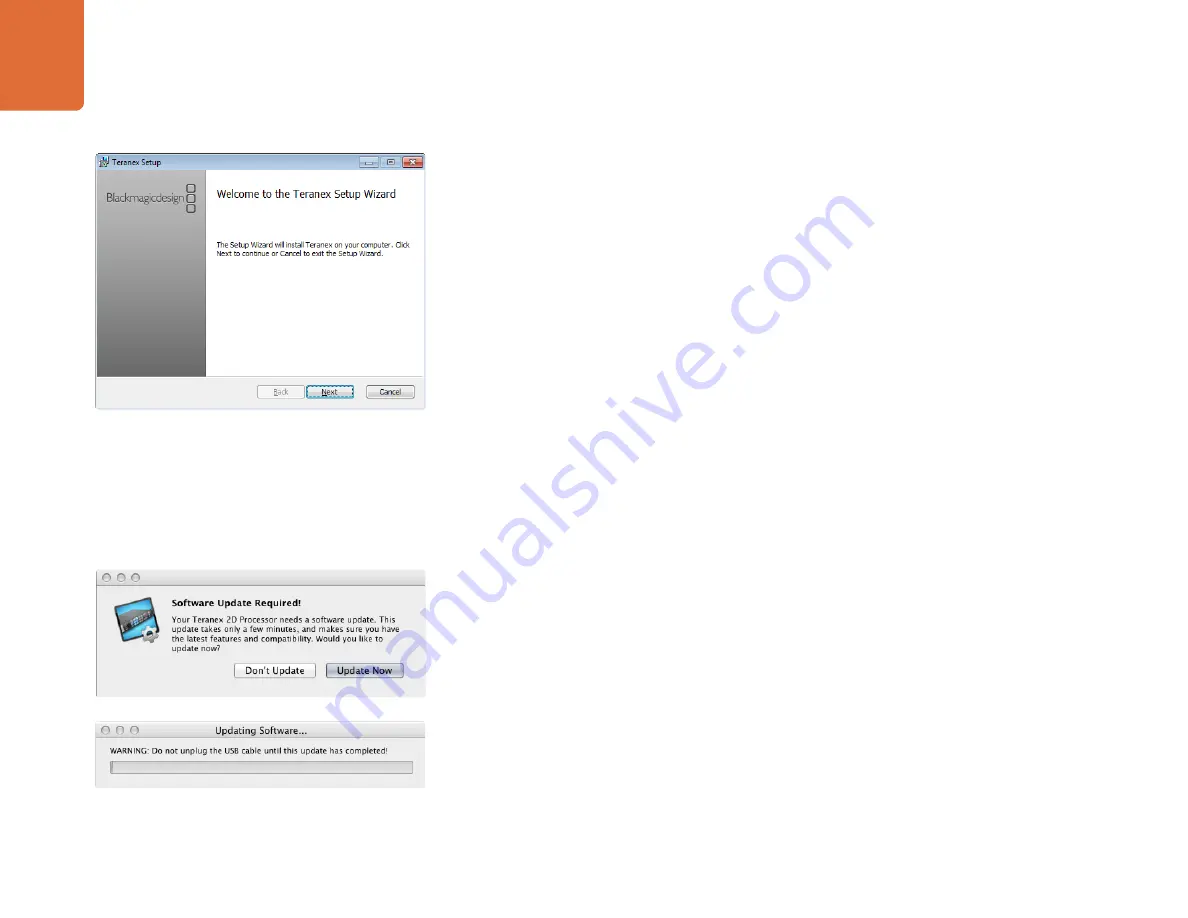
Installing Blackmagic Teranex Software
12
Installing Blackmagic Teranex Software on Windows
Step 1.
Ensure you have the very latest driver. Visit www.blackmagicdesign.com/support
Step 2.
Open the “Blackmagic Teranex” folder and launch the “Blackmagic Teranex Installer”.
Step 3.
The software will now be installed on your system. An alert will appear: “Do you want to allow the
following program to install software on this computer?” Click Yes to continue.
Step 4.
You will see a dialog bubble saying “found new hardware” and the hardware wizard will appear.
Select “install automatically” and the system will find the required Desktop Video drivers. You will
then receive another dialog bubble saying “your new hardware is ready for use.”
Step 5.
Now restart your computer to enable the new software drivers.
Once the computer has restarted, all the Blackmagic Teranex software applications will be installed and can
be accessed from Start > Programs > Blackmagic Design.
In the Teranex folder, you will see Teranex Utility, which allows you to update the internal software via USB.
Also included in the folder is this instruction manual.
In the Media Express folder, you will see Blackmagic Media Express which allows you to capture and
playback video when your Teranex Processor is connected to your computer via a Thunderbolt connection.
Alternatively the Thunderbolt connection allows you to perform waveform monitoring of your video input
using the Blackmagic UltraScope software.
Updating the Teranex Processor Software
Step 1.
Connect the Teranex Processor via USB to your computer. The Teranex chassis is equipped with
a mini-USB 2.0 port which can be connected to your computer's USB 2.0 or USB 3.0 port using a
USB cable. When upgrading software, make sure there is only one Teranex Processor connected
via USB to the computer running the Teranex Utility software.
Step 2.
Launch the Teranex Utility software.
Step 3.
If the Teranex Processor software requires updating, you will be prompted by a window asking
if you would like to update the software. Select Update Now to initiate the update process.
The update process may take a few minutes. Do not unplug power from the Teranex Processor
during the software update.
Step 4.
Once the software update is complete, the Teranex Processor will automatically restart to enable
the new software.
Launch the Blackmagic Teranex Installer and follow
the install prompts.



























