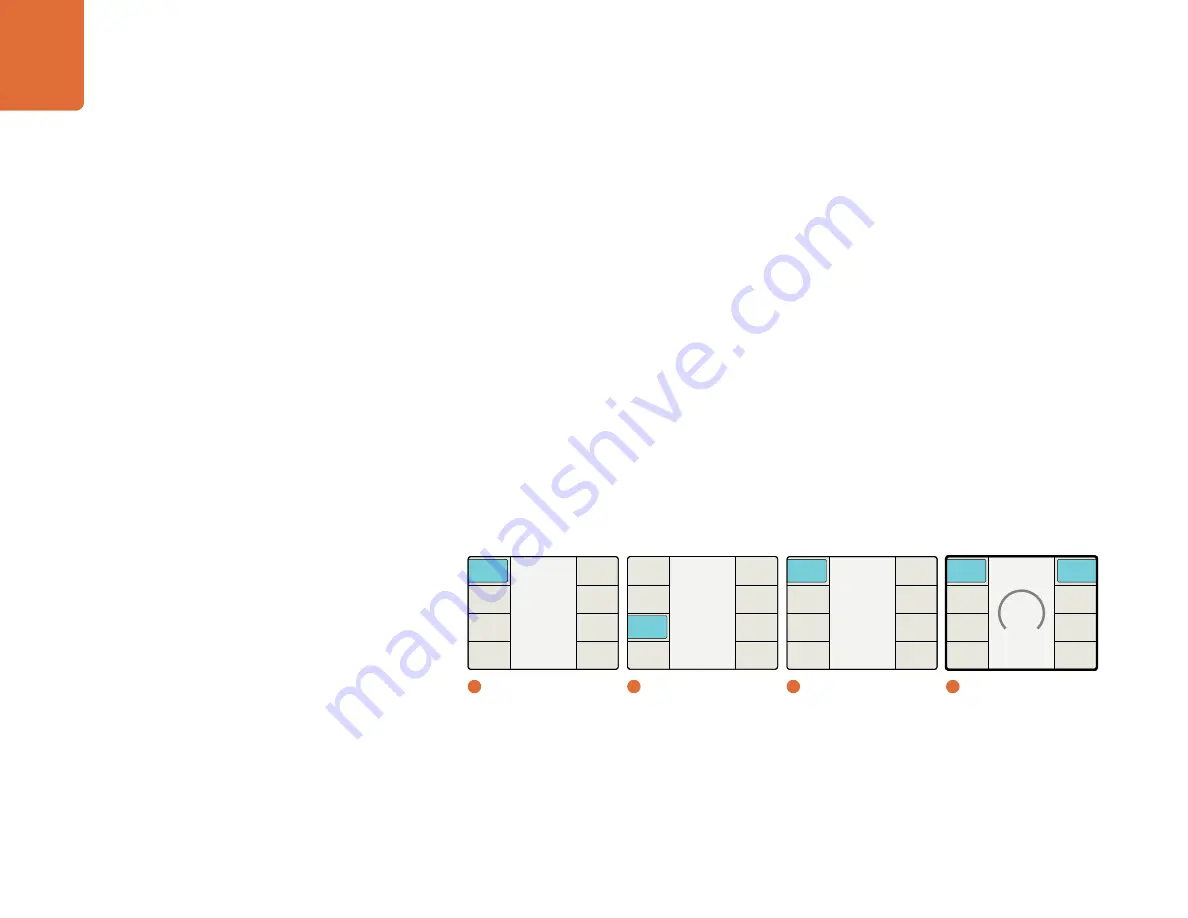
Understanding the LCD Menus
37
ADJ - Adjust Aspect
The “Adjustable Aspect” menu provides you with tools that provide valuable image manipulation
capabilities. You can adjust the size and aspect ratio of the source image, change the position of the source
image in the output, and trim (mask) the edges of the source image. Simply select the operation you want
from the buttons on the right side of the menu (Size, Position or Trim) and then select either the horizontal
or vertical adjustment, or both, to create your customized output. For your convenience, you can reach this
menu directly by pressing the
ADJ
button on the control panel.
Horiz
– Used for horizontal sizing, positioning and trimming adjustments.
Vertical
–
Used for vertical sizing, positioning and trimming adjustments.
Both
–
Links the horizontal and vertical controls together for simultaneous adjustment. For example,
if you are changing the size of your input image, linking the controls will allow you to maintain the
proper aspect ratio.
Reset All
–
Press to return all settings to their default values.
Size
–
The Size function permits horizontal and/or vertical image size adjustments. The range is
approximately -50 to +200 percent of the original image size.
Position
–
Position allows you to move the input image within the output frame. The range of
adjustment is dependent on the current image size.
Trim
–
The Trim function permits you to mask the edges of your input image horizontally
and/or vertically.
Main Menu
Back
Audio
Setup
3D
Ancillary
Data
Noise
Reduction
Video
1
Main Menu
2
Video
Aspect
Back
Zoom /
Crop
Aspect
Fill
Adjust
Aspect
3
Aspect
Size Horizontal
0
Back
Trim
Position
Size
Reset
All
Both
Vertical
Horiz
4
Adjust Aspect / Size Horiz
Video
Back
Advanced
Test
Patterns
Proc
Amp
Aspect
Clip
Color






























