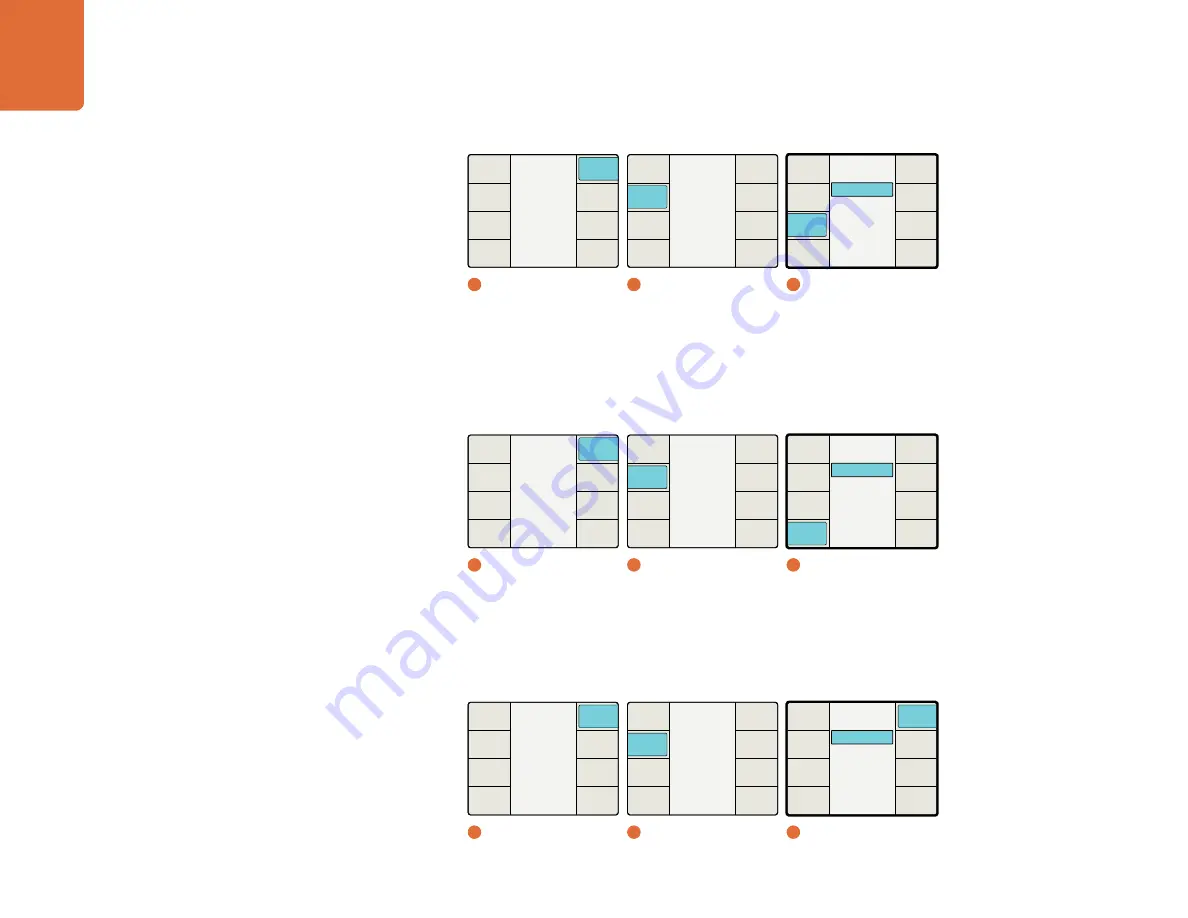
Understanding the LCD Menus
79
Output Sampling Menu (for Teranex 3D Processor only)
The Output Sampling menu allows selection of the following sampling types for the Teranex 3D Processor.
422
–
YCbCr
444
–
YCbCr
444
–
RGB
Output Dual Link Video Setup Menu (for Teranex 3D Processor only)
This menu allows you to turn Dual Link On or Off.
Off (default)
On
Main Menu
Back
Audio
Setup
3D
Ancillary
Data
Noise
Reduction
Video
1
Main Menu
Setup
Back
Audio
Video
Reference
2
Setup
Composite
Component
Analog Output
Back
Output
Dual Link
Output
Analog
Input
Analog
No Input
Output
Sampling
3
Video / Output Analog
Main Menu
Back
Audio
Setup
3D
Ancillary
Data
Noise
Reduction
Video
1
Main Menu
Setup
Back
Audio
Video
Reference
2
Setup
444 ‐ YCbCr
444 ‐ RGB
422 ‐ YCbCr
Output Sampling
Back
Output
Dual Link
Output
Analog
Input
Analog
No Input
Output
Sampling
3
Video / Output Sampling
Main Menu
Back
Audio
Setup
3D
Ancillary
Data
Noise
Reduction
Video
1
Main Menu
Setup
Back
Audio
Video
Reference
2
Setup
On
Off
Output Dual Link
Back
Output
Dual Link
Output
Analog
Input
Analog
No Input
Output
Sampling
3
Video / Output Dual Link
















































