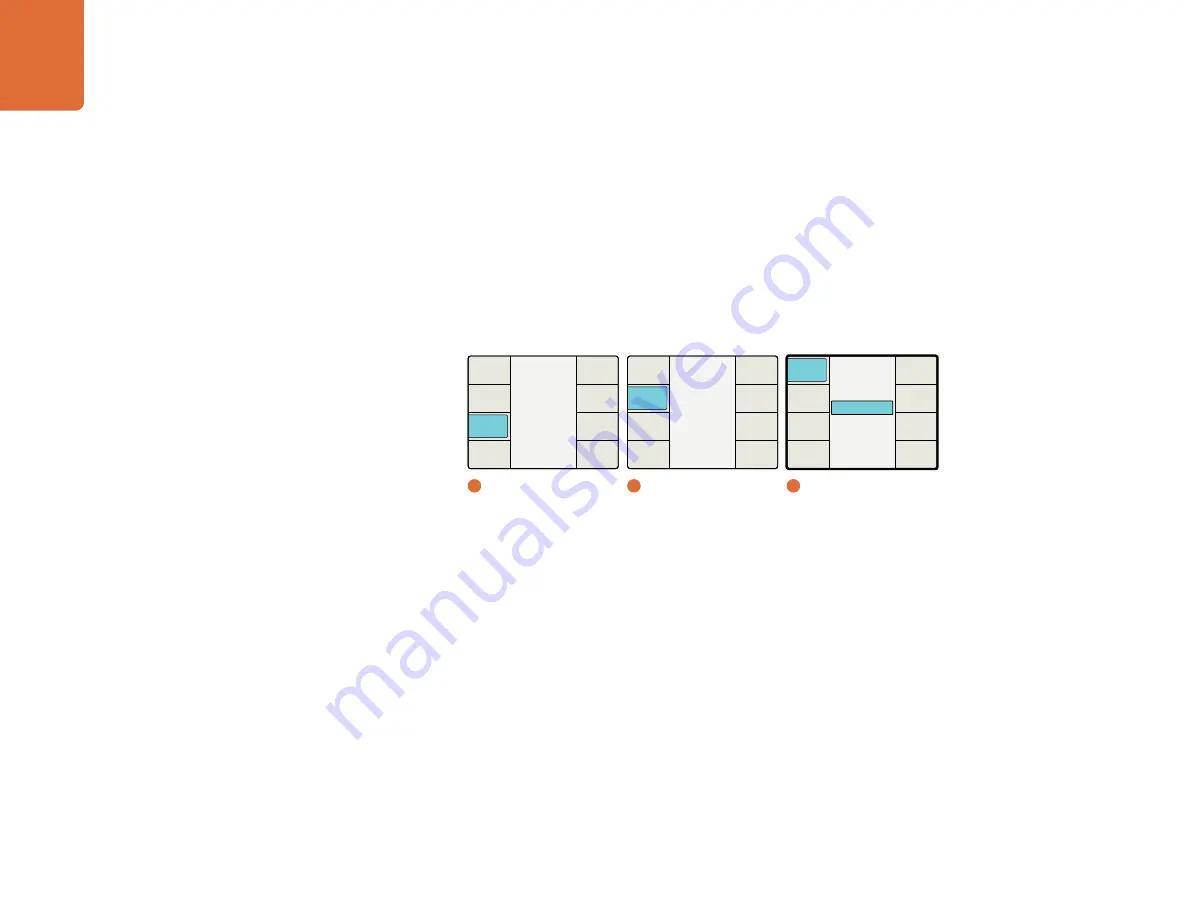
Understanding the LCD Menus
58
Input Mode
Select Input to route or copy the input timecode directly to the output. This is useful when the frame rates
of the input and output are the same and you want to preserve the original timecode.
It’s important to make sure that the Drop Frame mode in the timecode Setup menu is set to Auto to ensure
the output timecode will match the input timecode.
Please note that if you want to ensure that the output timecode matches your input timecode, do not
use the processor as a frame synchronizer with external reference. You should set the Reference menu to
“Input.” The external reference can cause a dropped or duplicated frame in the output, which will affect
your timecode count.
Input Regen Mode
The Input Regen mode synchronizes the output timecode to the input timecode and is often used when
performing frame rate conversions, such as PAL-to-NTSC or 1080i50-to-1080i59.94. When using this mode,
the output timecode will resynchronize to the input timecode at the top of every second. This keeps the
“seconds” digits synchronized between the input and output timecode.
The Input Regen mode should only be used when your Teranex processor is locked to your input video. If
you must reference the processor to an external reference, the Jam Sync timecode mode should be used
instead. Jam Sync mode will start the new output timecode from a certain user-defined input timecode
value, then “free-run” the output timecode, as opposed to syncing to the input timecode every second.
Main Menu
Back
Audio
Setup
3D
Ancillary
Data
Noise
Reduction
Video
1
Main Menu
Ancillary Data
Back
Video
Index
Timecode
Closed
Caption
2
Ancillary Data
Jam Sync
Generate
Input Regen
Input
Off
Timecode
Back
Next
Start
Source
Setup
Start
Prev
Set
Timecode
Mode
Select
3
Timecode / Mode Select /
Input
















































