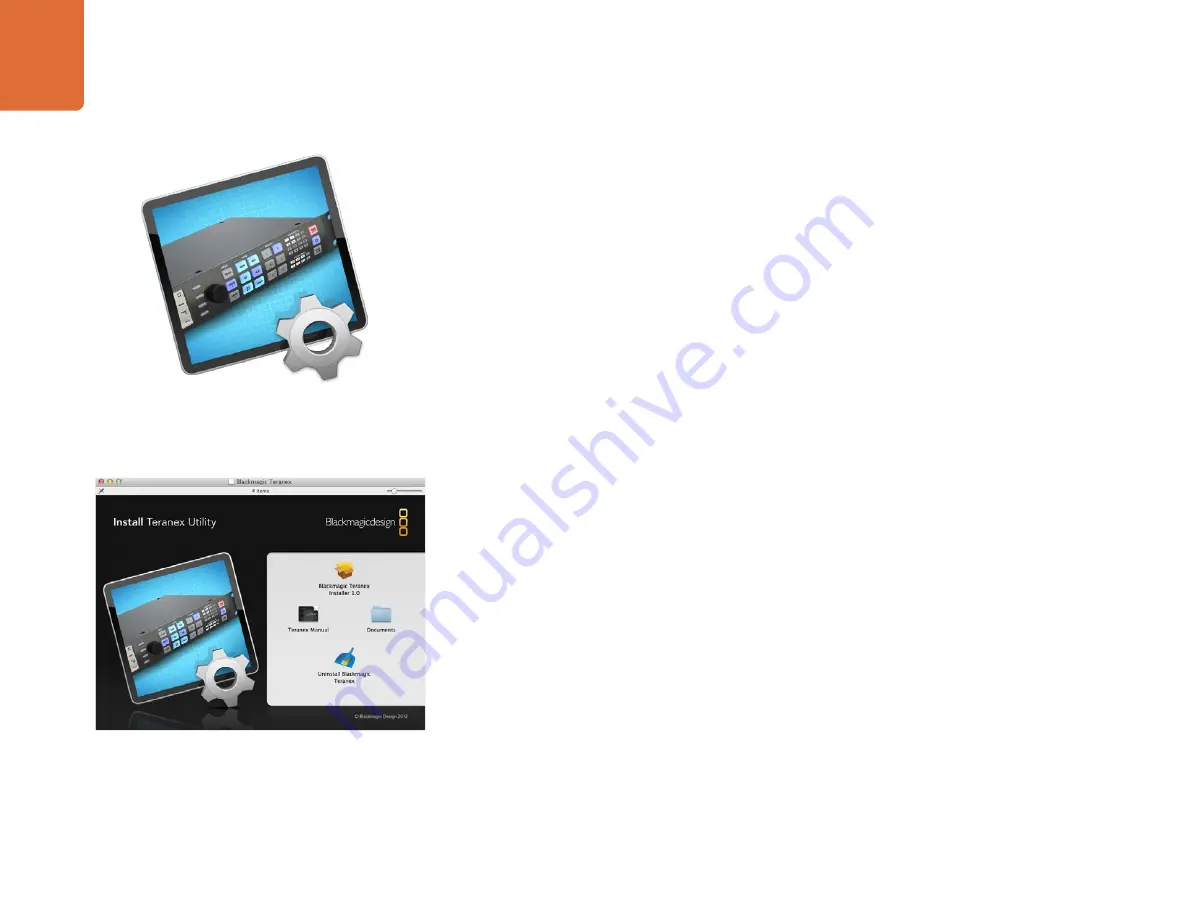
Installing Blackmagic Teranex Software
11
How to update the Blackmagic Teranex Software
From time to time Blackmagic Design will release new software for your Teranex Processor, with new
features, bug fixes, and increased compatibility with third party software and video devices.
To update your Teranex Processor with new software, you need to use the Teranex Utility to connect to the
Teranex Processor via USB. This utility checks the internal Teranex Processor software and lets you know if
there is new software.
After setting up your hardware, download the latest Blackmagic Teranex software and install it on your
computer. Once installed, the new software for your Teranex Processor will be included in the Teranex Utility.
Installing Blackmagic Teranex Software on Mac OS X
Before installing any software you will need administrator privileges.
Step 1.
Ensure you have the very latest driver. Visit www.blackmagicdesign.com/support
Step 2.
Open the “Blackmagic Teranex” folder from the disc or downloaded disk image and launch the
“Blackmagic Teranex Installer”.
Step 3.
Click Continue, Agree and Install buttons and the software will be installed on your system.
Step 4.
Now restart your computer to enable the new software drivers.
On Mac OS X, all the files needed to run your Teranex Processor will be installed into a folder called
Blackmagic Teranex in the Applications folder. In this folder, you will see Teranex Utility which allows you to
update the internal software via USB. Also included in the folder is this instruction manual.
In the Applications folder, you will see Blackmagic Media Express which allows you to capture and
playback video when your Teranex Processor is connected to your computer via a Thunderbolt connection.
Alternatively the Thunderbolt connection allows you to perform waveform monitoring of your video input
using the Blackmagic UltraScope software.
Teranex Utility
Launch the Blackmagic Teranex Installer and follow the
install prompts
Installing Blackmagic Teranex Software


























