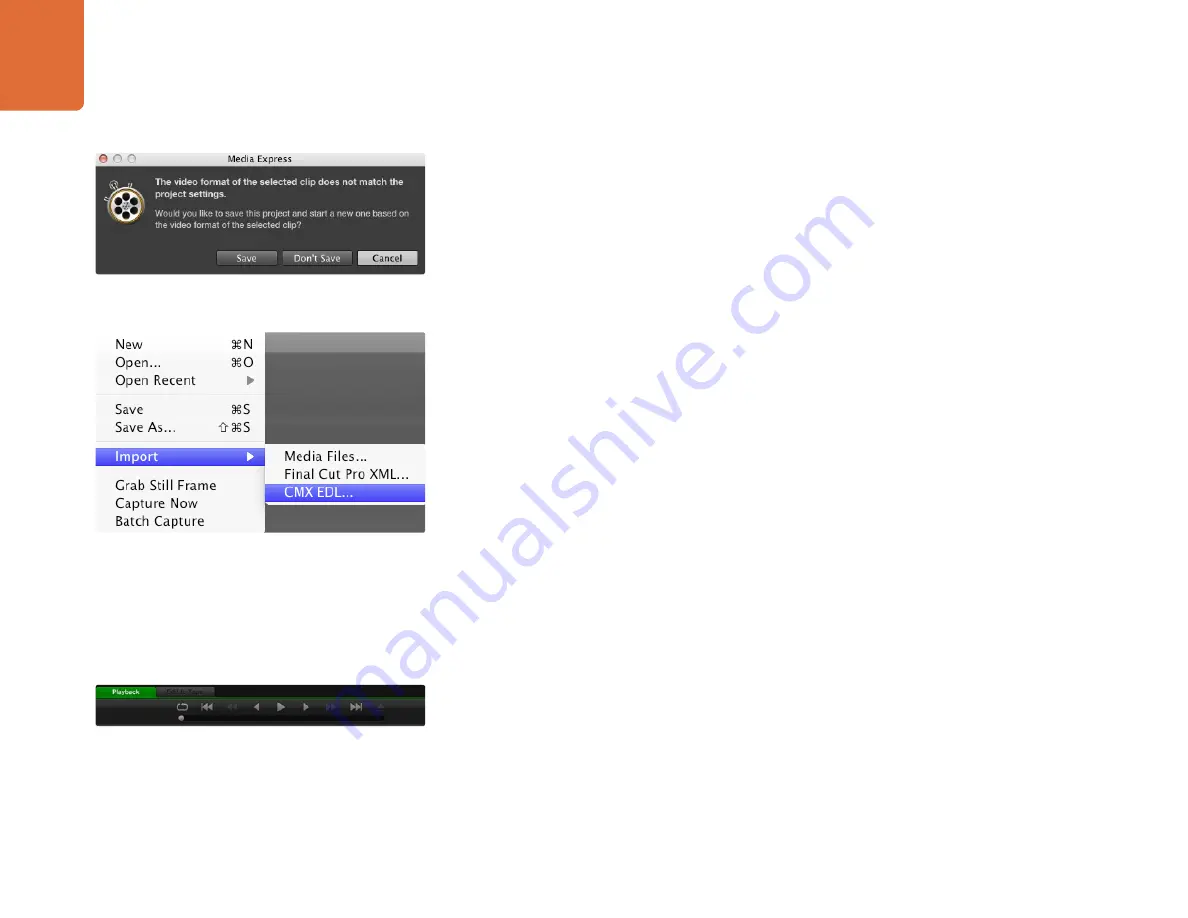
Capture and Playback
96
Playing back Video and Audio Files
Importing clips
You can play back your video and audio files, after importing media into Media Express, in any of the
following ways:
Double-click an empty area of the Media List.
Right-click an empty area of the Media List and select Import Clip from the contextual menu.
Go to the File menu, select Import and then Media Files.
Then select the video and audio clip(s) you wish to import from the Open Video Clip dialog box. The clips
will appear in the Scratch area of the Media List. If you have created your own bins in the Media List, you can
drag the clips in to the desired bin.
If you want to import media directly to a bin, right-click within the desired bin and select Import Clip from
the contextual menu.
If the files being imported do not match the frame rate and size of existing clips in the Media List, you will
be prompted to create a new project and to save the current project.
Media Express also supports the import of multichannel audio-only files recorded at 48kHz in the
uncompressed WAVE (.wav) and AIFF (.aif) formats.
Another way to import media is to use an XML file which has been exported from Final Cut Pro 7. Go to the
File menu, select Import and then Final Cut Pro XML. Open the desired XML and all the bins and media
from the Final Cut Pro project will appear in the Media List.
Media Express also supports the import of CMX EDL files to batch capture clips using EDL files from other
video software. Go to the File menu, select Import and then CMX EDL. Select the EDL and open it. The
logging information will appear in the Media List. Select the logged clips and perform a batch capture to
import the clips from your deck.
Playing back single and multiple clips
To play back a single clip, double-click the clip in the Media List. Alternatively select the clip in the Media List
and press the space bar on your keyboard or the play button in the transport controls.
To play back multiple clips, select the clips in the Media List and then press the space bar on your keyboard
or the play button in the transport controls.
Your video will play back in the video preview pane of Media Express and on all the video outputs of your
Teranex Processor hardware. During playback, the audio channels being monitored can be switched on or
off via the track enable/disable buttons.
There are three ways to import clips in to Media Express
You can use the transport controls to play, stop, jump to the next
or previous clip and loop playback of your clips.






























