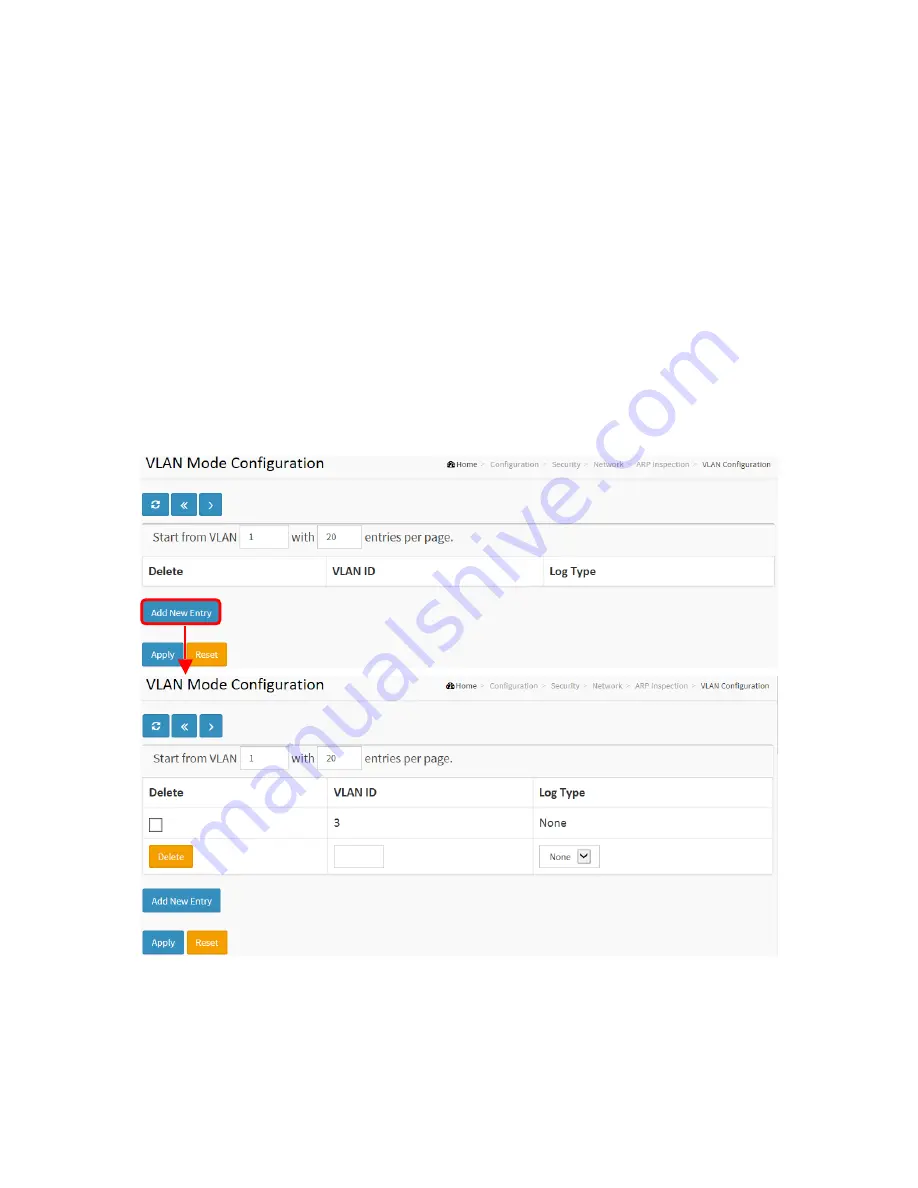
Publication date: Sept, 2015
Revision A1
84
2-‐5.2.5.2 VLAN Mode Configuration
Each page shows up to 9999 entries from the VLAN table, default is 20, selected through the "entries
per page" input field. When first visited, the web page will show the first 20 entries from the
beginning of the VLAN Table. The first displayed will be the one with the lowest VLAN ID found in the
VLAN Table.
The "VLAN" input fields allow the user to select the starting point in the VLAN Table. Clicking the
button will update the displayed table starting from that or the closest next VLAN Table match. The
next entry of the currently displayed VLAN entry will be used as a basis for the next lookup. When the
end is reached, the warning message is shown in the displayed table. Use the button to start over.
Web Interface
To configure a VLAN Mode Configuration in the web interface:
1.
Click ”Add new entry.”
2.
Specify the VLAN ID, Log Type.
3.
Click Apply.
Figure 2-‐5.2.5.2: The VLAN Mode Configuration
Parameter description:
VLAN Mode Configuration
Specify ARP Inspection enabled on which VLANs. First, you have to enable the port setting on Port
mode configuration web page. Only when both Global Mode and Port Mode on a given port are
enabled, ARP Inspection is enabled on this given port. Second, you can specify which VLAN will be
inspected on VLAN mode configuration web page. The log type also can be configured on per VLAN
Summary of Contents for LPB2910A
Page 7: ...Publication date Sept 2015 Revision A1 ii ...
Page 65: ...Publication date Sept 2015 Revision A1 53 SMTP Enable Select this Group Name in SMTP ...
Page 69: ...Publication date Sept 2015 Revision A1 57 The number of data to be saved in the RMON ...
Page 74: ...Publication date Sept 2015 Revision A1 62 ...
Page 278: ...Publication date Sept 2015 Revision A1 266 Refresh Click to refresh the page ...
Page 365: ...Page 353 Figure 9 21 Restore Configuration option ...






























