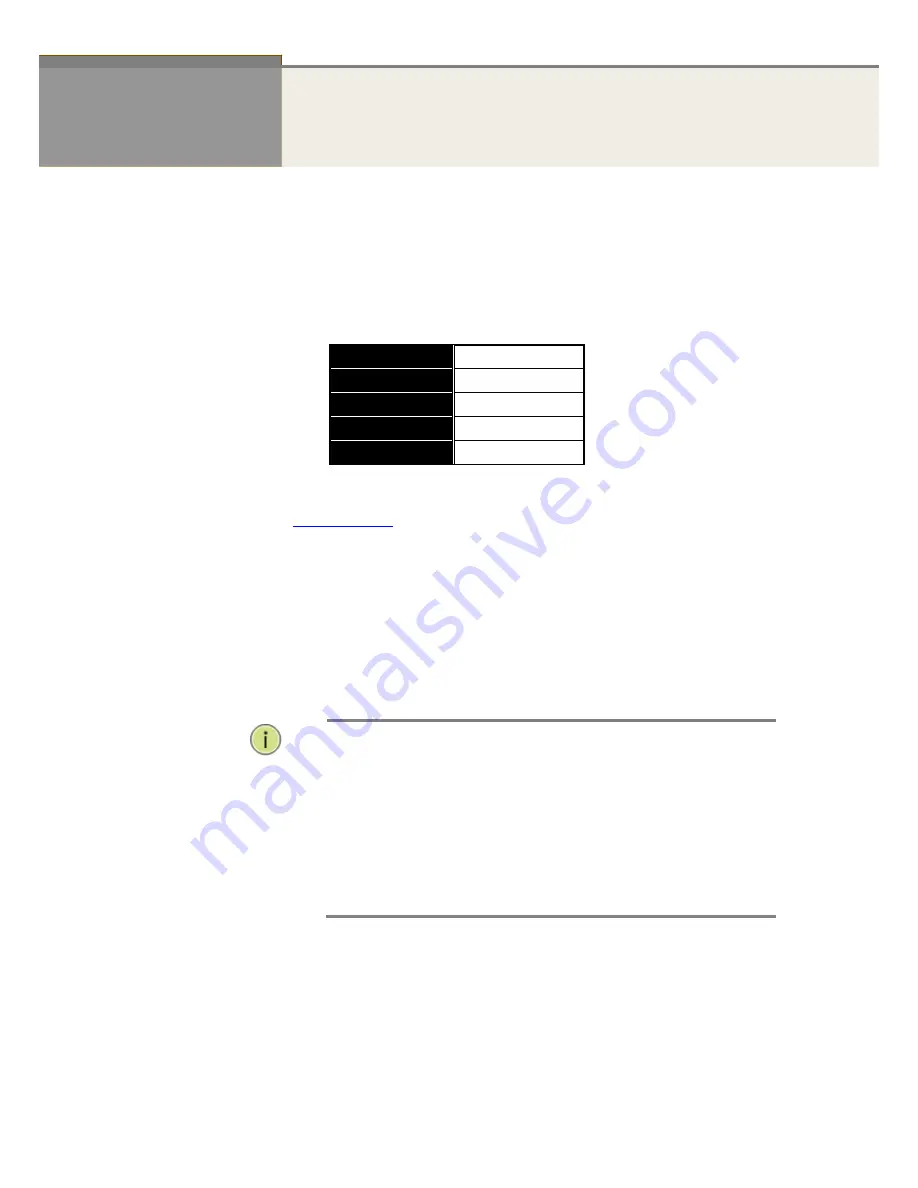
Publication date: June, 2015
Revision A2
2
Chapter 1
Operation of Web-‐based
Management
Initial
Configuration
This chapter explains how to configure and manage the LPB2900 Series
switch through the
web user interface.
You can easily access and monitor the switch’s status, including MIBs
status, each port activity, Spanning tree status, port aggregation status, multicast traffic,
VLAN, and priority status, even illegal access records, through any one port of the switch.
T
he default values of the LPB2900 Series switches are listed in the table below:
IP Address
192.168.1.1
Subnet Mask
255.255.255.0
Default Gateway
192.168.1.254
Username
admin
Password
After you configure the LPB2900 Series switch, you can browse it. For instance, type
http://192.168.1.1
in the address row in a browser, and the user interface will show the
following screen and ask you to input the username and password to login and access
authentication.
The default username is
“admin”
and password is
empty
. The first time you use the switch,
enter the default username and password, and then click the
<Login>
button. The login
process now is completed. In this login menu, you have to input the complete username and
password respectively, the LPB2000 Series switch will not give you a shortcut to username
automatically. This looks inconvenient, but is safer.
The switch allows two or more users using the administrator’s identity to manage this
switch.
N
OTE
:
To login to the Web/CLI to manage the switch, you must first type the Username
of the admin. The password is blank, so after you type the Username, press enter.
You will enter the Web/CLI management page.
When you login to the LPB2900 Series switch’s Web UI management, you can use
both ipv4 ipv6 login to manage the switch.
We recommend that you use Microsoft IE 6.0 above, Netscape V7.1 above or
FireFox V1.00 above, with 1024x768 resolution. The switch supports a neutral web
browser interface.
Summary of Contents for LPB2910A
Page 7: ...Publication date Sept 2015 Revision A1 ii ...
Page 65: ...Publication date Sept 2015 Revision A1 53 SMTP Enable Select this Group Name in SMTP ...
Page 69: ...Publication date Sept 2015 Revision A1 57 The number of data to be saved in the RMON ...
Page 74: ...Publication date Sept 2015 Revision A1 62 ...
Page 278: ...Publication date Sept 2015 Revision A1 266 Refresh Click to refresh the page ...
Page 365: ...Page 353 Figure 9 21 Restore Configuration option ...






























