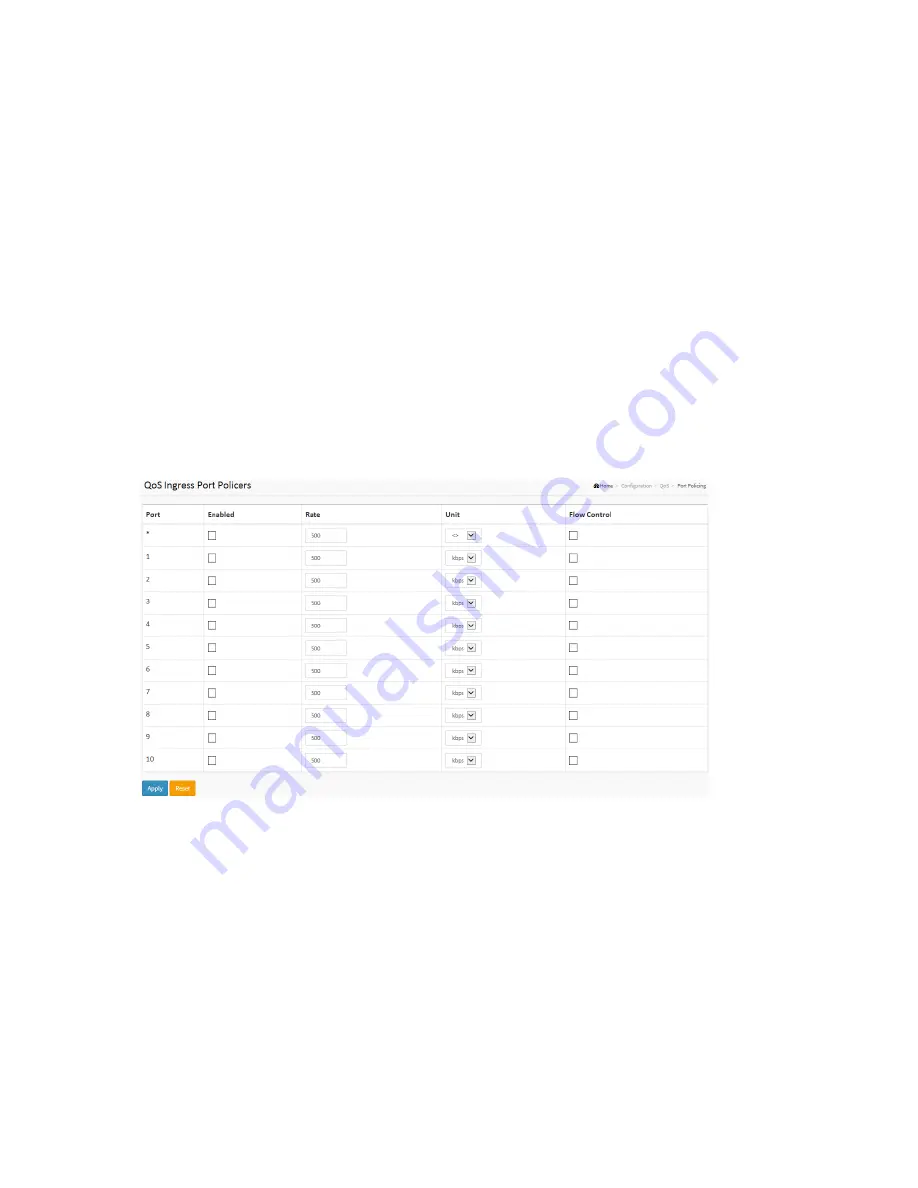
Publication date: Sept, 2015
Revision A1
167
Buttons:
Apply
– Click to save changes.
Reset-‐
Click to undo any changes made locally and revert to previously saved values.
2-‐19.2 Port Policing
This section provides an overview of QoS Ingress Port Policers for all switch ports Use Port Policing to
constrain traffic flows and mark frames above specific rates. Policing is primarily useful for data flows
and voice or video flows because voice and video usually maintains a steady rate of traffic.
Web Interface
To display the QoS Port Schedulers in the web interface:
1.
Click Configuration, QoS, Port Policing.
2.
Select which port needs to enable the QoS Ingress Port Policers and type the Rate limit
condition.
3.
Scroll to select the Rate limit Unit with kbps, Mbps, fps, and kfps.
4.
Click Apply to save the configuration.
Figure 2-‐19.2: The QoS Ingress Port Policers Configuration
Parameter description:
Port:
The logical port for the settings contained in the same row. Click on the port number to configure
the schedulers.
Enabled:
Select the Port that you need to enable the QoS Ingress Port Policers function for.
Rate:
Set the Rate limit value for this port; the default is 500.
Unit:
Scroll to select the rate unit. Choose from kbps, Mbps, fps, and kfps. The default is kbps.
Flow Control:
If flow control is enabled and the port is in flow control mode, then pause frames are sent instead
of discarding frames.
Summary of Contents for LPB2910A
Page 7: ...Publication date Sept 2015 Revision A1 ii ...
Page 65: ...Publication date Sept 2015 Revision A1 53 SMTP Enable Select this Group Name in SMTP ...
Page 69: ...Publication date Sept 2015 Revision A1 57 The number of data to be saved in the RMON ...
Page 74: ...Publication date Sept 2015 Revision A1 62 ...
Page 278: ...Publication date Sept 2015 Revision A1 266 Refresh Click to refresh the page ...
Page 365: ...Page 353 Figure 9 21 Restore Configuration option ...
















































