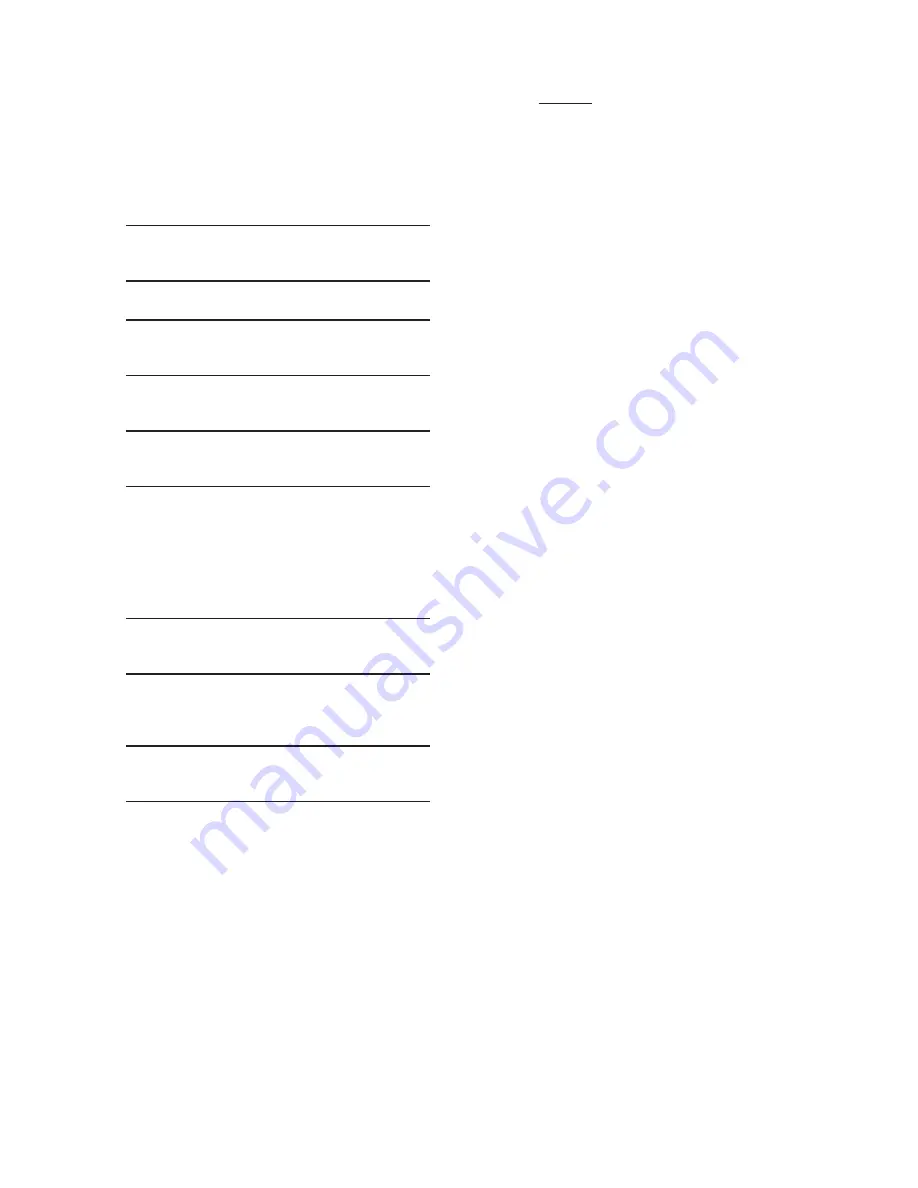
M‑3425A Instruction Book
E–2
9.
Press
ENTER
. Unit will now reset and
DIAGNOSTIC MODE
will be temporarily
displayed, followed by
OUTPUT TEST
(RELAY). This is the beginning of the
diagnostic menu.
10. Press the right arrow pushbutton until the
following is displayed:
CLOCK TEST
com1 com2 com3 CLOCK
11.
Press
ENTER
. The following is displayed:
CLOCK TEST
03-JAN-1998 09:00:00.000
12. If the clock is running, press
ENTER
to
stop the clock. The following is displayed:
CLOCK TEST
-CLOCK STOP-
NOTE:
When the relay clock is stopped, the sec
‑
onds will be displayed as 80.
13.
Press
ENTER
and verify the relay clock is
stopped. A display similar to the following
is shown with the seconds stopped:
CLOCK TEST
03-JAN-09:01:80.000
14. When the clock has been verified to
be stopped, then press
EXIT
until the
following message appears:
PRESS EXIT TO
EXIT DIAGNOSTIC MODE
15.
Press
EXIT
again to exit
DIAGNOSTIC
MODE
. The relay will reset and normal
running mode will resume.
NOTE:
Pressing any button other than
EXIT
will
return the user to
DIAGNOSTIC MODE.
16.
Remove power from the unit. The unit can
now be placed in storage.
For units
without
the optional HMI panel
:
1.
Verify that the Power Supply (PS) fuses
are installed.
2.
Determine the unit power supply rating by
observing the check box(s) below the PS
terminals on the rear of the unit.
3.
Apply power to the unit consistent with the
rating determined in Step 2 (see Section
5.3 , External Connections). The unit will
enter the selftest mode.
4.
Install IPScom
®
Communications Software
(see Section 5.7 IPScom Communication
Software Installation) on a PC that
includes the following:
•
Microsoft Windows
TM
95 Operating
System or above
•
Equipped with a serial port
5.
Connect a null modem cable from COM1
of the relay to the PC serial port.
6.
Open communications with the relay
(see Section 5.8 Activating Initial Local
Communications).
7.
Select “Relay/Setup/Set Date/Time” from
the menu bar. IPScom will display the “Date/
Time Dialog Screen” Figure 3‑24.
8.
Verify that “Start Clock” is displayed, then
proceed as follows:
a. If “Start Clock” is displayed, then select
“Save” and go to Step 9.
b. If “Stop Clock” is displayed, then select
“Stop Clock” and then select “Save”.
9.
Close communications with the unit by
selecting “Comm” from the menu bar and
then select “Exit”.
10.
Disconnect the null modem cable and then
remove power from the unit. The unit can
now be placed in storage.
Storage of the M‑3425A greater than five years may
require replacement of the lithium battery prior to
placing the unit in service. Contact Beckwith Electric
Customer Service for replacement procedure.
Summary of Contents for M-3425A
Page 1: ...Instruction Book M 3425A Generator Protection ...
Page 38: ...This Page Left Intentionally Blank ...
Page 43: ...This Page Left Intentionally Blank ...
Page 57: ...xiv M 3425A Instruction Book This Page Left Intentionally Blank ...
Page 63: ...M 3425A Instruction Book 1 6 This Page Left Intentionally Blank ...
Page 95: ...M 3425A Instruction Book 2 32 This Page Left Intentionally Blank ...
Page 97: ...M 3425A Instruction Book 3 2 Figure 3 2 IPScom Main Screen ...
Page 123: ...M 3425A Instruction Book 3 28 Figure 3 30 View Sequence of Events Recorder Screen ...
Page 131: ...M 3425A Instruction Book 3 36 This Page Left Intentionally Blank ...
Page 162: ...4 31 System Setup and Setpoints 4 Figure 4 15 IPScom Relay Setup System Dialog Screen ...
Page 183: ...4 52 M 3425A Instruction Book Figure 4 32 Volts Per Hertz 24 Setpoint Ranges ...
Page 187: ...4 56 M 3425A Instruction Book Figure 4 34 Sync Check 25 Setpoint Ranges ...
Page 202: ...4 71 System Setup and Setpoints 4 Figure 4 50 49 Function Overload Curves ...
Page 203: ...4 72 M 3425A Instruction Book Figure 4 51 Stator Thermal Protection 49 Setpoint Ranges ...
Page 215: ...4 84 M 3425A Instruction Book Figure 4 62 Phase Overvoltage 59 Setpoint Ranges ...
Page 239: ...4 108 M 3425A Instruction Book Figure 4 80 Out of Step 78 Setpoint Ranges ...
Page 242: ...4 111 System Setup and Setpoints 4 Figure 4 82 Frequency 81 Setpoint Ranges ...
Page 261: ...M 3425A Instruction Book 5 6 Figure 5 5 Mounting Dimensions for GE L 2 Cabinet H3 and H4 ...
Page 277: ...M 3425A Instruction Book 5 22 Figure 5 14 M 3425A Circuit Board ...
Page 278: ...Installation 5 5 23 Figure 5 15 M 3425A Circuit Board Expanded I O ...
Page 280: ...Installation 5 5 25 Figure 5 17 20 Hz Frequency Generator Housing Panel Surface Mount ...
Page 281: ...M 3425A Instruction Book 5 26 Figure 5 18 20 Hz Frequency Generator Housing Panel Flush Mount ...
Page 282: ...Installation 5 5 27 Figure 5 19 20 Hz Band Pass Filter Housing Panel Surface Mount ...
Page 283: ...M 3425A Instruction Book 5 28 Figure 5 20 20 Hz Band Pass Filter Housing Panel Flush Mount ...
Page 284: ...Installation 5 5 29 Figure 5 21 20 Hz Measuring Current Transformer 400 5 A CT ...
Page 421: ...D 2 M 3425A Instruction Book Figure D 1 Volts Hz 24 Inverse Curve Family 1 Inverse Square ...
Page 422: ...Inverse Time Curves Appendix D D 3 Figure D 2 Volts Hz 24 Inverse Family Curve 2 ...
Page 423: ...D 4 M 3425A Instruction Book Figure D 3 Volts Hz 24IT Inverse Curve Family 3 ...
Page 424: ...Inverse Time Curves Appendix D D 5 Figure D 4 Volts Hz 24IT Inverse Curve Family 4 ...
Page 427: ...D 8 M 3425A Instruction Book Figure D 5 BECO Definite Time Overcurrent Curve ...
Page 428: ...Inverse Time Curves Appendix D D 9 Figure D 6 BECO Inverse Time Overcurrent Curve ...
Page 429: ...D 10 M 3425A Instruction Book Figure D 7 BECO Very Inverse Time Overcurrent Curve ...
Page 430: ...Inverse Time Curves Appendix D D 11 Figure D 8 BECO Extremely Inverse Time Overcurrent Curve ...
Page 437: ...D 18 M 3425A Instruction Book Figure D 15 IEEE Extremely Inverse Time Overcurrent Curves ...
Page 469: ...F 30 M 3425A Instruction Book This Page Left Intentionally Blank ...
Page 479: ...H 2 M 3425A Instruction Book This Page Left Intentionally Blank ...






























