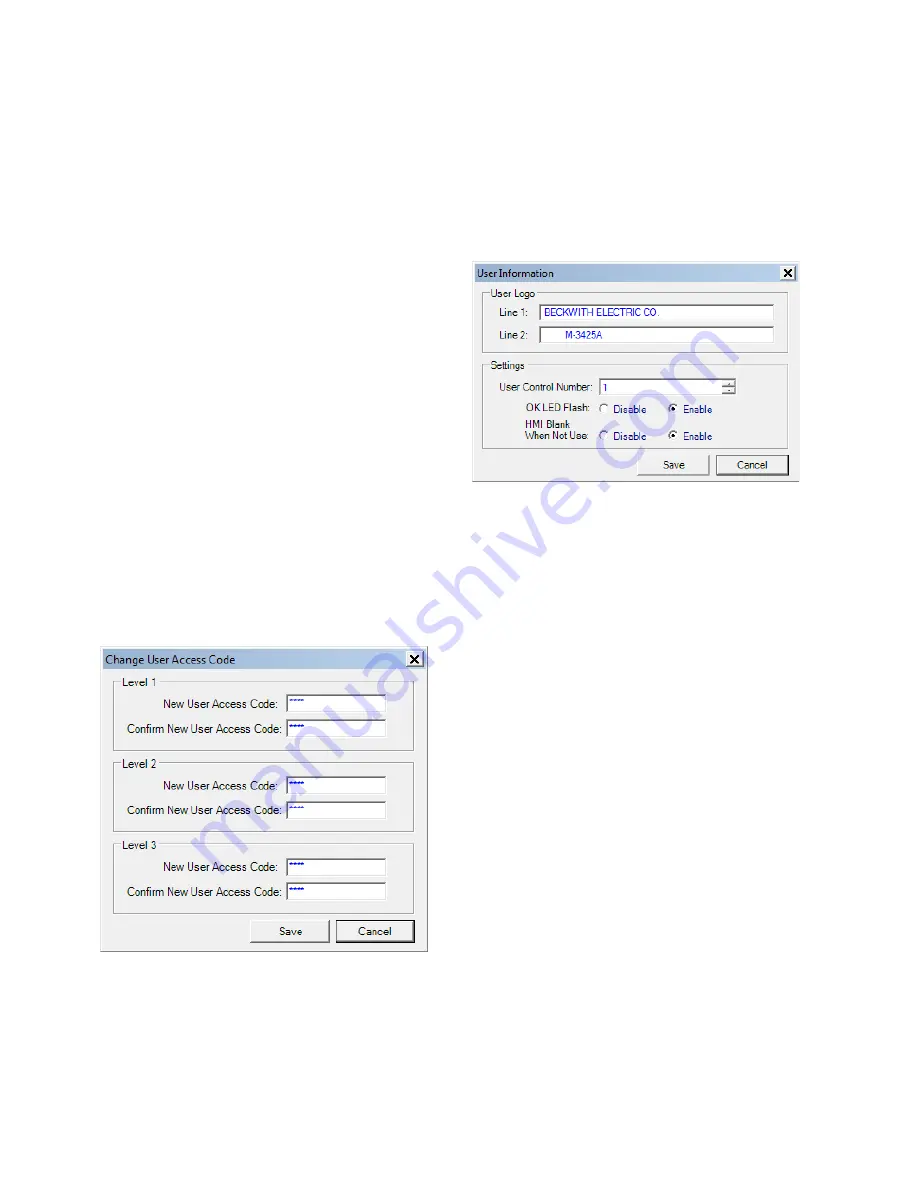
M‑3425A Instruction Book
3–32
Tools/Security/Change User Access Code
The
Change User Access Code
selection displays
the Change User Access Code screen (Figure
3-39) which allows the user to change the relay
User Access Code. See Section 4.1,
Unit Setup
for detailed setup instructions.
The relay includes three levels of access codes.
Depending on their assigned code, users have
varying levels of access to the installed functions.
1.
Level 1 Access
= Read setpoints,
monitor status, view status history.
2.
Level 2 Access
= All of level 1 privileges,
plus read & change setpoints, target
history, set time clock.
3.
Level 3 Access
= All of level 2 privileges,
plus access to all configuration functions
and settings.
Each access code is a user-defined one-to four-
digit number. Access codes can only be altered by
a Level 3 user.
If the Level 3 access code is set to 9999, the access
code feature is disabled. When access codes are
disabled, the access screens are bypassed, and all
users have full access to all the relay menus. The
device is shipped from the factory with the access
code feature disabled.
Figure 3-39 Change User Access Code Dialog
Screen
Tools/User Information
The User Information menu selection displays
the User Information screen (Figure 3-40) which
provides the user with the ability to edit/input the
User Logo lines of the HMI display, enter/edit the
User Control Number and set the operating mode of
the System OK LED. See Section 4.1,
Unit Setup
for detailed setup instructions.
Figure 3-40 User Information Screen
Tools/User Information/User Logo Line
The user logo is a programmable, two-line by
24-character string, which can be used to identify
the relay, and which is displayed locally during
power up after Self Test completion. This information
is also available in IPScom.
User Control Number
The User Control Number is a user-defined value
which can be used for inventory or identification. The
unit does not use this value, but it can be accessed
through the HMI or the communications interface,
and can be read remotely.
System OK LED
The green SYSTEM OK LED is controlled by the
unit’s microprocessor. A flashing SYSTEM OK LED
indicates proper program cycling. The LED can also
be programmed to be continuously illuminated.
Summary of Contents for M-3425A
Page 1: ...Instruction Book M 3425A Generator Protection ...
Page 38: ...This Page Left Intentionally Blank ...
Page 43: ...This Page Left Intentionally Blank ...
Page 57: ...xiv M 3425A Instruction Book This Page Left Intentionally Blank ...
Page 63: ...M 3425A Instruction Book 1 6 This Page Left Intentionally Blank ...
Page 95: ...M 3425A Instruction Book 2 32 This Page Left Intentionally Blank ...
Page 97: ...M 3425A Instruction Book 3 2 Figure 3 2 IPScom Main Screen ...
Page 123: ...M 3425A Instruction Book 3 28 Figure 3 30 View Sequence of Events Recorder Screen ...
Page 131: ...M 3425A Instruction Book 3 36 This Page Left Intentionally Blank ...
Page 162: ...4 31 System Setup and Setpoints 4 Figure 4 15 IPScom Relay Setup System Dialog Screen ...
Page 183: ...4 52 M 3425A Instruction Book Figure 4 32 Volts Per Hertz 24 Setpoint Ranges ...
Page 187: ...4 56 M 3425A Instruction Book Figure 4 34 Sync Check 25 Setpoint Ranges ...
Page 202: ...4 71 System Setup and Setpoints 4 Figure 4 50 49 Function Overload Curves ...
Page 203: ...4 72 M 3425A Instruction Book Figure 4 51 Stator Thermal Protection 49 Setpoint Ranges ...
Page 215: ...4 84 M 3425A Instruction Book Figure 4 62 Phase Overvoltage 59 Setpoint Ranges ...
Page 239: ...4 108 M 3425A Instruction Book Figure 4 80 Out of Step 78 Setpoint Ranges ...
Page 242: ...4 111 System Setup and Setpoints 4 Figure 4 82 Frequency 81 Setpoint Ranges ...
Page 261: ...M 3425A Instruction Book 5 6 Figure 5 5 Mounting Dimensions for GE L 2 Cabinet H3 and H4 ...
Page 277: ...M 3425A Instruction Book 5 22 Figure 5 14 M 3425A Circuit Board ...
Page 278: ...Installation 5 5 23 Figure 5 15 M 3425A Circuit Board Expanded I O ...
Page 280: ...Installation 5 5 25 Figure 5 17 20 Hz Frequency Generator Housing Panel Surface Mount ...
Page 281: ...M 3425A Instruction Book 5 26 Figure 5 18 20 Hz Frequency Generator Housing Panel Flush Mount ...
Page 282: ...Installation 5 5 27 Figure 5 19 20 Hz Band Pass Filter Housing Panel Surface Mount ...
Page 283: ...M 3425A Instruction Book 5 28 Figure 5 20 20 Hz Band Pass Filter Housing Panel Flush Mount ...
Page 284: ...Installation 5 5 29 Figure 5 21 20 Hz Measuring Current Transformer 400 5 A CT ...
Page 421: ...D 2 M 3425A Instruction Book Figure D 1 Volts Hz 24 Inverse Curve Family 1 Inverse Square ...
Page 422: ...Inverse Time Curves Appendix D D 3 Figure D 2 Volts Hz 24 Inverse Family Curve 2 ...
Page 423: ...D 4 M 3425A Instruction Book Figure D 3 Volts Hz 24IT Inverse Curve Family 3 ...
Page 424: ...Inverse Time Curves Appendix D D 5 Figure D 4 Volts Hz 24IT Inverse Curve Family 4 ...
Page 427: ...D 8 M 3425A Instruction Book Figure D 5 BECO Definite Time Overcurrent Curve ...
Page 428: ...Inverse Time Curves Appendix D D 9 Figure D 6 BECO Inverse Time Overcurrent Curve ...
Page 429: ...D 10 M 3425A Instruction Book Figure D 7 BECO Very Inverse Time Overcurrent Curve ...
Page 430: ...Inverse Time Curves Appendix D D 11 Figure D 8 BECO Extremely Inverse Time Overcurrent Curve ...
Page 437: ...D 18 M 3425A Instruction Book Figure D 15 IEEE Extremely Inverse Time Overcurrent Curves ...
Page 469: ...F 30 M 3425A Instruction Book This Page Left Intentionally Blank ...
Page 479: ...H 2 M 3425A Instruction Book This Page Left Intentionally Blank ...















































