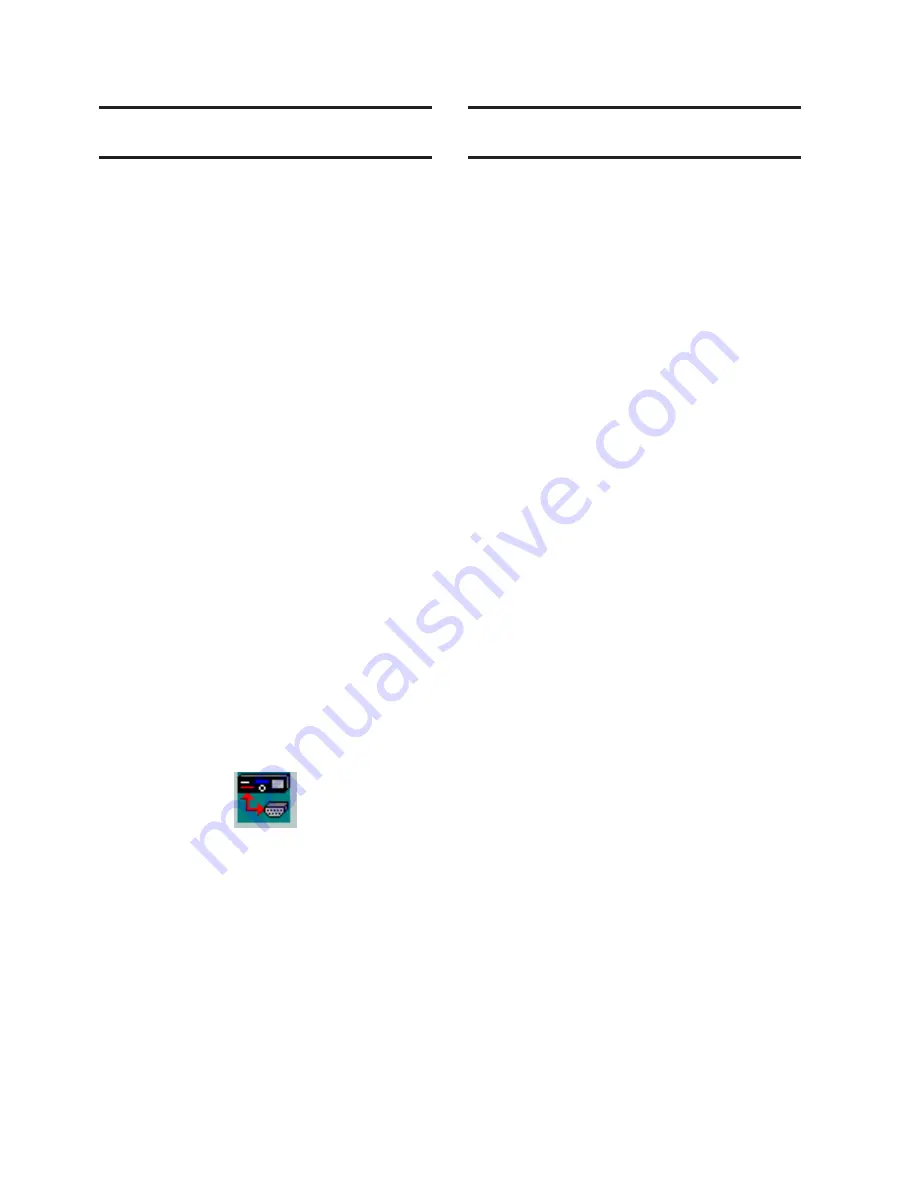
M‑3425A Instruction Book
5–30
5.7 IPScom
®
Communications and
Analysis Software Installation
IPScom Installation and Setup
IPScom runs with the Microsoft Windows
®
2000
operating system or later. IPScom is available on
CD‑ROM, or may be downloaded from our website
at www.beckwithelectric.com
The S‑3400 IPScom Communications Software is
not copy‑protected. For more information on your
specific rights and responsibilities, see the licensing
agreement enclosed with your software or contact
Beckwith Electric.
Hardware Requirements
IPScom will run on any IBM PC‑compatible
computer that provides at least the following:
• 8 MB of RAM
• Microsoft Windows 2000 or later
• CD‑ROM drive
• one serial (RS‑232) communication port
• pointing device (mouse)
Installing IPScom
1. Insert software CD‑ROM into your drive.
An Auto‑Install program will establish
a program folder (Becoware) and
subdirectory (IPScom). After installation,
the IPScom program item icon (see
Figure 5‑22) is located in Becoware. The
default location for the application files
is on drive C:, in the new subdirectory
“IPScom” (C:\Becoware\IPScom).
Figure 5‑22 IPScom Program Icon
2. If the Auto‑Install program does not
launch when the CD‑ROM is inserted
into the drive then proceed as follows:
a. Select Run from the Start Menu.
b. In the Run dialog screen, locate the
installation file (setup.exe) contained
on the IPScom installation disk.
c. Select Run to start the installation
process.
5.8
Activating Initial Local
Communications
The relay and IPScom Communications Software
are shipped from the factory with the same default
communication parameters. Therefore, it may not
be necessary to set up communication parameters.
In order for IPScom to communicate with the relay
using direct serial connection, a serial “null modem”
cable is required, with a 9‑pin connector (DB9P)
for the relay, and an applicable connector for the
computer (usually DB9S or DB25S). Pin‑outs for a
null modem adapter are provided in
Appendix B
,
Communications
.
Activating initial communications using default
communication parameters is accomplished as
follows:
1.
Verify that a direct serial connection
between the PC hosting IPScom and the
target relay COM1 (front) is in place.
2.
Select the IPScom icon (Figure 5‑22)
from the Becoware folder or Desktop.
The IPScom
Main Screen
(Figure 3‑2)
is displayed.
3.
Select the
Connect
menu item. IPScom
will display the
Serial Port Dialog
Screen
(Figure 3‑6).
4.
If the computer is connected through
either an RS‑232 port or RS‑485 port
perform the following:
a. Select the
PC Comm Port
that is
connected to the relay.
b. Select
Connect
. This action
attempts to establish
communication.
5.
If IPScom returns a “COM Opened and
Level #(1, 2 or 3) access granted” then
communications have been established.
Enter any valid IPScom command(s) as
desired. To close the communication
channel when connected locally, select
the
Communication/Disconnect
from
the main screen menu bar.
Summary of Contents for M-3425A
Page 1: ...Instruction Book M 3425A Generator Protection ...
Page 38: ...This Page Left Intentionally Blank ...
Page 43: ...This Page Left Intentionally Blank ...
Page 57: ...xiv M 3425A Instruction Book This Page Left Intentionally Blank ...
Page 63: ...M 3425A Instruction Book 1 6 This Page Left Intentionally Blank ...
Page 95: ...M 3425A Instruction Book 2 32 This Page Left Intentionally Blank ...
Page 97: ...M 3425A Instruction Book 3 2 Figure 3 2 IPScom Main Screen ...
Page 123: ...M 3425A Instruction Book 3 28 Figure 3 30 View Sequence of Events Recorder Screen ...
Page 131: ...M 3425A Instruction Book 3 36 This Page Left Intentionally Blank ...
Page 162: ...4 31 System Setup and Setpoints 4 Figure 4 15 IPScom Relay Setup System Dialog Screen ...
Page 183: ...4 52 M 3425A Instruction Book Figure 4 32 Volts Per Hertz 24 Setpoint Ranges ...
Page 187: ...4 56 M 3425A Instruction Book Figure 4 34 Sync Check 25 Setpoint Ranges ...
Page 202: ...4 71 System Setup and Setpoints 4 Figure 4 50 49 Function Overload Curves ...
Page 203: ...4 72 M 3425A Instruction Book Figure 4 51 Stator Thermal Protection 49 Setpoint Ranges ...
Page 215: ...4 84 M 3425A Instruction Book Figure 4 62 Phase Overvoltage 59 Setpoint Ranges ...
Page 239: ...4 108 M 3425A Instruction Book Figure 4 80 Out of Step 78 Setpoint Ranges ...
Page 242: ...4 111 System Setup and Setpoints 4 Figure 4 82 Frequency 81 Setpoint Ranges ...
Page 261: ...M 3425A Instruction Book 5 6 Figure 5 5 Mounting Dimensions for GE L 2 Cabinet H3 and H4 ...
Page 277: ...M 3425A Instruction Book 5 22 Figure 5 14 M 3425A Circuit Board ...
Page 278: ...Installation 5 5 23 Figure 5 15 M 3425A Circuit Board Expanded I O ...
Page 280: ...Installation 5 5 25 Figure 5 17 20 Hz Frequency Generator Housing Panel Surface Mount ...
Page 281: ...M 3425A Instruction Book 5 26 Figure 5 18 20 Hz Frequency Generator Housing Panel Flush Mount ...
Page 282: ...Installation 5 5 27 Figure 5 19 20 Hz Band Pass Filter Housing Panel Surface Mount ...
Page 283: ...M 3425A Instruction Book 5 28 Figure 5 20 20 Hz Band Pass Filter Housing Panel Flush Mount ...
Page 284: ...Installation 5 5 29 Figure 5 21 20 Hz Measuring Current Transformer 400 5 A CT ...
Page 421: ...D 2 M 3425A Instruction Book Figure D 1 Volts Hz 24 Inverse Curve Family 1 Inverse Square ...
Page 422: ...Inverse Time Curves Appendix D D 3 Figure D 2 Volts Hz 24 Inverse Family Curve 2 ...
Page 423: ...D 4 M 3425A Instruction Book Figure D 3 Volts Hz 24IT Inverse Curve Family 3 ...
Page 424: ...Inverse Time Curves Appendix D D 5 Figure D 4 Volts Hz 24IT Inverse Curve Family 4 ...
Page 427: ...D 8 M 3425A Instruction Book Figure D 5 BECO Definite Time Overcurrent Curve ...
Page 428: ...Inverse Time Curves Appendix D D 9 Figure D 6 BECO Inverse Time Overcurrent Curve ...
Page 429: ...D 10 M 3425A Instruction Book Figure D 7 BECO Very Inverse Time Overcurrent Curve ...
Page 430: ...Inverse Time Curves Appendix D D 11 Figure D 8 BECO Extremely Inverse Time Overcurrent Curve ...
Page 437: ...D 18 M 3425A Instruction Book Figure D 15 IEEE Extremely Inverse Time Overcurrent Curves ...
Page 469: ...F 30 M 3425A Instruction Book This Page Left Intentionally Blank ...
Page 479: ...H 2 M 3425A Instruction Book This Page Left Intentionally Blank ...






























