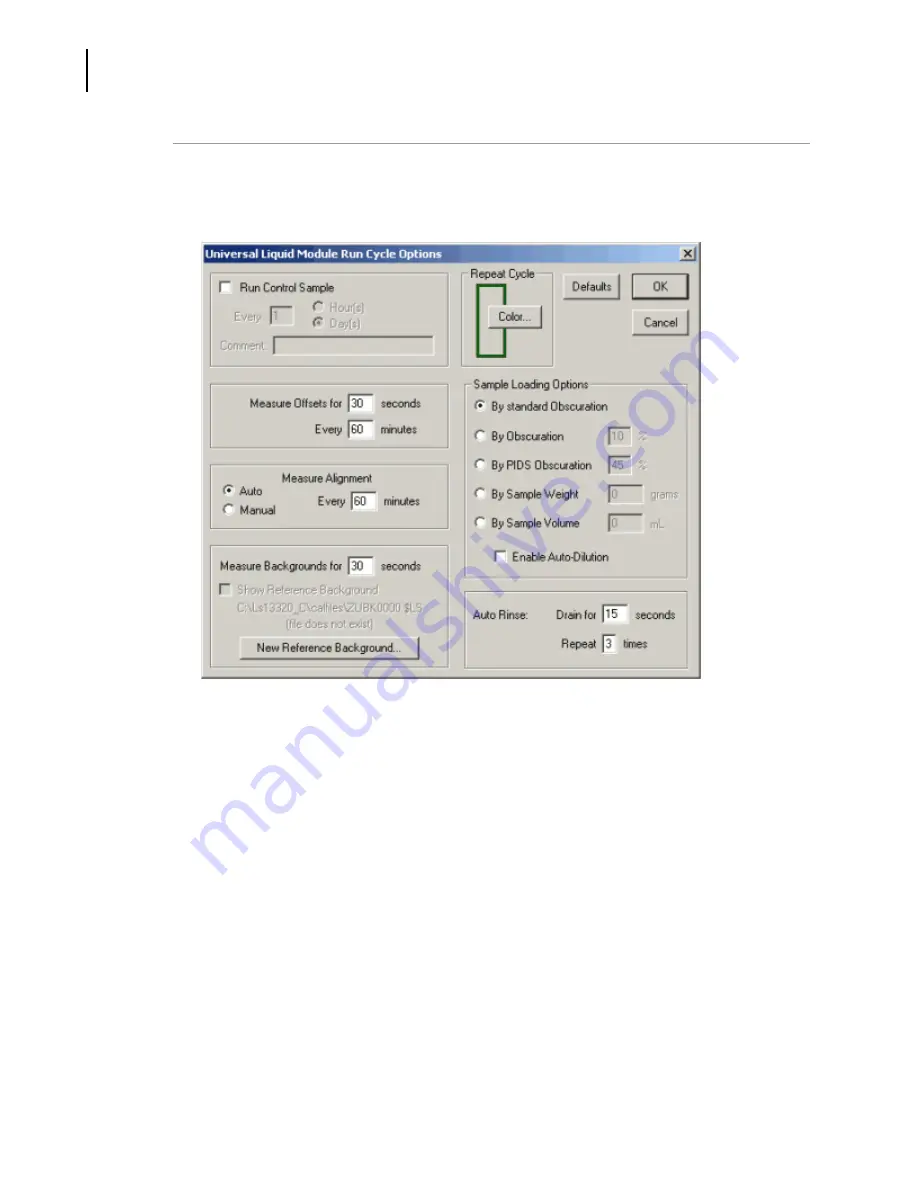
PN B05577AC
D-6
Troubleshooting
Reference Background Set-Up
5
In the
Run Cycle Options
page ensure that the box for
Show Reference Background
is not checked
if there is a loaded background file. (If no background file is loaded the screen will appear as
shown in the figure below.)
a.
Select
60
sec for
Measure Offsets
.
b.
Select
60
sec for
Measure Backgrounds
.
c.
Then click
OK
.
Summary of Contents for LS 13 320
Page 4: ...PN B05577AC iv Revision History ...
Page 12: ...PN B05577AC xii Safety Notice Scope of Manual ...
Page 30: ...PN B05577AC xxx LS 13 320 Introduction System Components ...
Page 57: ...PN B05577AC 2 21 Installation Making Measurements 2 Figure 2 18 Run Cycle Options Dialog ...
Page 59: ...PN B05577AC 3 1 CHAPTER 3 LS 13 320 Software Figure 3 1 LS 13 320 Software ...
Page 80: ...PN B05577AC 3 22 LS 13 320 Software Preference Options ...
Page 86: ...PN B05577AC 3 28 LS 13 320 Software Preference Options ...
Page 116: ...PN B05577AC 4 10 Regulatory Compliance 21 CFR Part 11 Starting Security Enabled Software ...
Page 169: ...PN B05577AC 6 39 Sample Modules Micro Liquid Module 6 Figure 6 27 SOM List Dialog ...
Page 216: ...PN B05577AC 6 86 Sample Modules Universal Liquid Module ...
Page 228: ...PN B05577AC B 10 Sample Handling Diluent Selection ...
Page 238: ...PN B05577AC C 10 Optical Models Statistics ...
Page 252: ...PN B05577AC Warranty 2 Beckman Coulter Inc Customer End User License Agreement ...
Page 253: ......

























