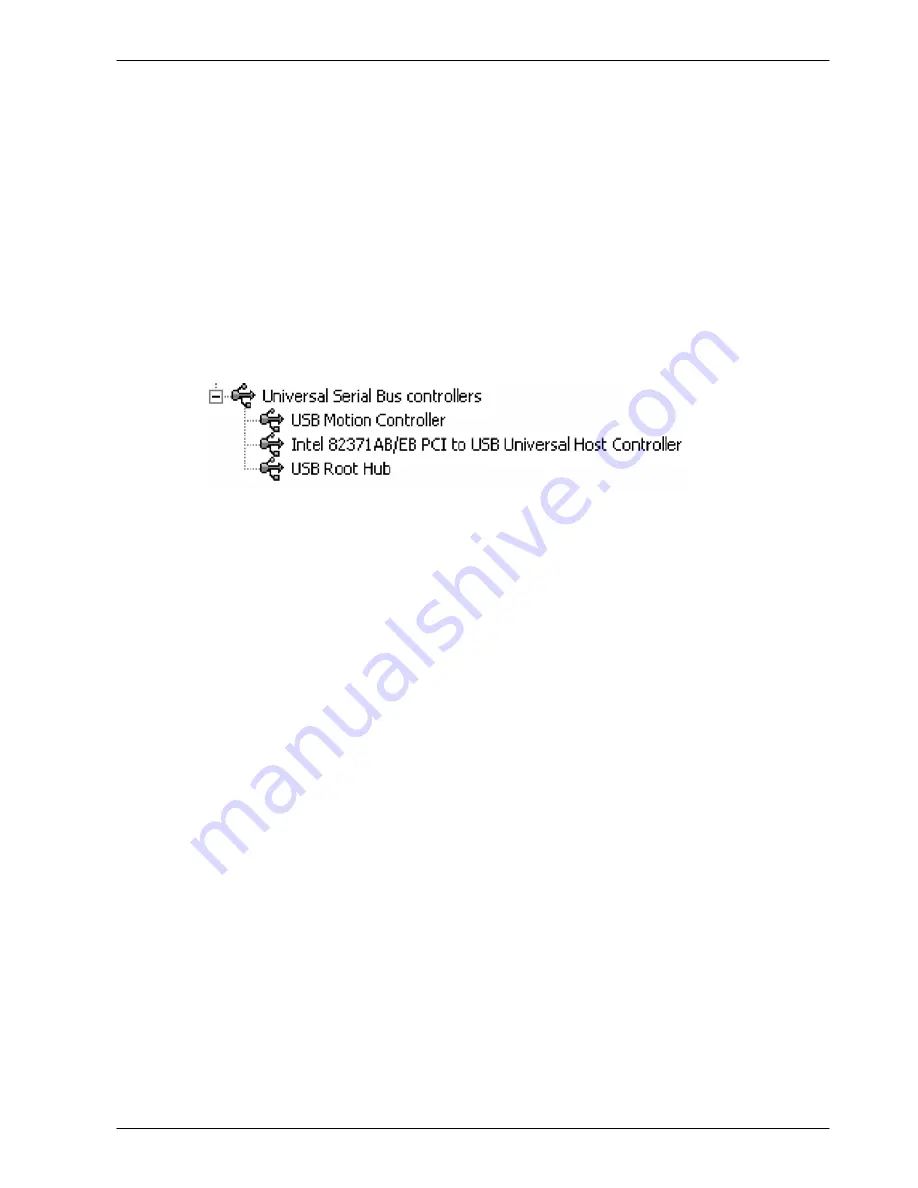
www.baldormotion.com
Configuration 6-3
MN1942
6.2.3 Installing the USB driver
It is now necessary to install the USB driver. When the MicroFlex
e
100 is powered, Windows
(2000 or XP only) will automatically detect the controller and request the driver. The driver
consists of two files,
USBmotion.inf
and
USBmotion.sys
. Both files must be present for
installation.
1. Follow the on-screen instructions to select and install the driver. The driver files are available
on the supplied Baldor Motion Toolkit CD. If you are using a copy of the driver located on the
hard disk, a floppy disk or another CD, the two driver files must be in the same folder.
2. During installation, Windows XP may report that the driver is ‘unsigned’. This is normal for the
MicroFlex
e
100 driver, so click the Continue Anyway button to continue with the installation.
When installation is complete, a new USB Motion Controller device will be listed in the
Universal Serial Bus controllers
section of Windows Device Manager.
The MicroFlex
e
100 is now ready to be configured using Mint WorkBench.
Note:
If the MicroFlex
e
100 is later connected to a different USB port on the host computer,
Windows may report that it has found new hardware. Either install the driver files
again for the new USB port, or connect the MicroFlex
e
100 to the original USB port
where it will be recognized in the usual way.
Summary of Contents for MicroFlex e100
Page 1: ......
Page 2: ......
Page 14: ...www baldormotion com 2 4 Introduction MN1942...
Page 80: ...www baldormotion com 5 26 Input Output MN1942...
Page 108: ...www baldormotion com 6 28 Configuration MN1942...
Page 116: ...www baldormotion com 7 8 Troubleshooting MN1942...
Page 124: ...www baldormotion com 8 8 Specifications MN1942...
Page 142: ...www baldormotion com B 6 Control System MN1942...
Page 170: ...Comments MN1942 Thank you for taking the time to help us...
Page 171: ......
Page 172: ......






























