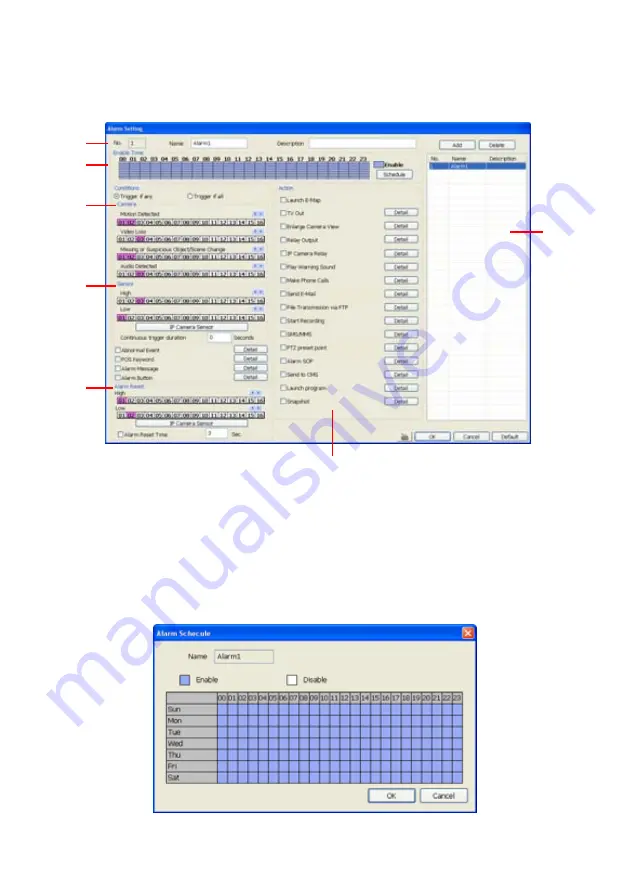
89
5.9 Alarm
Setting
In the Alarm Setting dialog box, click
Add
to insert and set new alarm setting, click
Delete
to remove
the selected alarm setting, click
OK
to exit and save the setting,
Cancel
to exit without saving, and
Default
to revert back to original factory setting.
(1)
(2)
(3)
(4)
(5)
(6)
(7)
To set the Alarm Setting:
Click
Add
to insert and set a new alarm setting. Click the items in the
(7) Alarm Setting List
, if
you want to modify the alarm setting.
In
(1) Alarm Setting number/Name/Description
,
display the selected alarm setting number in
the list below. Enter alarm name and description.
In
(2) Enable Time
,
the number from 00 to 23 represent the time in 24-hour clock. Click
Schedule
to select the time and date that you want to activate or deactivate the alarm function.
Select
Enable
or
Disable
and click the block that user want to activate or deactivate the alarm
function.
In
(3) Conditions
, you can set “
Trigger if any
” to activate if it falls to one of the conditions or
“
Trigger if all
” to activate if it falls to all conditions.
Summary of Contents for NX 8000 series
Page 1: ...AVerMedia NX8000 NXU8000 series User Manual April 2009...
Page 24: ......
Page 34: ...26 9 User can select the Date Camera and Cycle to view the report of object counts In Out...
Page 58: ...50 i The UPS application must meet Windows XP or Windows Vista system requirements...
Page 78: ...70 Region 1 Object size frame Region 2 Object counting information display...
Page 81: ...73...
Page 96: ...88 13 To view the all I O devices information click I O Map...
Page 199: ...191 4 Mark the UPnP Framework check box and click OK...






























