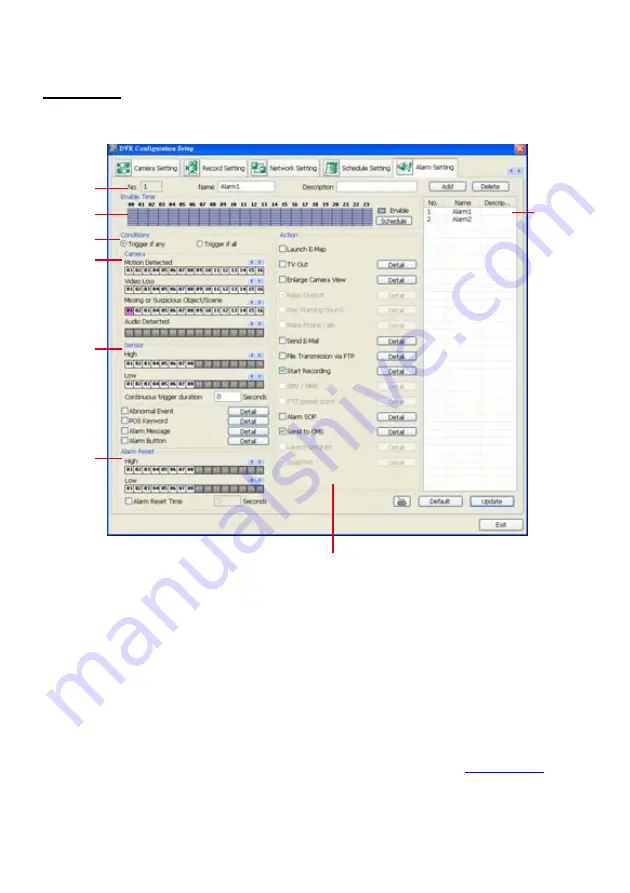
125
5.
To end Schedule Setting, click
Update
to exit and accept the setting and
Exit
to exit without
saving the setting.
Alarm Setting
In the Alarm Setting dialog box, click
Add
to insert and set new alarm setting, click
Delete
to remove
the selected alarm setting, click
OK
to exit and save the setting,
Cancel
to exit without saving, and
Default
to revert back to original factory setting.
(1)
(2)
(3)
(4)
(5)
(6)
(7)
(8)
To set the Alarm Setting:
1. Click
Add
to insert and set a new alarm setting. Click the items in the
(7) Alarm Setting List
, if
you want to modify the alarm setting.
2. In
(1) Alarm Setting number/Name/Description
,
display the selected alarm setting number in the
list below. Enter alarm name and description.
3. In
(2) Enable Time
,
the number from 00 to 23 represent the time in 24-hour clock. Select the time
and click the block you want to activate or deactivate the alarm function. When it is deactivated
the color of the block turns white.
4. In
(3) Conditions
, you can set “
Trigger if any
” to activate if it falls to one of the conditions or
“
Trigger if all
” to activate if it falls to all conditions.
- In Camera section, select and click on the camera number (01 to 16) in
Motion Detected
and
Video Loss
to set the condition for the system to alarm.
- In
Missing and Suspicious Object Detected
, click the camera number (01 to 16) and select
the certain object on the screen (right click on camera number for detailed setting)), and when
the certain object is missing or doubtful, the system will alarm. (see also
Chapter 5.9.12
) In
Scene Change
, when the camera has been moved, the system will alarm, too.
- In
Voice Detection
, click the camera number (01 to 16) to the system to alarm when detect the
abnormal voice.
5. In
(4) Sensor
, select and click on the sensor number (use
W
and
X
to select the sensor) to set the
condition for the system to alarm. If the sensor normal status is high, set the sensor condition to
Summary of Contents for NX 8000 series
Page 1: ...AVerMedia NX8000 NXU8000 series User Manual April 2009...
Page 24: ......
Page 34: ...26 9 User can select the Date Camera and Cycle to view the report of object counts In Out...
Page 58: ...50 i The UPS application must meet Windows XP or Windows Vista system requirements...
Page 78: ...70 Region 1 Object size frame Region 2 Object counting information display...
Page 81: ...73...
Page 96: ...88 13 To view the all I O devices information click I O Map...
Page 199: ...191 4 Mark the UPnP Framework check box and click OK...






























