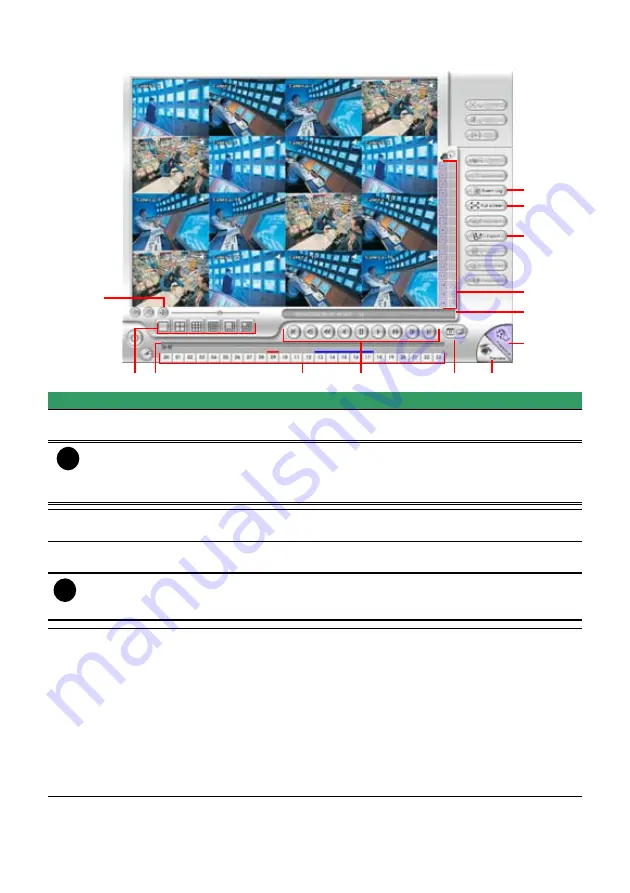
139
8.5.2
Familiarizing the RealTime Playback Buttons
(2)
(4)
(3)
(5)
(6)
(9)
(8)
(7)
(11)
(10)
(12)
(1)
(13)
Name
Function
(1) Split Screen
Mode
Select from two (2) different split screen type to playback the recorded
video file of all the camera, or one camera.
i
- If there are only 4 cameras, you won’t be able to switch to 9, 16, and 13 split screen
mode.
- To zoom in an area on the screen,
Right
click and
Drag
a square on the area you want
to enlarge.
(2) Progress bar
Show the progress of the file being played. You may move the bar to seek
at any location of the track.
(3) Hour Buttons
Select and click to playback the recorded video file on the specific time
frame.
i
The Hour buttons represent the time in 24-hour clock. The blue bar on top of the hour
button indicates that there is a recorded video file on that period of time. While the red
bar indicates that you are currently viewing the recorded video file.
(4) Playback
Control Buttons
Begin:
Move
at the beginning of the recorded video file.
Previous:
Go back to the previous frame.
Slower:
Play the recorded video file at the speed of 1/2x, 1/4x, or
1/8x.
Rewind:
Wind back the recorded video file.
Pause:
Briefly stop playing the recorded video file.
Play:
Play the recorded video file.
Faster:
Play the recorded video file at the speed of 2x, 4x, or 8x, 16x or
32x.
Next:
Go to the next frame.
End:
Go to the end of the recorded video file.
Summary of Contents for NX 8000 series
Page 1: ...AVerMedia NX8000 NXU8000 series User Manual April 2009...
Page 24: ......
Page 34: ...26 9 User can select the Date Camera and Cycle to view the report of object counts In Out...
Page 58: ...50 i The UPS application must meet Windows XP or Windows Vista system requirements...
Page 78: ...70 Region 1 Object size frame Region 2 Object counting information display...
Page 81: ...73...
Page 96: ...88 13 To view the all I O devices information click I O Map...
Page 199: ...191 4 Mark the UPnP Framework check box and click OK...






























