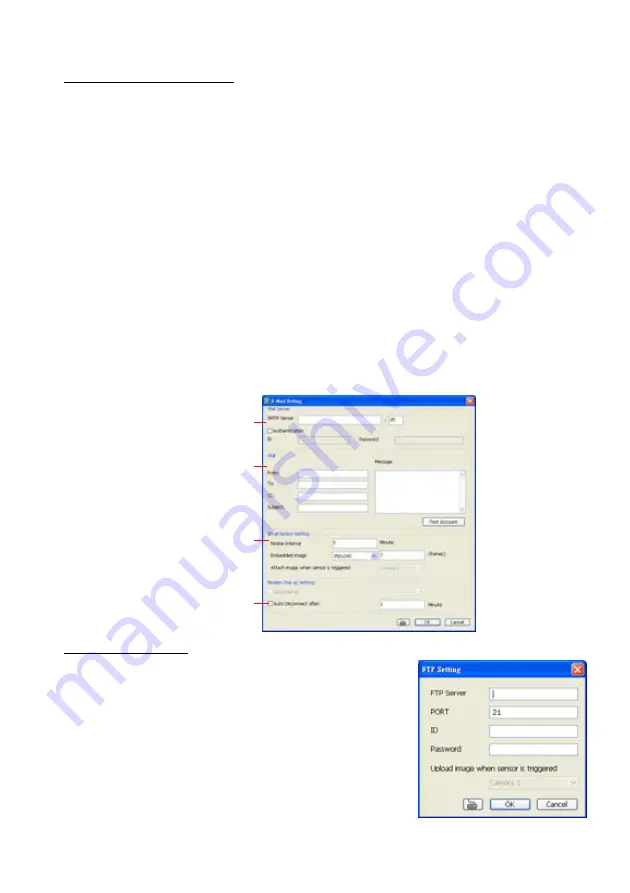
167
To Setup Send E-mail Setting:
Beside the Send Email check box, click
Detail
. In the E-mail Setting dialog box, click
OK
to exit
and save the setting and
Cancel
to exit without saving the setting.
(1) Mail Server
Enter the SMTP Server and port. If your e-mail system requires user identification, enable
Authentication
check box and enter User ID and Password.
(2) Mail
To check if it is working, click
Test Account
button.
From:
Enter the sender e-mail address.
To and CC:
Enter the recipient email address and separate it with comma or a
semicolon (;).
Subject:
Enter the message title.
Message:
Type the message.
(3) Email Notice Setting
-
Notice Interval:
Set the period of time before it sends another e-mail notice.
-
Embedded image
:
Select the image size and set the number of frames.
-
Attach image when sensor is triggered:
When the sensor is triggered, the
system will capture the image and send the image to the certain e-mail address with
the alarm message.
(4) Modem Dial up Setting
User may set the time to disconnect automatically, just enable the
Auto Disconnect after
check box and set time.
(1)
(2)
(3)
(4)
To Setup FTP Setting:
4.
Beside the File Transmission via FTP check box, click
Detail
.
5.
In the FTP Setting dialog box, enter the FTP IP, port, user
ID and password.
6. Click
OK
to exit and save the setting and
Cancel
to exit
without saving the setting.
Summary of Contents for NX 8000 series
Page 1: ...AVerMedia NX8000 NXU8000 series User Manual April 2009...
Page 24: ......
Page 34: ...26 9 User can select the Date Camera and Cycle to view the report of object counts In Out...
Page 58: ...50 i The UPS application must meet Windows XP or Windows Vista system requirements...
Page 78: ...70 Region 1 Object size frame Region 2 Object counting information display...
Page 81: ...73...
Page 96: ...88 13 To view the all I O devices information click I O Map...
Page 199: ...191 4 Mark the UPnP Framework check box and click OK...






























