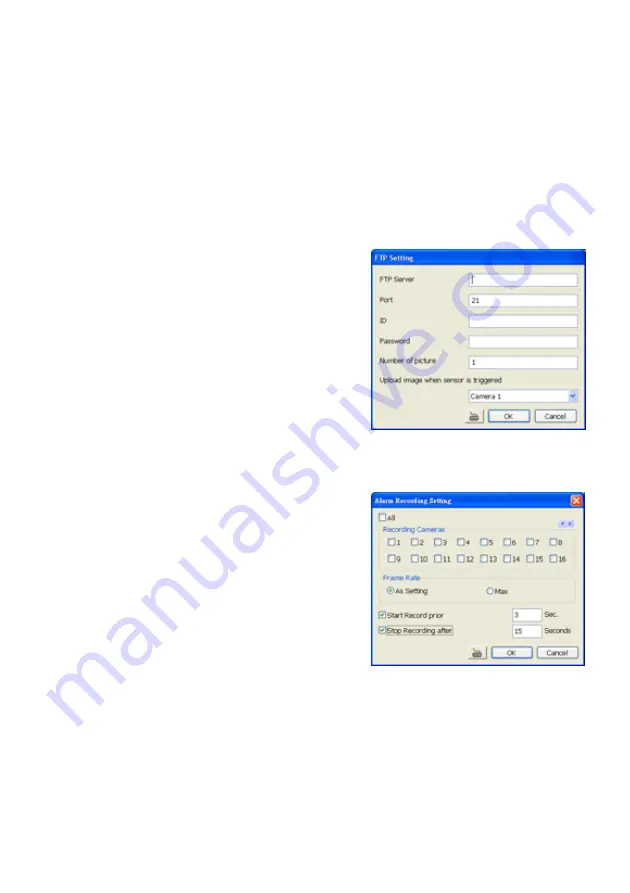
97
To and CC:
Enter the recipient email address and separate it with comma or a semicolon (;).
Subject:
Enter the message title.
Message:
Type the message.
(3) Email Notice Setting
Notice Interval:
Set the period of time before it sends another e-mail notice.
Embedded image
:
Select the image size and set the number of frames.
Attach image when sensor is triggered:
When the sensor is triggered, the system will capture
the image and send the image to the certain e-mail address with the alarm message.
(4) Modem Dial up Setting
If you are using dial up modem, enable
Auto Dial up
check box and select the modem name. You
may also set the time to disconnect automatically, just enable the
Auto Disconnect after
check
box and set time.
5.9.5
To Setup FTP Setting:
1. Beside the File Transmission via FTP check box, click
Detail
.
2. In the FTP Setting dialog box, enter the FTP IP, port,
user ID and password.
3. In
Number of Pic
text box, enter the number of
sequence images that want to send when file is
transmitting. The maximum number of picture can be
transmitted are 16.
4. In
Upload image when sensor is triggered
, select
the camera that the images will be capture and send
when the sensor is triggered.
5. Click
OK
to exit and save the setting and
Cancel
to exit without saving the setting.
5.9.6
To Setup Alarm Recording Setting:
1. Beside the Start Recording check box, click
Detail
.
2. In the Alarm Recording Setting dialog box, select the
camera to enable/disable video recording. Enable
All
to select all cameras.
3. In the Frame Rate selection, select
As Setting
to
record the number of frames based on the Recording
Setting or
Max
to record the maximum of frames
based on the available speed (maximum is 32
pictures)
4. In
the
Start Recording prior
text box, mark and set
the number in second for the program to pre-recording before the alarm happen. The time range
is 1~600 seconds..
5. In
the
Stop Recording after
text box, mark and set the number in second for the program to
continue recording after the alarm has ended. The time range is 1~600 seconds. If user doesn’t
mark and set the time, the alarm recording will continue recording until alarm is reset.
6. Click
OK
to accept the new settings and
Cancel
to exit without saving.
Summary of Contents for NX 8000 series
Page 1: ...AVerMedia NX8000 NXU8000 series User Manual April 2009...
Page 24: ......
Page 34: ...26 9 User can select the Date Camera and Cycle to view the report of object counts In Out...
Page 58: ...50 i The UPS application must meet Windows XP or Windows Vista system requirements...
Page 78: ...70 Region 1 Object size frame Region 2 Object counting information display...
Page 81: ...73...
Page 96: ...88 13 To view the all I O devices information click I O Map...
Page 199: ...191 4 Mark the UPnP Framework check box and click OK...






























