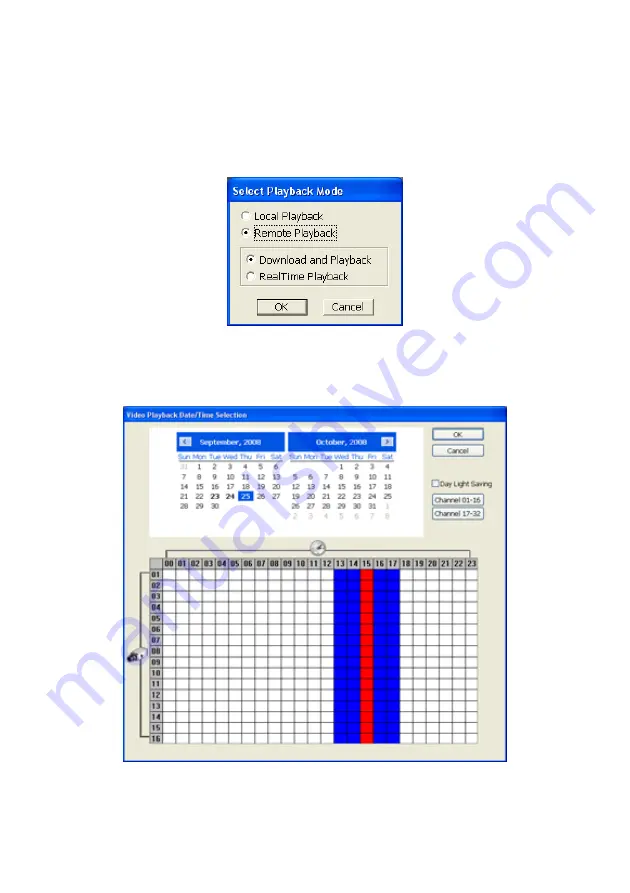
134
8.5
Using the Remote Playback
To use this feature, first you need to select the source of the file. In the
Select Playback Mode
dialog
box, choose
Local Playback
to open the file that is recorded in the Remote Console, and
Remote
Playback
to open the file that is recorded in the DVR server. When you choose Remote Playback,
select
RealTime Playback
if your internet bandwidth is fast and big enough, otherwise choose
Download and Playback
.
Click
OK
to proceed and
Cancel
to void this operation.
In the Video Playback Date/Time Selection, the number from 00 to 23 represent the time in 24-hour
clock. The numbers from 01 to 16 represent the camera number. To switch to channel group click
Channel 01-16
and
Channel 17-32
button. To playback the record file during Day Light saving period,
enable
Day Light Saveing
.
Summary of Contents for NX 8000 series
Page 1: ...AVerMedia NX8000 NXU8000 series User Manual April 2009...
Page 24: ......
Page 34: ...26 9 User can select the Date Camera and Cycle to view the report of object counts In Out...
Page 58: ...50 i The UPS application must meet Windows XP or Windows Vista system requirements...
Page 78: ...70 Region 1 Object size frame Region 2 Object counting information display...
Page 81: ...73...
Page 96: ...88 13 To view the all I O devices information click I O Map...
Page 199: ...191 4 Mark the UPnP Framework check box and click OK...






























