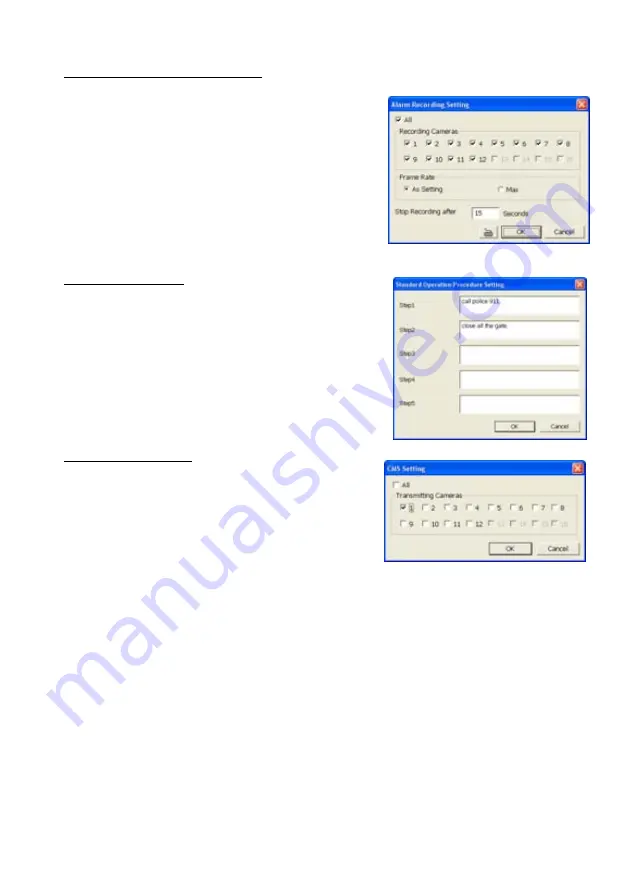
168
To Setup Alarm Recording Setting:
6.
Beside the Start Recording check box, click
Detail
.
7.
In the Alarm Recording Setting dialog box, select
the camera to enable/disable video recording.
Enable
All
to select all cameras.
8.
In the Frame Rate selection, select
As Setting
to
record the number of frames based on the
Recording Setting or
Max
to record the maximum of
frames based on the available speed.
9. In
the
Stop Recording after
text box, set the
number in second for the program to continue
recording after the alarm has ended.
10. Click
OK
to accept the new settings and
Cancel
to
exit without saving.
To Setup Alarm SOP:
Beside the Alarm SOP check box, click
Detail
. In the step
text boxes, type the standard protocol when the alarm is
activated. When the alarm is activated, the Standard
Operation Procedure dialog box will appear. Just click
Next
to see the next instruction,
Back
to see the previous
instruction,
Finish
to end and
Abort
to terminate.
To Setup CMS Setting:
Beside the Send to CMS check box, click
Detail
. In the
CMS Setting, select the camera to enable/disable
sending the video to CMS. Enable
All
to select all
cameras. Then, click
OK
to accept the new settings and
Cancel
to exit without saving.
Summary of Contents for NX 8000 series
Page 1: ...AVerMedia NX8000 NXU8000 series User Manual April 2009...
Page 24: ......
Page 34: ...26 9 User can select the Date Camera and Cycle to view the report of object counts In Out...
Page 58: ...50 i The UPS application must meet Windows XP or Windows Vista system requirements...
Page 78: ...70 Region 1 Object size frame Region 2 Object counting information display...
Page 81: ...73...
Page 96: ...88 13 To view the all I O devices information click I O Map...
Page 199: ...191 4 Mark the UPnP Framework check box and click OK...






























