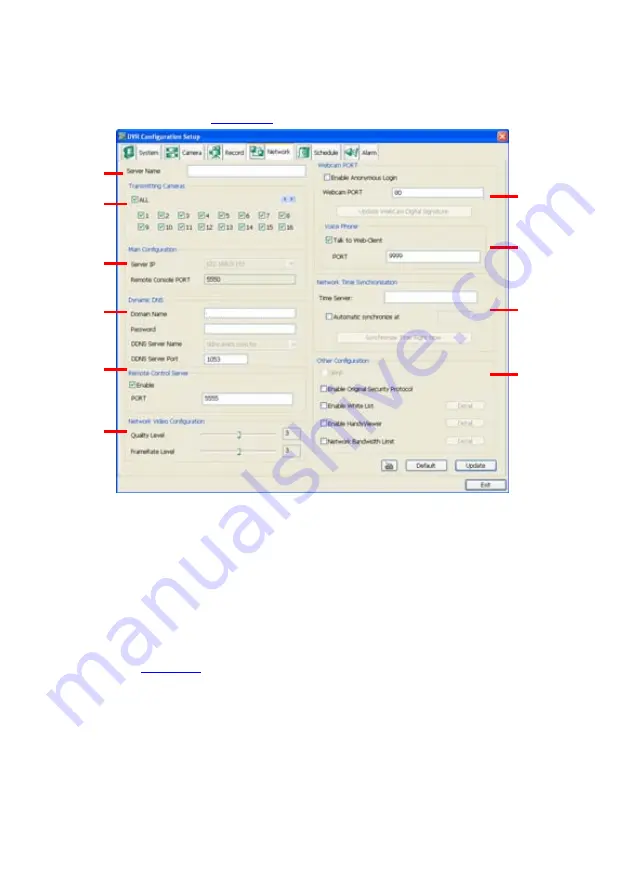
161
Network Setting
In the Network Setting dialog box, click
Update
to accept the new settings, click
Exit
to exit without
saving, and click
Default
to revert back to original factory setting. For the network service ports that
use by DVR server, please see
Appendix C
.
(1)
(2)
(3)
(4)
(5)
(6)
(7)
(8)
(9)
(10)
(1) Server Name
Assign a name for the DVR unit. Letters of the alphabet and numbers only.
(2) Transmitting Cameras
Select and click on the camera number in the Transmitting Camera section you want to make it
accessible via internet using WebCam, Remote Console, PDA Viewer and Hand Viewer (still image).
To select all the cameras, enable the
ALL
check box.
(3) Main Configuration
Set the Server IP and Remote Console Port number. The system will automatically detect your Server
IP address. You need this when accessing DVR server from the remote location via internet.
(4) Dynamic DNS (Domain Name System)
Enter the Domain Name and Password. To use this feature, go to
http://ddns.avers.com.tw
and
register. (see also
Appendix A
) You will be prompted to enter CD key number, product name,
password, and user information. Use this service if the IP address changes each time when you
connect to internet.
(5) Remote Control Server
Enable/
disable
remote control from remote application (ex. CMS). Enter the remote accessing port in
Port
column.
(6) Network Video Configuration
Set up the
video
quality and frame rate for viewing and transmitting to the remote program. Scrolling
adjust bar to set the
Quality level
and
FrameRate
level
.
(7) WebCam Port
Activate
Enable Anonymous Login
to remotely access the DVR server without the need of
password. The default of WebCam port is 80.
Summary of Contents for NX 8000 series
Page 1: ...AVerMedia NX8000 NXU8000 series User Manual April 2009...
Page 24: ......
Page 34: ...26 9 User can select the Date Camera and Cycle to view the report of object counts In Out...
Page 58: ...50 i The UPS application must meet Windows XP or Windows Vista system requirements...
Page 78: ...70 Region 1 Object size frame Region 2 Object counting information display...
Page 81: ...73...
Page 96: ...88 13 To view the all I O devices information click I O Map...
Page 199: ...191 4 Mark the UPnP Framework check box and click OK...






























