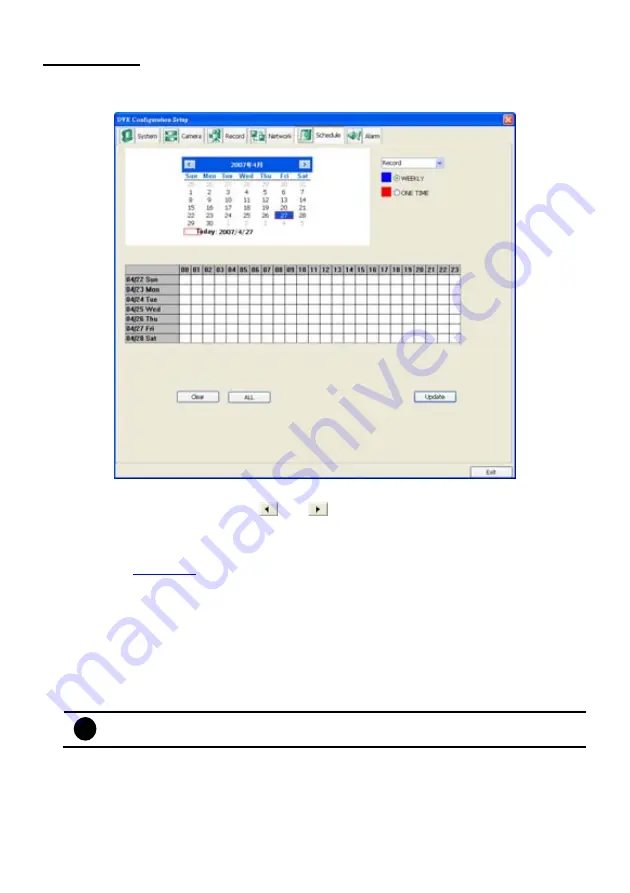
124
Schedule Setting
Schedule to record, backup, enable network, reboot and disable alarm of all the cameras either weekly
or one time. The number from 00 to 23 represent the time in 24-hour clock. The left most column
display the days in a week.
To Set the Schedule Setting:
1. Select the date in the calendar. Use
and
buttons to shift the calendar to the left or right.
2. Select the condition you want to schedule in the drop down list.
-
Record
Activate all the cameras to start video recording at the set time based on the Recording setting
(see also
Chapter 5.3
).
-
Backup
Save another copy of all the data at the set time and specified backup path. DVR automatically
updates and only backup the data that are not yet included in the archive.
-
Network
Activate DVR remote system to access at the set time. After the appointed time, the Network
function will be disabled. If the Network function is already enabled, the Network function will
not be disabled when the appointed time has ended.
-
Reboot
Restart the PC at the appointed time.
i
Make sure the Windows operating system is set
NOT
to require you to login user name
and password. This way the system will be able to run DVR program.
-
Disable Alarm
Deactivate the alarm at the set time temporarily.
3. Specify to either schedule it weekly or one time. Click
~
to make a selection.
4. Click on the blocks to set the schedule
Right click
the colored blocks. In the Select time dialog
box, click to enable or disable the portion you want to set. Click
OK
to accept the setting and
Cancel
to exit without saving the setting. Or click
All
to select all. To store the setting, click
Save
.
To remove the settings, click
Clear
.
Summary of Contents for NX 8000 series
Page 1: ...AVerMedia NX8000 NXU8000 series User Manual April 2009...
Page 24: ......
Page 34: ...26 9 User can select the Date Camera and Cycle to view the report of object counts In Out...
Page 58: ...50 i The UPS application must meet Windows XP or Windows Vista system requirements...
Page 78: ...70 Region 1 Object size frame Region 2 Object counting information display...
Page 81: ...73...
Page 96: ...88 13 To view the all I O devices information click I O Map...
Page 199: ...191 4 Mark the UPnP Framework check box and click OK...






























