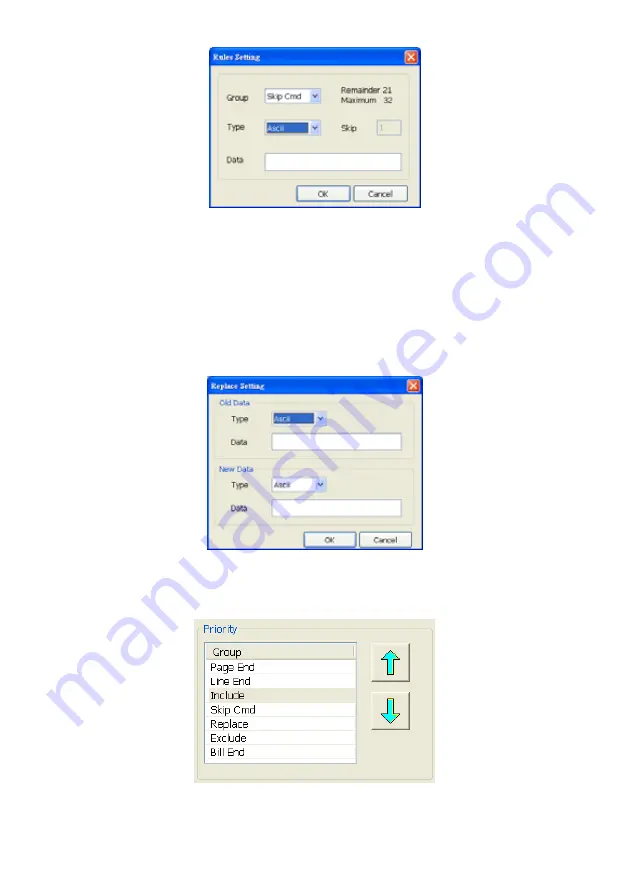
60
•
Character Replacement
Set a rule to replace a character or word in POS data. The maximum replacement is 8.
1. Select a POS device from device list
2. Click
Add
in Replace section
3.
Old Data:
select the
Type
(Ascii or Hex) and enter word or character that wants to be replaced
4.
New Data:
select the
Type
(Ascii or Hex) and enter the word or character that will replace it in Old
Data.
5. Click
OK
6. Click
Save
. The configuration will be lost without saving.
7. To modify existing replace rules, double click it.
•
Adjust Rule Priority
User can set the priority of rule groups. Select the group and click up/down arrow button to move the
priority level. The upper position, the priority is higher.
Summary of Contents for NX 8000 series
Page 1: ...AVerMedia NX8000 NXU8000 series User Manual April 2009...
Page 24: ......
Page 34: ...26 9 User can select the Date Camera and Cycle to view the report of object counts In Out...
Page 58: ...50 i The UPS application must meet Windows XP or Windows Vista system requirements...
Page 78: ...70 Region 1 Object size frame Region 2 Object counting information display...
Page 81: ...73...
Page 96: ...88 13 To view the all I O devices information click I O Map...
Page 199: ...191 4 Mark the UPnP Framework check box and click OK...






























